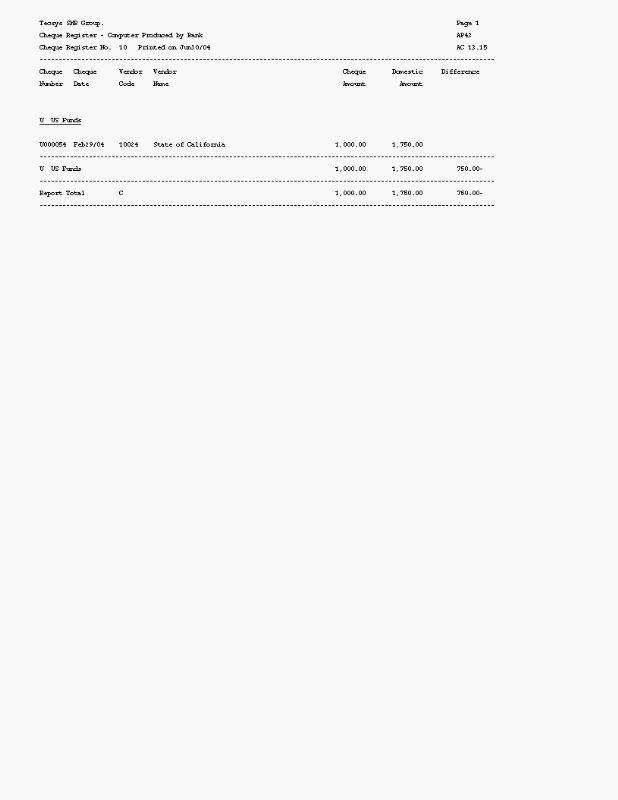A/P Computer Check Register (AP43)
The Print Computer Check Register (AP43) program is used to print the Check Register for computer Checks. This report lists, by Bank code, all Checks produced by Print Checks (AP42). When Checks have been issued from a prior Cash Requirements cycle, AP43 must be run before a new cycle can be started.
When the Register is accepted:
- The total debits and credits are output to the GL Collector file.
- The GL distributions are dated with Check Date assigned to the Checks in Print Checks (AP42).
- Entries are made to the Outstanding Checks file which is used for Check reconciliation purposes.
- If you are using the Bank Reconciliation feature, all computer checks bound to a Bank Code that is associated with a bank reconciliation GL Account are replicated to the GL Transactions view in PointForce iTopia (PFiT). For more details on the Bank Reconciliation feature, see the Bank Reconciliation Overview topic.
The following list outlines the steps required to run the Computer Check Register:
- The Printer Selection screen automatically opens. Select the Printer destination and click OK.
- The Computer Check Register automatically generates based on the Checks produced by AP42.
- The Report Complete screen opens when the report is generated. Depending on the print device selected, you are presented with one of the following two options:
- If you are printing the report to a local printer device, PDF file or to your screen, enter the Acceptance Codes to accept the report, click Restart to restart the printing of the report, or click Abort to cancel the report.
- If you are sending the report via an email or fax device, click OK to accept the report, click Restart to restart the fax/email (not always applicable), or click Abort to cancel the report.
- If you are printing the report to a local printer device, PDF file or to your screen, enter the Acceptance Codes to accept the report, click Restart to restart the printing of the report, or click Abort to cancel the report.
Sample of Computer Check Register (AP43):