Change Password
You can change your passwords in PointForce iTopia from the Profile option in the Header toolbar once you are logged in:

The Profile page opens:
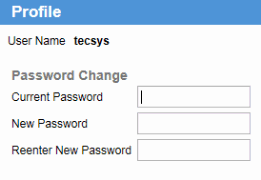
The following steps outline how to change your password:
- Current Password - enter your current password.
- New Password - enter a new password up to a maximum of 20 alpha-numeric characters in length.
- Reenter New Password - re-enter the password exactly as entered in the 'New Password' field.
- To complete the change password request, click Save.
- The following message displays if your password is successfully changed: "Your password has been successfully updated".
- An error message displays if any of the fields have been entered incorrectly.
- The following message displays if your password is successfully changed: "Your password has been successfully updated".

