|
Additional Information Header iTopia Quick Link Troubleshooting R1-Pricing & Costs Useful Calculations |
TIP: This program has access to the iTopia Quick Link feature. For more information, click here.
The R1 - Pricing and Costs panel in Customer Inquiries (SU45) is designed to assist in Customer based Pricing inquiries for the Customer selected in the Header Section. Enterprise has a complex Pricing module with many variables conditional on the Customer, Product and Quantity purchased. This folder duplicates the pricing logic used in Enter Orders/Quotes (OE30) and in the Invoicing module.
- The information on this screen relates to the Product entered or selected in the Product field. The Product Description displays below the Product selected. When you change the Product, the information displayed on this screen automatically changes to reflect the new Product for the current Customer.
- Note: If a Customer Part Number has been created for the Product in Maintain Customer Part Numbers (IM40), when you enter the Customer's Product code in the Product field, the Enterprise Product code automatically displays. You can see the Customer's Product code in the 'Cust's Prod' field.
- Note: If the product line associated with the product entered is set up in Maintain Exclusive Products (IM38) for a customer other than the Customer entered in the header section, the following message displays: "This Product is Exclusive to Customer(s) XXXXXXXX. OK". Click OK to clear the message.
- Note: If a Customer Part Number has been created for the Product in Maintain Customer Part Numbers (IM40), when you enter the Customer's Product code in the Product field, the Enterprise Product code automatically displays. You can see the Customer's Product code in the 'Cust's Prod' field.
- Enter the quantity for this inquiry in the Quantity field. When a new quantity is entered, the Price, Discount (as applicable) and Extension automatically adjust to reflect the new quantity.
- The Price per Unit displays for the Product beside the Quantity field. The Price per Unit is defined in the 'Stock Unit' field in Maintain Inventory Master (IM13).
- The Price field automatically displays the best price based on Customer pricing, Contract/Special, Flyers/Common Quotes pricing and Quantity Break pricing according to the rules and controls set for the Customer in SU13. The 'Price per Unit' from Maintain Price Lists (IM18) displays beside the Price.
- The Discount field automatically displays a value when the Price List has a Pricing Method of 'Discount Off Master' set up in IM18 and when the 'Print Discount' field is selected for this Customer in SU13. If the 'Print Discount' field is not selected, but the Pricing Method is 'Discount Off Master', the Discount field displays 'net'.
- Note: These only apply when the price listed is the best price.
- The Extension field automatically displays the total amount for the Quantity entered at the Price listed, including Discounts.
- The Price List automatically displays the Price List from which the Price is taken.
- The Price Type field automatically displays the 'Type' of Price List.
- The Price List list box displays information related to the Price List(s) with which the current Customer and Product are associated. The following list defines each column:
- Price List - the Price List name defined in IM18.
- Type - the Price List Type associated with the Price List.
- Currency - the Currency associated with the Price List.
- Method - the Pricing Method associated with the Price List.
- Value - the value associated with the Price List, for example the discount value or the markup percentage.
- Quantity - the Quantity Break levels available on this Price List for the current Product.
- Price - the Price associated with each Quantity Break level.
- Per - the Price per Unit or Unit of Measure code.
- Avg GM% - this field is only available if 'Display Cost' is selected in Maintain Operator/Password Privilege (CC03) for the Operator logged into Enterprise. This is a calculated value based on Average Cost. For more information on the calculation, click here.
- Repl. GM% - this field is only available if 'Display Cost' is selected in CC03 for the Operator logged into Enterprise. This is a calculated value based on the Replacement Cost. For more information on the calculation, click here.
- In the area below the Product field is information related to the Product from IM13 unless otherwise noted. The information is for display purposes only. The following list defines the fields displayed:
- Product Line - the Product Line code and description.
- Product Group - the Product Group code and description.
- Retail - the Retail selling price of the Product.
- Cust's Prod - the Customer's Product code from IM40.
- Pcs/Selling Unit - the number of Pieces per Selling Unit.
- Split Qty - the standard shipping quantity for the Product.
- SKU Weight - the Weight of the Stock Keeping Unit (SKU) for the IM13 GTIN record flagged as the 'SKU Default'; if no GTIN is flagged as the 'SKU Default', the Weight is blank.
- Volume - the Volume of the Stock Keeping Unit (SKU) for the IM13 GTIN record flagged as the 'SKU Default'; if no GTIN is flagged as the 'SKU Default', the Volume is blank.
- Class - the Class code.
- Stock Flag - the Stock Flag code.
- Net Price - the Net Price item selection determines whether this Product is included in Commodity Based discounts.
- Common - indicates whether this Product is part of a Common Product set up.
- In the area below the Price List list box is information related to the Supplier/Product record in PO13. This information is for display purposes only. The following list defines the fields displayed:
- Primary Supplier - the Primary Supplier code.
- Lead Time - the Production Lead Time Days Override.
- Supplier Product - the Supplier's Product code from the Product's GTIN record flagged as 'Default Costing' in PO13 or from the information entered in the Supplier Product field on the Purchasing folder in IM13.
- The Warehouse List Box displays information related to the quantity of this Product in each Warehouse. The following list defines each column:
- Whs - the Warehouse number. This column lists all warehouses that carry the current Product.
- Available - the number of units that are available in the Warehouse.
- Reserve - the quantity on Reserve to fill orders.
- On B/O - the quantity on Back Order.
- On Hand - the quantity On Hand.
- In Transit - the quantity in transit from both the Nominal and Secondary Suppliers.
- On Order - the quantity currently on Purchase Orders for both Nominal and Secondary Suppliers.
- Minimum - the Minimum quantity for the Warehouse set up in IM13.
- Maximum - the Maximum quantity for the Warehouse set up in IM13.
- Average Cost - the Average cost; this field is only available if 'Display Cost' is selected in CC03 for the Operator logged into Enterprise.
- Replacement - the Replacement cost from PO13; this field is only available if 'Display Cost' is selected in CC03 for the Operator logged into Enterprise.
- Latest Cost - the Latest Cost; this field is only available if 'Display Cost' is selected in CC03 for the Operator logged into Enterprise.
- To view outstanding Purchase Orders for the current Product, click on View PO in the section above the Product field.
- The Display Product Availability (IC45/C1 Purchase Orders) screen opens. For more information on the IC45/C1 screen, click here.
- When you are done viewing the outstanding POs, close the window and you will return to SU45/R1-Pricing and Costs.
- The Display Product Availability (IC45/C1 Purchase Orders) screen opens. For more information on the IC45/C1 screen, click here.
- To view a list of valid substitutes for the current Product, click on View Subs. This button is only available when substitutes items have been entered in Substitute Maintenance (IM14).
- The Available Substitutes screen opens. This screen lists all of the substitute Products with their available quantities to assist with Customer inquiries.
- When you are done viewing Substitutes, close the window and you will return to SU45/R1-Pricing and Costs.
- The Available Substitutes screen opens. This screen lists all of the substitute Products with their available quantities to assist with Customer inquiries.
- If the current Product is the Header record for an Assembled Set, Work Order or a Model, click Explosion.
- The IC45/R3 Set Explosion folder opens. This screen displays the availability of the components that make up the Model, Set or Work Order. For more information on the IC45/R3 screen, click here.
- When you are done viewing the components for the current Model Header, Assembled Set Header or Work Order Header, close the window and you will return to SU45/R1-Pricing and Costs.
- The IC45/R3 Set Explosion folder opens. This screen displays the availability of the components that make up the Model, Set or Work Order. For more information on the IC45/R3 screen, click here.
- To view the GTIN records associated with the current Product, click on GTIN in the section about the list boxes.
- The Pack Information screen opens. This screen list all of the GTIN records associated with the current Product. Click here for more details on the Pack Information screen.
- You can maintain records in IM13 or in PO13 by clicking on Go To from the top menu and then selecting Maintenance or Purchasing from the drop down list. IM13 or PO13 open respectively. If a GTIN with a Supplier or 'xxxxxx' is highlighted, only the Maintenance option is available.
- When you are done viewing the GTIN records, close the window(s) and you will return to SU45/R1-Pricing and Costs.
- The Pack Information screen opens. This screen list all of the GTIN records associated with the current Product. Click here for more details on the Pack Information screen.
- To view the expired Price Lists for this product, click on Expired Pricing in the section above the list boxes.
- The Expired Price Lists screen opens for the current product. This screen lists all of the expired Price Lists for this product.
- When you select a Price List from the list box, the information in the bottom section of the screen populates with details from that Price List. Note: All of the information displayed for the highlighted price list is taken from the Contract or Special Price List in IM18 with the exception of the 'Retail Price' field and the 'Net Price Item' check box; the information for these two fields is taken from the Master Price List for the product.
- With a specific Price List highlighted in the list box, you can go directly to the IM18 by clicking on Maintain Price List (top left side of screen).
- The Expired Price Lists screen opens for the current product. This screen lists all of the expired Price Lists for this product.
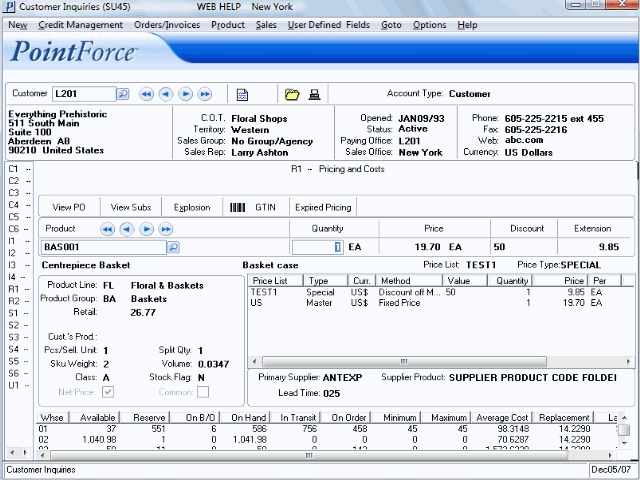
R1-Pricing and Costs (SU45)
