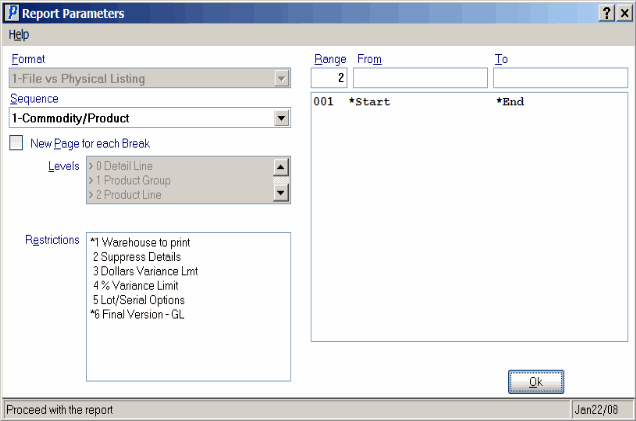Physical Inv Entry vs Physical Print (PI18)
|
Additional Information Allowable Combinations Count Planning & Whse Preparation Example Count Scenarios Physical Inventory Cutoffs Recording & Reconciling the Count Troubleshooting PI |
The File vs Physical Listing (PI18) program is used by the Tag Full, Tag Partial, Sheet Full, and Sheet Partial count methods. For more information, see Using Physical Inventory.
- If you have not frozen your Inventory via Freeze Inventory (PI10), a message window opens prior to PI18 printing, requesting you to select either:
- Use live on-hand
- Do not use live on-hand
- PI18 reports, by Product, the entered count quantity, the Product's book quantity, and the calculated variance. Count value, book value, and variance value are calculated and also reported.
- Restrictions are available to produce exception reports that highlight unusual variances between the physical count value and the book value. You can run PI18 at any time during the count process. Note: You must run PI18 in the 'final' version, set up using the 'Final-Version GL' restriction, just prior to transferring the count variances to book using program PI19.
- If there are multiple count records for a Product (i.e. the Product was counted in more than one bin or Count Area), then those records are listed and totaled by Product. In a non-Multi-Bin Warehouse, if the bin location for the count record is different than the Product's primary bin location, then an asterisk (*) prints beside the bin location code. You can use the 'Suppress Details' restriction to optionally suppress the details and have only the summary count total reported by Product.
- If a Product is Serial or Lot controlled, the count record for each Serial/Lot is listed and then totaled by Product. You can use the 'Lot Serial Options' restriction to optionally suppress the details and have only the summary count total reported by Product.
- If Inventory was frozen by PI10, Book Units and Book Value are the frozen values. If Inventory was not frozen, then Book Units and Book Value are from the live Inventory file. A comment is printed in the report headings as confirmation of which values (Live or Frozen) were used.
- PI18 composes the GL adjusting entries for the count variances on the Products that have been reported. Note: If the report is condensed in any way, either by choosing a restriction or entering a range other than start of file/end of file, then the values reported for the GL only reflect those Products.
- For this reason, a Final Version of this report must be run prior to transferring the count variances to book in PI19. Use the 'Final Version GL' restriction to flag the report as 'final'; the Final version ensures that a complete report is processed. The GL accounts are specified in Enter Inventory Adjustment GL (IM44), Adjustment code 'P' (Physical Inventory). The entries are reported on this report but the GL accounts are not updated until the count variances are transferred to book via PI19.
If you are running a Full Count, here are some notes to keep in mind:
- If a Product was not counted (i.e. no record exists in the Count Transaction file) but there is Quantity on Hand for that Product, the Product is automatically reported with a count of zero. Full counts look at every Product in the Inventory Master file even if they are outside of the defined Count Areas. For example, assume you are running a full count, Count Sheets for a single Count Area are defined as bins A to ZZZZZ. Products in those bins are reported on a Count Sheet and either real count records or skeleton records exist in the Count Transaction File. But if there is a Product assigned to bin location 12345 with a quantity in the system, then the Full count adjusts that Product's quantity to zero even though no count record exists.
- Products that are counted with a book quantity and count quantity of zero, are not reported if a Full count is being processed.
Follow these steps to print PI18:
- The Printer Selection screen automatically opens. Select the device destination and click OK.
- The Report Parameters screen for PI18 opens.
- The Format field defaults to 'File vs Physical Listing'. You cannot modify the Format field.
- Select a Sequence from the drop down list. Valid options include:
- Commodity/Product - this sequence reports Products in Product code sequence within a Commodity. Subtotals are printed at a change in Product Group and Product Line.
- Product - this sequence lists Products in ascending order by Product code.
- Commodity/Product - this sequence reports Products in Product code sequence within a Commodity. Subtotals are printed at a change in Product Group and Product Line.
- If a New Page for each Break is required, select the checkbox.
- The Levels list box displays the various Levels of detail available for the report. All Levels are automatically selected in PI18; the '>' before each Level option indicates the Level is selected. Double click on the line to remove the selector. PI18 includes the following Levels:
- Detail Line
- Product Group
- Product Code
- Report
- Select the Restrictions that apply to the File vs Physical Listing report by double clicking on the line in the list box. Restrictions allow you to tailor PI18 to your specific needs. The '>' before a Restriction indicates the Restriction is selected. Once a Restriction is selected, it can be de-selected but the '>' remains. An '*' before a Restriction means the Restriction is mandatory. PI18 includes the following Restrictions:
- Warehouse to print - select the Warehouse for which the File vs Physical Listing is required. This is a mandatory field.
- If you run the report with a Warehouse that has not been initiated in Set-Up Files for Warehouse (PI01), the following message displays: "Physical Inventory file is empty. OK". Click OK to close the message window and set up the Warehouse in PI01 before running PI18.
- Suppress Details - if regular Products are counted in multiple locations, this restriction allows you to suppress the count details and print only a summary count total by Product. TIP: If your system is initialized for Lot or Serial control, then you must select the 'Lot/Serial Options' restriction in combination with this restriction to also suppress the count details of Lot/Serial Products.
- Dollars Variance Lmt - this restriction is used to request an exception report that highlights unusual variances between the physical count value and the book value. When selected, you are prompted to enter a 'limiting dollar value'. Only Products with a dollar variance equal to or greater than (+ or -) the entered dollar limit are reported. The variance dollar value is calculated by subtracting the extended book value from the extended count value (extended at average cost, Frozen or Live). This restriction is noted in the page headings as confirmation that an exception report was requested.
- % Variance Limit - this restriction is used to request an exception report that highlights unusual variances between the physical count value and the book count value. When selected, you are prompted to enter a 'limiting percent'. Only products with a percent variance equal to or greater than (+ or -) the entered percent limit are reported. The variance percent is calculated as variance units divided by book units. This restriction is noted in the page headings as confirmation that an exception report was requested.
- Lot/Serial Options - this restriction applies only if your system is initialized for Lot/Serial Control. If selected, you can choose one of the following options to suppress reporting Lot/Serial Products and the associated details:
- Include lot/serial numbers where applicable
- Print only lot/serial numbered products
- Print only lot/serial numbers with a variance
- Do not print the lot/serial number detail
- Final Version-GL - this is a mandatory restriction. PI18 composes the GL adjusting entries for the count variances for all Products reported. The Final running of this report cannot be condensed in any way; all Products must be reported so accurate adjusting entries are made to the GL. The last time PI18 is run, it must be flagged as final. When flagged as a 'final' report, the 'Dollar Variance Limit' and 'Variance Limit' restrictions are ignored and the range defaults to run from start-of-file to end-of-file. Upon running the Final version of PI18, a control flag is set; that flag is tested by PI19 and if the control flag is not set, PI19 will not transfer any variances to book.
Note: To modify a Restriction once it is set up, reselect the Restriction and make the necessary changes.
- Warehouse to print - select the Warehouse for which the File vs Physical Listing is required. This is a mandatory field.
- Select the Range From and To for the report. The Range must match the Sequence selected. Multiple Ranges may be entered.
- In the From field, enter the starting 'code' for the report.
- In the To field, enter the ending 'code' for the report.
- The information displays in the list box below.
- To add additional Ranges, repeat these steps.
Note: To print the entire file (all Products, for example), simply tab through the From and To fields. The list box displays *Start and *End in the From and To fields.
- To delete a Range from the list box, double click on the line. The following message displays, "Do you wish to delete this range? Yes/No". Click Yes to delete the range.
- In the From field, enter the starting 'code' for the report.
- When all of the information on the Report Parameters screen is complete, click OK to run the report.
- The Format field defaults to 'File vs Physical Listing'. You cannot modify the Format field.
- The Report Complete screen opens when the report is generated. Depending on the print device selected, you are presented with one of the following two options:
- If you are printing the report to a local printer device, PDF file or to your screen, click OK to accept the report, click Restart to restart the printing of the report, or click Abort to cancel the report.
- If you are sending the report via an email or fax device, click OK to accept the report, click Restart to restart the fax/email (not always applicable), or click Abort to cancel the report.
- If you are printing the report to a local printer device, PDF file or to your screen, click OK to accept the report, click Restart to restart the printing of the report, or click Abort to cancel the report.