Order Diagnostics Print (OE72)
|
Additional Information Diagnostics Programs |
The Print Order File Diagnostics (OE72) report prints the errors detected by Order File Diagnostic (OE71). You must run OE72 after you run OE71.
Follow these steps when running OE72:
- The Printer Selection screen automatically opens. Select the device destination and click OK.
- OE72 automatically runs once you select the destination device. This print program does not include a Report Parameters screen.
- The Report Complete screen opens when the report is generated. Depending on the print device selected, you are presented with one of the following two options:
- If you are printing the report to a local printer device, PDF file or to your screen, enter the Acceptance Codes to accept the report, click Restart to restart the printing of the report, or click Abort to cancel the report.
- If you are sending the report via an email or fax device, click OK to accept the report, click Restart to restart the fax/email (not always applicable), or click Abort to cancel the report.
- If you are printing the report to a local printer device, PDF file or to your screen, enter the Acceptance Codes to accept the report, click Restart to restart the printing of the report, or click Abort to cancel the report.
- Message lines that are prefixed with the number 0 are general information diagnostics. Other error conditions may be automatically corrected by running OE71, for example Orders that are out of balance or Orders with incorrect shippable values. (Once OE71 is rerun, these errors no longer appear on the OE71 report).
- Other messages must be brought to the attention of your consultant to allow the problem to be corrected.
Note: The report runs rapidly and there are no special page restarts. The report may be restarted at the beginning if you abort the acceptance codes.
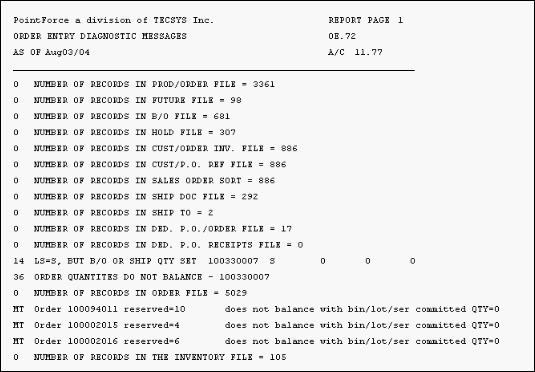
Sample of an Order Diagnostic Print report (OE72)
