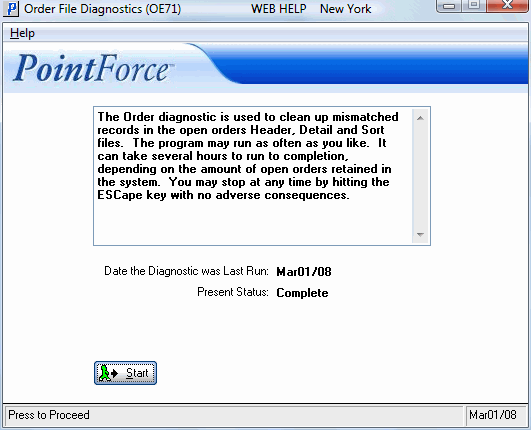Order Diagnostics (OE71)
|
Additional Information Diagnostics Programs |
The Order File Diagnostics (OE71) program ensures that the data files used by the Order Entry module are free of errors and warns of existing errors so that they can be traced and corrected. The Order diagnostic reads the Open Order Header, Detail and Sort files.
Tip: When Order Entry is initially installed, you should run OE71 daily for the first month. You should also run OE71 daily for one month after any major changes to the Order Entry module are made. Once Order Entry is 'stable', you should run OE71 twice a month.
- To initiate the Order File Diagnostic, click Start.
- Once a diagnostic is started, you can stop it prematurely by pressing the ESCape key on your keyboard. The following message displays: "Abort this process? Yes/No". Select Yes to abort the process, and the following confirmation message displays: "Do you wish to stop the Diagnostic? Yes, stop process. No, continue. Yes/No". Select Yes to stop the diagnostic; select No to cancel the request.
- When you restart OE71 after aborting the diagnostic, the 'Present Status' field displays 'Incomplete'.
- Once a diagnostic is started, you can stop it prematurely by pressing the ESCape key on your keyboard. The following message displays: "Abort this process? Yes/No". Select Yes to abort the process, and the following confirmation message displays: "Do you wish to stop the Diagnostic? Yes, stop process. No, continue. Yes/No". Select Yes to stop the diagnostic; select No to cancel the request.
- The OE71 window identifies:
- Date the Diagnostic was Last Run
- Present Status (of current diagnostic)
- Date the Diagnostic was Last Run
- If the messages from the last diagnostic run were not printed, you will be required to print them in Print Order File Diagnostics (OE72) before you can run OE71.
Note: If diagnostics are not run regularly, and a software error is causing a file problem, it may be difficult or impossible to detect the cause of the problem. Minor problems that can easily be fixed can become serious problems if left undetected. The diagnostics protect your files and allow software problems be be resolved before they become major issues.