Auto Release (OE65)
The Auto Release option in Release Orders on Hold (OE65) allows you to release Orders that are on either of the following Holds:
- Minimum Back Order Hold
- Manual Hold
Note: The two release options operate independent of one another.
When you click Auto Release, the 'Auto Release Day selections' screen automatically opens:
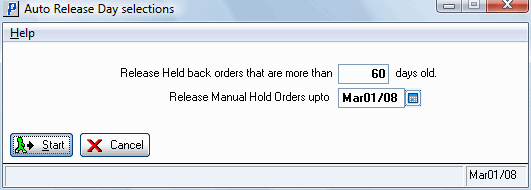
Auto Release Day selections (OE65)
Releasing Orders on Minimum Back Order Hold:
- In the 'Release Held back orders that are more than' field, enter the number of days after which Orders on Minimum Backorder Hold are to be released. Orders are on Minimum Back order Hold because they are below the 'Minimum Backorder Value' defined in Company Control Initialization (CC00/Order Entry). The system identifies the Orders on Minimum Backorder Hold, calculates the number of days each Order has been on that specific hold (by comparing the Date Required to the system date), and then automatically releases the Holds exceeding the number of days entered.
- Note: If new Orders are processed for the customer, back orders on Minimum Backorder Hold are automatically released, which allows the back order to be picked/delivered with the new date.
- If you are only releasing Orders on Minimum Back Order Hold, click Start to begin the auto release process.
- To cancel the request, click Cancel.
Releasing Orders on Manual Hold:
- The 'Release Manual Hold Orders upto' field is based on the Manual Hold Release Date (optionally) assigned to the Order in OE30. Enter a date in this field that is greater than or equal to the Manual Hold Release Date assigned in OE30 to release the Manual Hold.
- If an Order is on Manual Hold but does not have a Manual Hold Release Date assigned in OE30, then the Order is not be eligible for release and OE65 will not release the Hold. These Orders remain on Manual Hold until released manually or until a Release Date is assigned via OE30.
- When the information is entered correctly, click Start to begin the auto release process.
- To cancel the request, click Cancel.

