Creating a New Lead
In the Lead Master-Complete Entry and Lead Master-Quick Entry views you can create a new lead from the Search Criteria/Grid page or from the Details page. If your user id has the correct permissions to create a new lead, a Create button displays on both of these pages in each of the Lead Master views.
- Note: The ability to create new leads in the Lead Master views is controlled by the permissions assigned to the resource within the role. Specifically, the Lead Master resource assigned to your role must include the 'Create' operation.
Creating a new Lead:
- From the iBIS menu, select Customer Relationship Management; from the Customer Relationship Management menu, select CRM Account Management; from the CRM Account Management menu, select Lead Account Management, and then select either of the Lead Master views (Complete Entry or Quick Entry). From either the Search Criteria/Grid page or the Details page, click on Create.
- The Lead Master/Create window opens. Here is an example of the fields displayed on the Create page:
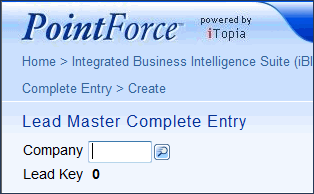
- Enter or select from the lookup a Company Number. Enter the number of the current company in which you are working. This is a mandatory field.
- Note: The Lead Key field is automatically updated by the system once a Lead Name is entered and the record is saved using the Save or Submit buttons.
- Enter or select from the lookup a Company Number. Enter the number of the current company in which you are working. This is a mandatory field.
- Once the Company Number is entered, click Continue to continue creating the new Lead. Note: The Lead Key is generated once the record is saved.
- The Lead Master-Detail page opens for the new Lead. The fields on the Details page will either be blank or pre-populated with the system defaults. The only mandatory field is the Lead Name field. All of the remaining fields are optional and are included in the Lead Master to allow you to enter as much information for the potential Prospect as you wish.
For details on the information required in every field, please see the field descriptions outlined in the Lead Master-Details Page topic.
- When all of the information is entered, you can click Submit or Save:
- When you click Save, all of your changes are saved and you remain on the Lead Master-Details page.
- TIP: If you decide that you do not want to create the current record, you can abort the process by clicking Close or Return to Search Page
 icon. The following message displays: "Are you sure you want to navigate away from this page? Any changes will be discarded. Click OK to continue, or Cancel to stay on the current page. OK/Cancel". Only changes made prior to the record being updated using the Continue, Save or Submit buttons will be discarded.
icon. The following message displays: "Are you sure you want to navigate away from this page? Any changes will be discarded. Click OK to continue, or Cancel to stay on the current page. OK/Cancel". Only changes made prior to the record being updated using the Continue, Save or Submit buttons will be discarded.
- When you click Submit, all of your changes are saved and you are returned to the Create page where you can enter another new Lead.
- When you click Save, all of your changes are saved and you remain on the Lead Master-Details page.

