Creating a new CRM Contact Method
In CRM Contact Method view, you can create a record from the Search Criteria/Grid page or from the Details page. If your user id has the correct permissions to create a new Contact Method, a Create button displays on both of these views in iTopia.
- Note: The ability to create new records is controlled by the permissions assigned to the resource within the role. Specifically, the CRM Contact Method resource assigned to your role must include the 'Create' operation.
Creating a new CRM Contact Method record:
- From either the Search Criteria/Grid page or the Details page, click on Create.
- The CRM Contact Method/Create window opens. Here is an example of the fields displayed on the Create page:
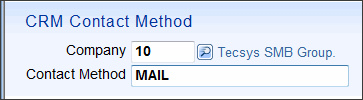
- Enter or select from the lookup
 a Company Number in the Company field. Enter the number of the current company in which you are working. This is a mandatory field.
a Company Number in the Company field. Enter the number of the current company in which you are working. This is a mandatory field.
- Enter the new Contact Method code. You can enter up to 20 characters. Each CRM Contact Method must be assigned a unique code.
- Enter or select from the lookup
- When all of the information is entered, click Continue to continue creating the new record.
Note: If you enter an existing Company/CRM Contact Method combination and click Continue, the details page for that combination opens in edit mode.
- The CRM Contact Method-Detail page opens for the new record.
- Campaign Method Description - enter up to 30 characters for the full description of the CRM Contact Method. This is a mandatory field.
- When all of the information is entered, click Submit or Save.
- When you click Save, all of your changes are saved and you remain on the CRM Contact Method-Details page. Once you click Save, and the record is successfully created, the Submit button also displays on the Details page. If you click Submit, the changes are saved and you are returned to the Create page where you can enter another new CRM Contact Method.
- TIP: If you decide that you do not want to create the current record, you can abort the process by clicking Close or Return to Search Page
 icon. The following message displays: "Are you sure you want to navigate away from this page? Any changes will be discarded. Click OK to continue, or Cancel to stay on the current page. OK/Cancel". Only changes made prior to the record being updated using the Save or Submit action buttons will be discarded.
icon. The following message displays: "Are you sure you want to navigate away from this page? Any changes will be discarded. Click OK to continue, or Cancel to stay on the current page. OK/Cancel". Only changes made prior to the record being updated using the Save or Submit action buttons will be discarded.
- When you click Save, all of your changes are saved and you remain on the CRM Contact Method-Details page. Once you click Save, and the record is successfully created, the Submit button also displays on the Details page. If you click Submit, the changes are saved and you are returned to the Create page where you can enter another new CRM Contact Method.
- Repeat these steps until all of the CRM Contact Methods are set up.

