Languages (IN08)
The Language folder in Invoice Payment Methods (IN08) is used support PointForce E-Commerce multi-language features for the Payment Method entered in the Header section.The following list defines every field on the Languages folder:
- Language - enter or select from the query a Language for this Payment Method. E-Commerce supports multiple languages, you have the option of entering information in more than one language for each Payment Method. Languages are maintained in the Company Languages (CC17). You can set up multiple languages for each Payment Method, with at least one language set to the Company's primary language defined in CC17.
- Name - enter a Name for this Payment Method in the Language currently selected. The Name can be a maximum of 65 alpha-numeric characters in length. This Name displays as a Payment Method selection in the Credit Card Type drop list on the Submit/Checkout Cart page on the e-Commerce website. Note: You can enter a Name or an 'Image File' for each Payment Method.
- The name field is automatically populated with the method code in the following scenario: if you create a new payment method, then go directly to the Currencies folder and select a sales office, currency and bank code and then save the information (by clicking on Submit), when you return to the Language folder, the name field defaults to the method name. The language defaults to the primary language defined in CC17.
- Image File - enter the location of an image media file that you want to display for the current Payment Method. This is an optional field. This image displays as a Payment Method selection on the E-Commerce Shopping Cart. Note: You can enter an Image File or a 'Name' for each Payment Method.
- Image Height - if you are including an Image File, you must enter the Image Height attribute in pixels. You cannot save the record if you leave the image height set to 0.
- Image Width - if you are including an Image File, you must enter the Image Width attribute in pixels. You cannot save the record if you leave the image width set to 0.
- Active - if this Payment Method/Language record is active, select this check box. If this is an EFT type payment method, the payment method will display in the Credit Card Type drop list on the Submit/Checkout Cart page on the e-Commerce website.
- Translate - this check box is designed to be used by Web Administrators/Content Mangers to flag records that have been copied from one language to another and still require translation. With this flag selected, you can filter the contents of the database tables for records requiring translation. Some of the 'copy' features in e-Commerce HTML Objects (EC03) and e-Commerce HTML Page Templates (EC05) automatically turn this flag on.
- List Box - once the information on the Languages folder is updated, the record automatically displays in the list box.
The following table outlines the functionality of each button on the Languages folder:
| Button Label | Icon | Functionality |
| Submit |  |
Updates the Language information for the Payment Method. |
| Delete |  |
Deletes the Language information from the Payment Method. The Language detail record must be recalled from the list box before you can delete it. Note: You cannot delete the primary Language record from the Payment Method. You must delete the entire Payment Method and begin again. |
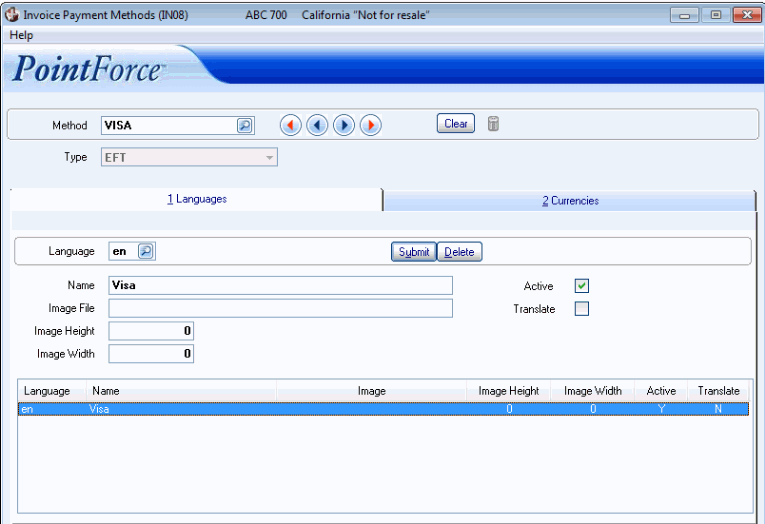
Invoice Payment Methods (IN08/Languages)
