Product Price List Print (IM19)
The Print Pricing Tables (IM19) is used to print 3 different Price List reports.
Here are the steps to run IM19:
- The Printer Selection screen automatically opens. Select the Printer destination and click OK.
- The Report Parameters screen for IM19 opens.
- Select a Format from the drop down list. Valid options include:
- Price List - prints the Price, Pricing Method, Quantity Break Code and related information from Maintain Price List (IM18) for each Product in the Price List.
- Price List-Selling Price - prints the Price, Pricing Method, Quantity Break Code and related information for each Product in the Price list from IM18 and prints the Selling Price for Products with a Pricing Method that invokes a calculation, including Mark Up on Cost, Gross Margin, Master Price Multiplier, Discount off Master Price.
Note: Commodity Prices do not display Selling Prices, regardless of the Pricing Method assigned.
- Price List-Replacement Cost/GM% - prints the Price, Pricing Method, Quantity Break Code and related information for each Product on the Price List from IM18 and includes the Selling Price for Products with a Pricing Method that invokes a calculation.
- Using the 'Price List Type' Sequence sorts the report by the Type of Price List, for example by Contract, and for Flyers, prints the page number associated with each Product.
- Using the 'Price List' Sequence with the Price List-Replacement Cost/GM% Format invokes the following confirmation message: "You have chosen Format 3 without selecting Sequence 2 which sorts the Price List by type and sorts the detail Flyer records by Flyer page. Do you wish to change your sequence to 2? Yes/No/Cancel".
- Yes - automatically changes to Sequence 2 'Price List Type' and prints the report.
- No - prints the report by Sequence 1 'Price List'.
- Cancel - cancels the request, prints nothing and returns you to the main menu.
- Selecting the 'Gross Margins' Restriction with the Price List-Replacement Cost/GM% Format adds the Current Replacement Cost and Gross Margin Percent to the report IF the 'Display Cost' field is selected for the current Operator in Maintain Operator Password/Privilege (CC03).
- Price List - prints the Price, Pricing Method, Quantity Break Code and related information from Maintain Price List (IM18) for each Product in the Price List.
- Select a Sequence from the drop down list. Valid options include:
- Price List - prints the report by Price List.
- Price List Type - prints the report by Price List Type. Price List Types are denoted by a number. Valid Price List Types are:
- 1 - Contract
- 3 - Special
- 4 - Quote-Common
- 5 - Flyer
- 7 - Master
- Price List - prints the report by Price List.
- If a New Page for each Break is required, select the checkbox.
- The Levels list box displays the various Levels of detail available for the report. The levels predefined for IM19 are:
- Detail Line
- Price List
- Report
- Select the Restrictions that apply to the Report by double clicking on the line in the list box. Restrictions allow you to tailor IM19 to your specific needs. The '>
' before a Restriction indicates the Restriction is selected. An '*' before a Restriction means the Restriction is mandatory. IM19 includes the following Restrictions:
- Price List Type - by selecting this option, you can select the Price List types included on the report. The following are valid options:
- Contract (type = 1)
- Special (type = 3)
- Quote-Common (type = 4)
- Flyer (type = 5)
- Master (type = 7)
- Pricing Method - by selecting this option, you can select the Pricing Method options included on the report. The following are valid option:
- Fixed Pricing
- Discount Percentage
- Markup Percentage
- Price Multiplier
- Gross Margin
- Gross Margins - by selecting this option, you can print the Gross Margin Percent Average and the Gross Margin Percent Replacement for each Product and Quantity Break Level price point.
- Second Description - by selecting this option, you can print the Second Description field from Maintain Inventory Master (IM13) on the report for each Product.
- Warehouse - by selecting this option, you can identify a specific Warehouse on which to base the report.
- Retail/Master Price List - by selecting this option, you can select either the Retail price or the Master Price to display on the report. The default is Retail price.
- Price List Type - by selecting this option, you can select the Price List types included on the report. The following are valid options:
- Select the Range From and To for the report. The Range must match the Sequence selected; if, for example, the Sequence is Price List, you must enter Price List codes in the To and From fields. If the Sequence is Price List Type, you must enter the numeric value that represents the Price List Types in the To and From fields, for example enter 5 in both fields to print Flyers.
- In the From field, enter the starting 'code' for the report.
- In the To field, enter the ending 'code' for the report.
- The information displays in the list box below.
- To add additional Ranges, repeat these steps.
Note: To print the entire file (all Price Lists), simply tab through the From and To fields. The list box displays *Start and *End in the From and To fields.
- To delete a Range from the list box, double click on the line. The following message displays, "Do you wish to delete this range? Yes/No". Click Yes to delete the range.
- In the From field, enter the starting 'code' for the report.
- When all of the information on the Report Parameters screen is complete, click OK to run the report.
- Select a Format from the drop down list. Valid options include:
- The Report Complete screen opens when the report is generated. Click OK to accept the report and Abort to cancel the report. Enter the Acceptance Codes as required.
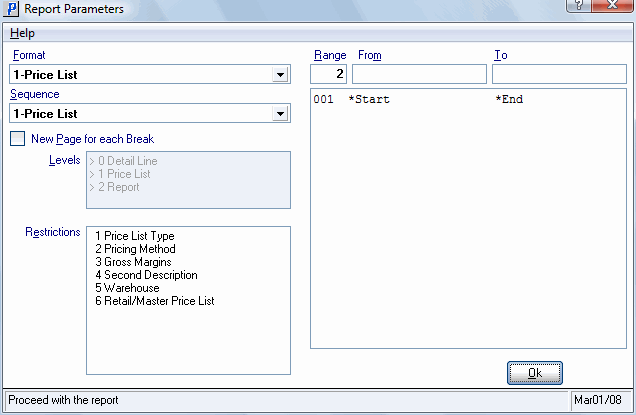
Print Pricing Tables (IM19)
