HTML (EC05)
|
Additional Information Copy Page Overview of HTML Page Templates |
WARNING: This program contains records and links that are vital to the operation of your e-Commerce website. Modifications to any records in EC05 may potentially cause the website to stop operating properly. If modifications are absolutely necessary, please ensure that you make a back up using the Copy Page feature before you proceed with the modifications. This program is designed to be used by Tecsys staff only.
HTML items are one type of item that can be included in a page template. You will notice that all types of items are displayed on the Details folder, but only 'HTML' types display on the HTML folder in the HTML Page Templates (EC05) program.
- When you double click on an HTML item from the Details folder, the HTML folder automatically opens with the item selected. The item entered relates to the HTML Page entered in the header section.
- HTML items are normally unique pieces of HTML or text that are required for use on the current page template only and are not likely to be needed elsewhere on the website. In other words, the HTML folder contains static HTML code that has been manually entered into the template. If the HTML item is required elsewhere, it is better to create it as an HTML object in HTML Objects (EC03) rather than as a static piece of HTML directly on the page template.
The following list defines every field on HTML folder of EC05:
- Sort - a three character Sort value is used to control the order in which all items on the current HTML page template are arranged prior to display on the web page. Typically, numbers are used to represent this sequence. We recommend that you leave 'space' between your sort numbers so that additional items can be added in the future. For example, enter 010 for the first item to appear, 020 for the second one, 030 for the third, etc. Later if you want an item to appear between the first and second record, you can use any number between, for example 015.
- Description - the Description can be a maximum of 64 alpha numeric characters in length. You can edit this field as required. Note: Changes to the description of the item can also be viewed on the Details folder.
- Active - select this check box to make the current HTML available for use on your web site.
- Date From - enter or select from the query a date that specifies when to start publishing the current HTML on the web site. This is an optional field.
- Date To - enter or select from the query a date that specifies when to stop publishing the current HTML on the web site. This is an optional field.
- Language - enter or select from the query the language in which the current HTML record is published. Languages are maintained in Maintain Company Languages
(CC17). You must create a record using the company's primary language before any alternate language records can be created.
- You can disable any alternate language record by deselecting the Active check box.
- You cannot disable the primary language record.
- You can disable any alternate language record by deselecting the Active check box.
- Translate - this field is used to indicate that the record requires translation into another language. Using Crystal Reports or Excel, you can create a list fields requiring translation for the staff or company responsible for translation.
- Note: If you use the Copy Language option (located on this folder) to copy the current record from one language to another language, the Translate check box is automatically selected for the new language record. For more information on the Copy Language option, please see the table below that outlines the functionality of the buttons on this folder.
- If you select the Translate check box, the following message displays: "Do you wish to mark this record as inactive while it requires translation? Yes/No". If you select Yes, then the Active check box is cleared.
- Note: If you use the Copy Language option (located on this folder) to copy the current record from one language to another language, the Translate check box is automatically selected for the new language record. For more information on the Copy Language option, please see the table below that outlines the functionality of the buttons on this folder.
- HTML - enter the HTML associated with the HTML record. You can up to a possible 29,000 characters in this field (this number is reduced when the Replication module is active).
- You can click on the Copy button
 to copy all of the HTML onto the clipboard for use in another HTML record.
to copy all of the HTML onto the clipboard for use in another HTML record.
- If you click on the Edit button
 , a separate, larger window opens allowing you to edit your HTML.
, a separate, larger window opens allowing you to edit your HTML.
- From the Editor window:
- You can use the Import option to import data from another source into the HTML field.
- You can use the Export option to export the text and HTML tags to another file.
- You can use the Copy option to copy the text and HTML tags to the clipboard for use in another HTML record.
- You can use the Import option to import data from another source into the HTML field.
- When you are done on the Editor window, click OK. When you return to EC05/HTML, ensure that you Update the record in order to keep the additions or modifications you have just made.
- You can click on the Copy button
- List Box - displays all of the existing HTML items.
The following table outlines the functionality of the buttons on the HTML folder of EC05:
| Button Label | Icon | Functionality |
| Delete / Trash Can |  |
Deletes the current HTML item. The following confirmation message displays: "Delete Header and all its details? Yes/No". Select Yes to delete the HTML record from folder 3. This will remove all languages from this record. |
| Copy |  |
Copies all of the HTML or text onto the clipboard for use in another product HTML record, or other applications. |
| Edit |  |
Opens a separate, larger window allowing you to edit your HTML and text. |
| Copy Language |  |
Opens the Copy HTML Product Language window:
This record is now flagged for translation. Follow your normal translation process and update the record as required. |
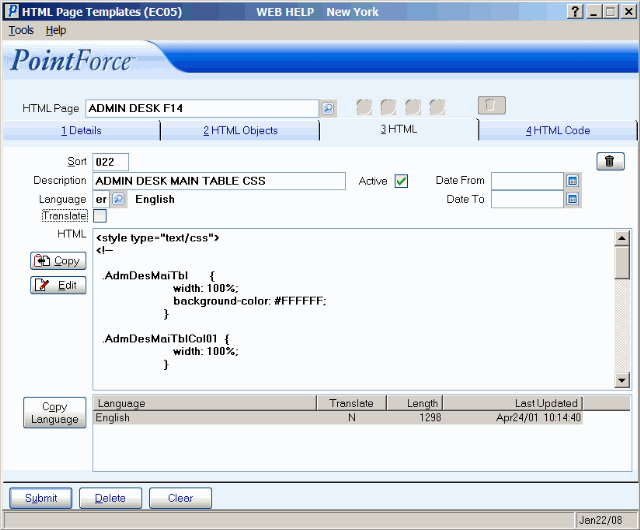
HTML Page Templates (EC05/HTML)
