Empty Bin & Location Print (WH82)
|
Additional Information Warehouse Layout Maintenance (WH10) |
The Empty Bin/Loc Report (WH82) program allows you to print a list of empty bins for a specified warehouse in various sequences. Empty bins that have never been used can be deleted through the Warehouse Layout Maintenance (WH10) program. You can also use this listing to relocate products to if required.
To run WH82:
- The Printer Selection screen automatically opens. Select the device destination and click OK.
- The Report Parameters screen for WH82 opens.
- The Format field defaults to 'Empty Bin/Loc Report'. This format cannot be changed.
- Select a Sequence from the drop down list. Valid options include:
- Whse/BinLoc
- Bin Type
- Order of Picking
- If a New Page for each Break is required, select the check box.
- The Levels list box displays the various Levels of detail available for the report. All Levels are automatically selected in WH82; the '>' before each Level option indicates the Level is selected. The levels that display is dependent on the Sequence selected and cannot be modified.
- Select the Restrictions that apply to the Report by double clicking on the line in the list box. Restrictions allow you to tailor WH82 to your specific needs. The '>' before a Restriction indicates the Restriction is selected. An '*' before a Restriction means the Restriction is mandatory. WH82 includes the following Restriction:
- Warehouse - opens the 'Warehouse To Print' window. Enter or select from the query a Warehouse in the 'Print Only Warehouse' field to limit the report to print information for the selected warehouse only. You can only specify a single warehouse.
Note: To modify a Restriction once it is set up, reselect the Restriction and make the necessary changes.
- Select the Range From and To for the report. The Range must match the Sequence selected. Multiple Ranges may be entered.
- In the From field, enter the starting 'code' for the report.
- In the To field, enter the ending 'code' for the report.
- The information displays in the list box below.
- To add additional Ranges, repeat these steps.
Note: To print the entire file (all records in the selected sequence), simply tab through the From and To fields. The list box displays *Start and *End in the From and To fields.
- To delete a Range from the list box, double click on the line. The following message displays, "Do you wish to delete this range? Yes/No". Click Yes to delete the range.
- In the From field, enter the starting 'code' for the report.
- When all of the information on the Report Parameters screen is complete, click OK to run the report.
- The Format field defaults to 'Empty Bin/Loc Report'. This format cannot be changed.
- The Report Complete screen opens when the report is generated. Enter the Acceptance Codes to accept the report (if applicable), click OK to complete the printing of the report, or click Abort to cancel the report.
Here is an example of the Empty Bin/Loc Report (WH82):
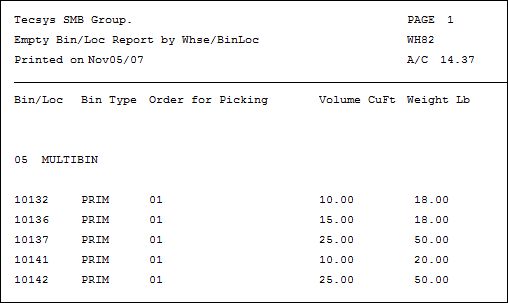
Empty Bin/Loc Report example (WH82)
Here is the Report Parameters window for WH82:
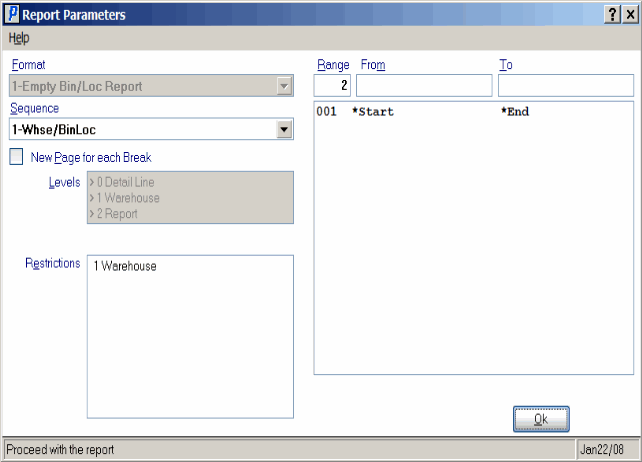
Empty Bin/Loc Report (WH82)
