Warehouse Layout Auto Creation/Modification
From the Warehouse Layout Maintenance (WH10) program, you have two options that open the Warehouse Layout Auto Creation/Modification window:
- Auto Modify
- Auto Create
Warning: The 'Warehouse Layout Auto Creation/Modification' window is for use when you have set up a Bin/Loc Coding Structure in CC00/Multi-Bin Warehouse Control. If you have not defined a Bin/Loc Coding Structure in CC00, then we strongly advise against selecting the Auto Modify and/or the Auto Create options as errors can occur if data is entered and updated on the Warehouse Layout Auto Creation/Modification window.
- The Auto Modify option allows you to modify the Bin/Locs used to represent your physical warehouse and makes use of the Bin/Loc Coding Structure maintained in the 'Multi-Bin Warehouse Control' folder CC00.
- The Auto Create option allows you to create the Bin/Locs used to represent your physical warehouse and makes use of the Bin/Loc Coding Structure maintained in the 'Multi-Bin Warehouse Control' folder of CC00. Note: This program allows you to enter existing bins, however, any changes to the Common Data will not take effect. If you want to change some or all of the common information for individual existing bin locations, use the fields in WH10 or use the Auto Modify functionality to change the Weight and Volume for groups of bins locations.
The following list defines every field on the Warehouse Layout Auto Create/Modification window:
- In the Common Data section:
- Order of Picking - if you are using the 'Auto Modify' option, this field is unavailable. If you are using the 'Auto Create' option, enter two digits in this field to indicate the order of picking for Bin Locations entered in the current 'Range to create/modify using structure' section. The Order of Picking determines where stock is first picked from. When the Schedule Orders for Printing (OE32) program is executed, the Order of Picking is examined and the bin/location that the product should be picked from is determined. The bin/locations are then printed on the Shipping documents.
- Maximum Volume - enter up 999999.99 for the Maximum Volume against the Bin Locations entered in the current 'Range to create/modify using structure' section. This is an optional field. The unit of measurement is displayed to the right of the Maximum Volume field for reference purposes. The unit of measurement is maintained in the 'Measuring Units' field of the Maintain Sales Office/Warehouse Number (CC96) program.
- Maximum Weight - enter a maximum of 999999.99 for the Maximum Weight against the current Bin Locations entered in the current 'Range to create/modify using structure' section. This field is optional. The unit of measurement is displayed to the right of the Maximum Weight field for reference purposes. The unit of measurement is maintained in the 'Measuring Units' field in CC96.
- The Bin/Loc Type
section only applies to the Auto Create option. This section allows you to select a Bin Location type for the current Bin/Locs entered in the 'Range to create/modify using structure' section. A Bin/Loc can be assigned to one of the following three Bin/Loc Types:
- Primary Pick - this option is valid only if the 'Order of Picking' for the current Bin/Loc is '01' or greater.
- Bulk overstock - this option is valid only if the 'Order of Picking' for the current Bin/Loc is '01' or greater.
- Receiving Area - this option is valid only if the 'Order of Picking' for the current Bin/Loc is set to '00'.
- Primary Pick - this option is valid only if the 'Order of Picking' for the current Bin/Loc is '01' or greater.
- Order of Picking - if you are using the 'Auto Modify' option, this field is unavailable. If you are using the 'Auto Create' option, enter two digits in this field to indicate the order of picking for Bin Locations entered in the current 'Range to create/modify using structure' section. The Order of Picking determines where stock is first picked from. When the Schedule Orders for Printing (OE32) program is executed, the Order of Picking is examined and the bin/location that the product should be picked from is determined. The bin/locations are then printed on the Shipping documents.
- The Range to create/modify using structure section allows you to enter a range of existing Bin Locations in the 'From' and 'To' fields in accordance with Bin/Loc Coding Structure entered in CC00/Multi-Bin Warehouse Control. The coding structure is displayed to the right of the section description.
- The 'From' and 'To' fields allow you to enter the Zone, Aisle, Section and Level.
Note: To close this window, you can click the X at the top right of the panel or use the ESC key on your keyboard. Once the window closes, you are returned to the Warehouse Layout Maintenance (WH10) window.
The following table outlines the functionality of each button on the Warehouse Layout Auto Creation/Modification window:
| Button Label | Icon | Functionality |
| Submit |  |
This button performs two functions depending on the option selected from WH10:
|
| Clear |  |
Clears all of the fields on the Warehouse Layout Auto Creation/ Modification window. |
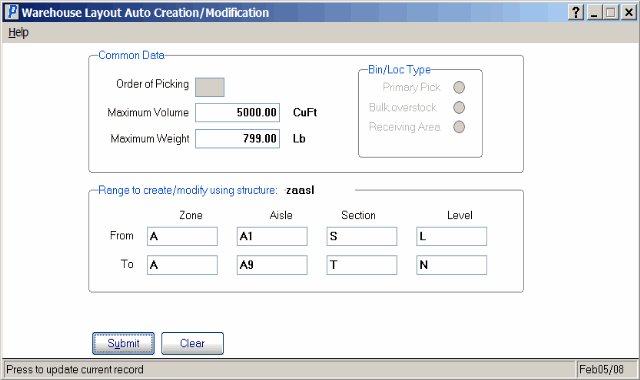
Warehouse Layout Auto Modification

Warehouse Layout Auto Creation
