Service Call History Print (SE60)
The Print Service Calls-History (SE60) program allows you to print, fax or e-mail copies of closed service calls and estimates to customers pr to technicians as required.
- Note: You can print open service calls from Print Service Calls (SE34).
Follow these steps to print closed service calls/estimates in SE60:
- The Printer Selection screen automatically opens. Select the device destination and click OK.
- The Report Parameters screen for SE60 opens.
- The Format field defaults to 'Service Calls'. You cannot modify the Format field.
- The Sequence field defaults to 'Service Call'. You cannot modify the Sequence field.
- If a New Page for each Break is required, select the check box.
- The Levels list box displays the various Levels of detail available for the report. All Levels are automatically selected in SE60; the '>' before each Level option indicates the Level is selected. Double click on the line to remove the selector. SE60 includes the following Levels:
- Detail Line
- Report Total
- There are no Restrictions that apply to SE60.
- Select the Range From and To for the report. The Range must match the Sequence selected; since the only Sequence available is Service Call, you must enter Service Call numbers in the To and From fields. Multiple Ranges may be entered.
- In the From field, enter the starting 'code' for the report.
- In the To field, enter the ending 'code' for the report.
- The information displays in the list box below.
- To add additional Ranges, repeat these steps.
Note: To print the entire file (all Service Calls), simply tab through the From and To fields. The list box displays *Start and *End in the From and To fields.
- To delete a Range from the list box, double click on the line. The following message displays, "Do you wish to delete this range? Yes/No". Click Yes to delete the range.
- In the From field, enter the starting 'code' for the report.
- When all of the information on the Report Parameters screen is complete, click OK to run the report.
- The Format field defaults to 'Service Calls'. You cannot modify the Format field.
- The Report Complete screen opens when the report is generated. Enter the Acceptance Codes to accept the report (if applicable), click Restart to restart the printing of the report, or click Abort to cancel the report.
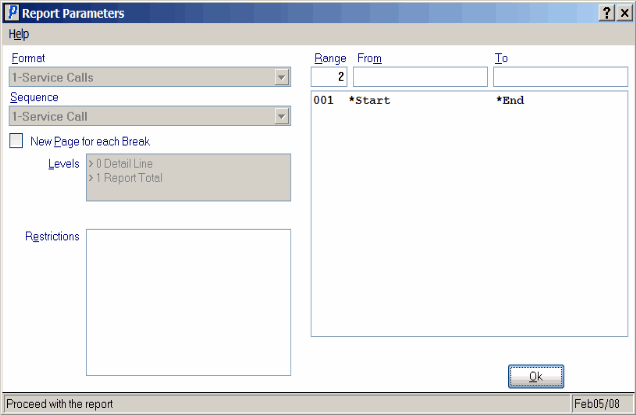
Print Service Calls - History (SE60)
