Technicians Activity Print (SE50)
The Technician Activity (SE50) program prints a statistical summary of each technician's calls and hours for the current and/or next period.
- The statistics are based on entries from the Time folder in Enter Service Calls (SE30).
- The statistics are updated once the service call has been invoiced through Invoice Listing and Creation (SE42).
- Service call types flagged as estimates do not affect the technician's activity as reported by SE50.
Follow these steps to print Service Calls in SE50:
- The Printer Selection screen automatically opens. Select the device destination and click OK.
- The Report Parameters screen for SE50 opens.
- The Format field defaults to 'Technician Activity Report'. You cannot modify the Format field.
- The Sequence field defaults to 'Technician'. You cannot modify the Sequence field.
- If a New Page for each Break is required, select the check box.
- The Levels list box displays the various Levels of detail available for the report. All Levels are automatically selected in SE50; the '>' before each Level option indicates the Level is selected. Double click on the line to remove the selector. SE50 includes the following Levels:
- Detail Line
- Report Total
- Select the Restrictions that apply to the Technician Activity Report by double clicking on the line in the list box. Restrictions allow you to tailor SE50 to your specific needs. The '>' before a Restriction indicates the Restriction is selected. Once a Restriction is selected, it can be de-selected but the '>' remains. An '*' before a Restriction means the Restriction is mandatory. SE50 includes the following Restrictions:
- Current/Next Period - By default, the statistics for the current period are printed. If you want to print the statistics for the next period:
- Click on the Current/Next Period restriction. The Current/Next Period window opens.
- Select the Next radio button to print statistics for the Next Period.
- Click OK close the window and save the selection.
- Click on the Current/Next Period restriction. The Current/Next Period window opens.
Note: To modify a Restriction once it is set up, reselect the Restriction and make the necessary changes.
- Current/Next Period - By default, the statistics for the current period are printed. If you want to print the statistics for the next period:
- Select the Range From and To for the report. The Range must match the Sequence selected; since the only Sequence available is Technician, you must enter Technician codes in the To and From fields. Multiple Ranges may be entered.
- In the From field, enter the starting 'code' for the report.
- In the To field, enter the ending 'code' for the report.
- The information displays in the list box below.
- To add additional Ranges, repeat these steps.
Note: To print the entire file (all Technicians), simply tab through the From and To fields. The list box displays *Start and *End in the From and To fields.
- To delete a Range from the list box, double click on the line. The following message displays, "Do you wish to delete this range? Yes/No". Click Yes to delete the range.
- In the From field, enter the starting 'code' for the report.
- When all of the information on the Report Parameters screen is complete, click OK to run the report.
- The Format field defaults to 'Technician Activity Report'. You cannot modify the Format field.
- The Report Complete screen opens when the report is generated. Enter the Acceptance Codes to accept the report (if applicable), click Restart to restart the printing of the report, or click Abort to cancel the report.
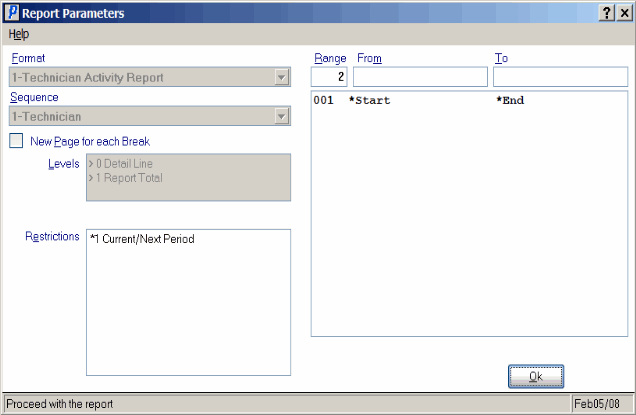
Report Parameters window from Technician Activity (SE50)
Here is an example of the Technician Activity Report:
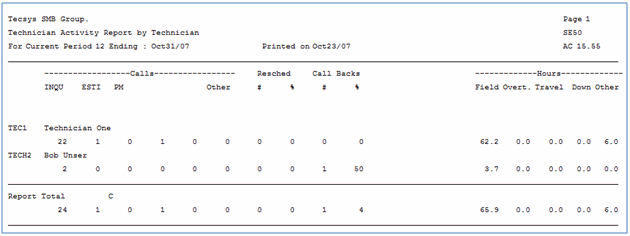
Example of the Technician Activity (SE50) report
