Physical to Book Transfers (PI19)
|
Additional Information Allowable Combinations Count Planning & Whse Preparation Example Count Scenarios Physical Inventory Cutoffs Recording & Reconciling the Count Troubleshooting PI |
The Transfer Physical to Book (PI19) program is used by the Tag Full, Tag Partial, Sheet Full, and Sheet Partial count methods. For more information, see Using Physical Inventory.
Note: We strongly recommend that a full backup be performed prior to running this program.
- PI19 works with Warehouse restrictions. When you open PI19, the Operator's default Warehouse is selected. In multi-Warehouse environments, you must use the Options Menu to change your Warehouse selection.
- PI19 transfers all physical counts to book by posting an Inventory adjustment in the amount of the variance units, as reported by File vs Physical Listing (PI18).
- PI19 compares the physical count units to the book units and updates the Product's Quantity on Hand with the difference. If Inventory balances were frozen, then 'book' units equal the Product's frozen Quantity on Hand (captured by Freeze Inventory (PI10)). If Inventory balances were not frozen then 'book' units equal the Product's current Quantity on Hand from the live Inventory file at the time of executing PI19.
- Inventory Movement records are written for the variance quantity and are reported by Print Inventory Movement (IC80) and can be viewed in program Display Product Availability (IC45/V3-Inventory Movement). The Movement record date is equal to the date that the Inventory was frozen. If Inventory was not frozen, the record date is equal to the date that Inventory was transfered to book (i.e. the date PI19 was run).
- When the Transfer is complete, the Count Transaction file is cleared for subsequent counts. Cycles defined in Maintain Cycle Master (PI02) are not cleared. Count Areas in Physical Count Area Creation (PI04) are cleared unless flagged to be retained in Company Control Initialization (CC00/Physical Inventory).
- Note: Once the transfer is processed, you should run Print Inventory Evaluation (IC81).
- Note: When processing a Full count , if a Product is not counted (i.e. no record exists in the Count Transaction File) but there is Quantity on Hand for that Product, the Product is automatically counted as zero. The Full count looks at every Product in the Inventory Master even if the Products are outside of the defined Count Areas. For example, assume you are running a Full count, and Count Sheets, for a single count area, are defined as bins A to ZZZZZ. Products in those bins are reported on a Count Sheet and either real count records or skeleton records exist in the Count Transaction file. If a Product was assigned bin location 12345 and it had quantity in the system, then a Full count adjusts the Product's quantity to zero even though no count record exists.
The following list defines every field in PI19:
- Abort Physical Count - select this check box to activate a complete physical count abort. All PI records and files are erased, and the PI system is reset for a complete restart of the count process from the beginning (Set-up Files for Warehouse (PI01)).
- In order to execute a complete physical count abort, an override password is required. This password is defined in Maintain Override Passwords (CC04). A confirmation window appears after successfully entering the password, identifying the Warehouse count that is about to be aborted.
- Use Live On-hand - this check box is enabled ONLY if you did not freeze your Inventory via PI10. In this case, you must confirm that Live files are to be used for the count adjustments. Note: The system date will be used for the Movement records and GL Distribution records written for any count variances.
- When you want to begin the transfer of Physical Inventory to Book values, click Start Transfer.
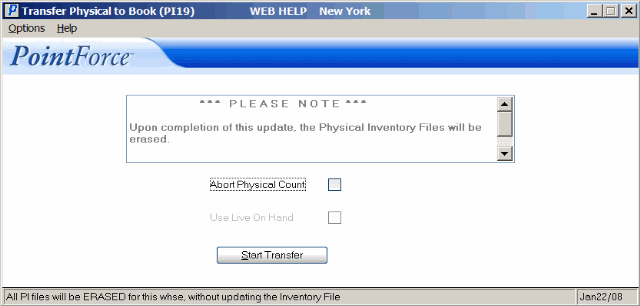 Transfer Physical to Book (PI19)
Transfer Physical to Book (PI19)
