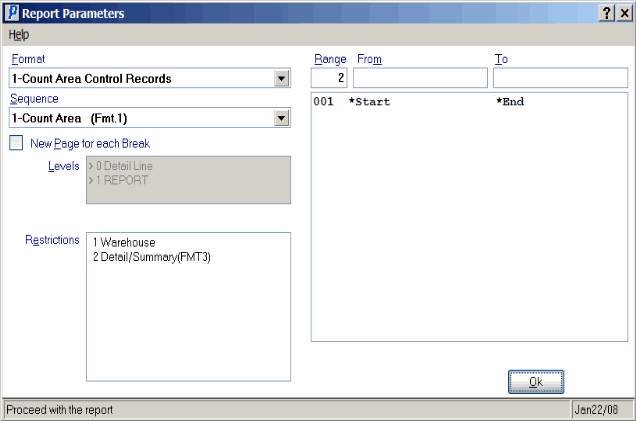Tag Audit Print (PI14)
|
Additional Information Allowable Combinations Count Planning & Whse Preparation Example Count Scenarios Physical Inventory Cutoffs Recording & Reconciling the Count Troubleshooting PI |
The Print Tag Audit Reports (PI14) program is used by the Tag Full and Tag Partial count methods only. For more information, see Using Physical Inventory.
- Running PI14 is optional. If there are discrepancies between the Tag counts and the entered counts, you can use the Tag Audit Report to assist in analyzing the differences.
Follow these steps to print PI14:
- The Printer Selection screen automatically opens. Select the device destination and click OK.
- The Report Parameters screen for PI14 opens.
- Select a Format from the drop down list. Valid options include:
- Count Area Control Records - this format prints a listing, by Count Area, of the starting and ending Tag number ranges and the count total value (sum of count quantities) for that range of Tags. This same information may be viewed via Physical Inventory Page Total (PI11). You must select the 'Count Area' Sequence when using this format.
- Count Area Balancing Report - this format is a listing, by Count Area, of the Tag counts as they were entered in Physical Count Entry (PI12). The total count quantity is accumulated and printed at the end of each Count Area. You can validate the entered counts against the original input documents, the Count Tags. You must select the 'Area/Tag#' Sequence when using this format.
- Missing Tag Listing - this format prints a listing of missing Tags. The program confirms that there is a Tag present in the Count Transaction File (entered in PI12) for every Tag specified in the Tag ranges (entered in PI11). Missing Tags (Tags that have not yet been entered in PI12) are reported. This exception listing can be used to track down those missing Tags. You must select 'Whse/Area' Sequence when using this format.
Note: If blank Tags are printed, or preprinted/purchased Tags are being used, you should manually log the Tag ranges into PI11 or else nothing is reported on this exception report.
Note: If you print coded, numbered Tags, the zero-count skeleton records are automatically written into the Count Transaction File for all of the Tags printed. In this scenario, Tags that are never physically entered in PI12 are not reported because the skeleton record exists giving the appearance of being counted as zero.
- Count Area Control Records - this format prints a listing, by Count Area, of the starting and ending Tag number ranges and the count total value (sum of count quantities) for that range of Tags. This same information may be viewed via Physical Inventory Page Total (PI11). You must select the 'Count Area' Sequence when using this format.
- Select a Sequence from the drop down list. The PI14 Sequences are directly linked
to the Formats. Valid options include:
- Count Area (Fmt 1) - select this sequence when you are using Format 1 - Count Area Control Records.
- Area/Tag # (Fmt 2) - select this sequence when you are using Format 2 - Count Area Balancing Report.
- Whse/Area (Fmt 3) - select this sequence when you are using Format 3 - Missing Tag Listing.
- Count Area (Fmt 1) - select this sequence when you are using Format 1 - Count Area Control Records.
- If a New Page for each Break is required, select the checkbox.
- The Levels list box displays the various Levels of detail available for the report. All Levels are automatically selected in PI14; the '>' before each Level option indicates the Level is selected. Double click on the line to remove the selector. PI14 includes the following Levels:
- Detail Line
- Report
- Select the Restrictions that apply to the Print Tag Audit Report by double clicking on the line in the list box. Restrictions allow you to tailor PI14 to your specific needs. The '>' before a Restriction indicates the Restriction is selected. Once a Restriction is selected, it can be de-selected but the '>' remains. An '*' before a Restriction means the Restriction is mandatory. PI14 includes the following Restrictions:
- Warehouse - select the Warehouse for which the report is required. This is not a mandatory field, but we recommend that you report each Warehouse individually.
- Detail/Summary (FMT 3) - this restriction allows you to print the summary report only. When you select to print the summary only, the From/To ranges of Tag numbers that are missing are printed on the report. When you do not select the summary option, then each Tag number that is missing is listed on the report.
Note: To modify a Restriction once it is set up, reselect the Restriction and make the necessary changes.
- Warehouse - select the Warehouse for which the report is required. This is not a mandatory field, but we recommend that you report each Warehouse individually.
- Select the Range From and To for the report. The Range must match the Sequence selected. Multiple Ranges may be entered.
- In the From field, enter the starting 'code' for the report.
- In the To field, enter the ending 'code' for the report.
- The information displays in the list box below.
- To add additional Ranges, repeat these steps.
Note: To print the entire file (all Count Areas, for example), simply tab through the From and To fields. The list box displays *Start and *End in the From and To fields.
- To delete a Range from the list box, double click on the line. The following message displays, "Do you wish to delete this range? Yes/No". Click Yes to delete the range.
- In the From field, enter the starting 'code' for the report.
- When all of the information on the Report Parameters screen is complete, click OK to run the report.
- Select a Format from the drop down list. Valid options include:
- The Report Complete screen opens when the report is generated. Enter the Acceptance Codes to accept the report (if applicable), click Restart to restart the printing of the report, or click Abort to cancel the report.