Count Entry (PI12)
|
Additional Information Allowable Combinations Count Planning & Whse Preparation Example Count Scenarios Physical Inventory Cutoffs Recording & Reconciling the Count Troubleshooting PI |
The Physical Count Entry (PI12) program is used by the Tag Full, Tag Partial, Sheet Full, and Sheet Partial count methods. For more information, see Using Physical Inventory.
- PI12 works with warehouse restrictions. When you first open PI12, the Operator's default warehouse is selected. In multi-warehouse environments, you must use the Options Menu to change your warehouse selection.
- If you select a warehouse that has not been initialized in Set-Up Files for Warehouse (PI01), the following message displays: "Warehouse (warehouse number) no initialized for Physical Inventory in program PI01. Do you wish to select another warehouse? Yes/No". Select Yes to select another warehouse. Select No to cancel the request and close the message window.
- If you have not frozen your Inventory via Freeze Inventory (PI10), when you open PI12 the following message displays: "You Should freeze the inventory first using PI10 for warehouse: xx. OK". Click OK to close the message window. This message is for information purposes only; you can still run PI12 without freezing your Inventory.
If you are using the Count Sheet method, you have two Count Entry options in PI12:
- If skeleton records were written, you can double click the first product line from the list box to begin entering the count values once the page has been retrieved. Starting at the top of each page simply enter the count for each product on the page and press Enter to proceed to the next line. Continue this process until the entire page is entered; repeat this process for each count sheet page.
You can enter additional products that were not pre-printed on the count sheets (i.e. product codes and count values that were added by hand for the current count area). We recommend that you enter these products after the pre-printed product lines are entered. The PI system keeps track of these products and accumulates their count value appropriately against the product code for final count totals.
- If skeleton records were not written (or do not exist because you are manually adding a product to the end of a count sheet), then you must enter the bin location (if applicable), product code and count quantity. Note: If the product is serial or lot controlled, then the serial or lot number must also be entered.
- Note:
Lot/Serial products with no quantity on hand that are printed on the count sheet with a dummy lot/serial number of all asterisks are memo records only and are not displayed in PI12. If stock is found for that lot/serial product, a new count record needs to be entered with the correct lot/serial number(s) recorded.
- If a product already exists on another page with the same bin location (including the bin location = "blank"), you have the option to automatically go to that page and combine the count quantities.
If you are using the Tag Method, you also have two count entry options in PI12:
- If skeleton records were written, you can double click the first product line from the list box to begin entering the count values once the page has been retrieved. Starting at the first tag number simply enter the count for each product and press Enter to proceed to the next line. Continue this process until all tags are entered. You can enter additional tags that were not printed on coded, numbered tags (i.e. product codes and count values that were counted on blank tags). We recommend that you enter these products after the pre-printed product lines have been entered. The PI system keeps track of these tags and still accumulates their count value appropriately against the product code for final count totals.
- If skeleton records were not written (which would be the case if blank tags or purchased, preprinted tags are being used) then you must enter the tag number, bin location (if applicable), product code, and count quantity. Note that if the product is serial or lot controlled, then those numbers also need to be entered.
- If multi-bin, you cannot enter the same product on the same bin on different tags.
The following list defines every field in PI12:
Note: Depending on the Count Method selected for your Physical Count (in Set Up Files for Warehouse (PI01)), not every field is available in PI12.
- Count Area - enter the count area printed on the count sheet or tag.
- If coded, numbered tags were printed, then the skeleton count records for the tags in this count area automatically populate the list box below.
- Page - this field is used by the sheet full and sheet partial count methods only. Enter the page number printed on the count sheet. If skeleton count records were written when the count sheets were printed, then the list box is automatically populated with the products as they appear on the count sheet when the page number is entered.
- Entered - displays the accumulated total of count units entered in this program for a count page or range of tags. This total is compared to the manually calculated total entered in Physical Inventory Page Total (PI11) to identify count discrepancies.
- Tag Number - this field is used by the tag full and tag partial count methods only. Enter the tag number (either computer generated or pre-printed number) for the tag you are currently updating.
- Bin/Loc - the information entered in this field varies, depending on the presence of skeleton records or not:
- Count Sheet - the Bin/Loc field is dependent on a number of different factors for count sheets:
- If the sort selection in Inventory Sort by Bin Location (PI07) includes the bin location and a skeleton record exists for the product, then the bin location is automatically displayed (as reported on the count sheet).
- If skeleton records were not written, then the bin location must be entered manually.
- If a product is found in more than one bin and a count record was added manually to a count sheet, then when you enter the count record, the bin location must be added manually.
- If the bin location for a product is unassigned, the Bin/Loc field is blank.
- If your sort selection in PI07 did not include bin location, then the Bin/Loc field is disabled.
- Tags - the Bin/Loc field is dependent on a number different factors for tags:
- If you are using coded, numbered tags and your sort selection in PI07 includes bin location, then the bin location is automatically displayed (as it appears on the tag).
- If skeleton records were not written (because you are using blank or purchased preprinted tags), then the bin location must be entered manually.
- If the bin location for a product is unassigned, the Bin/Loc field is blank.
- If your sort selection in PI07 did not include bin location, then the Bin/Loc field is disabled.
- Count Sheet - the Bin/Loc field is dependent on a number of different factors for count sheets:
- Product Code - the information entered in this field varies, depending on the presence of skeleton records or not:
- Count Sheets - if skeleton records were written, the product code automatically displays (as it appears on the count sheet). If skeleton records were NOT written or extra products were added manually onto the count sheet then you must enter or select from the query the product code in this field. We recommend that these products be input after the pre-printed product lines are updated.
- Tags - if you are using coded, numbered tags then the product code automatically displays (as it appears on the tag); the product code cannot be changed. If skeleton records were NOT written (because you are using blank or purchased preprinted tags), then you must enter or select from the query the product code in this field.
- Count Sheets - if skeleton records were written, the product code automatically displays (as it appears on the count sheet). If skeleton records were NOT written or extra products were added manually onto the count sheet then you must enter or select from the query the product code in this field. We recommend that these products be input after the pre-printed product lines are updated.
- Quantity - enter the total or final quantity that has been counted on the sheet or tag for the product. There are times when more than one number (or count) appears on the count sheet or tag. The final number is usually circled for easy identification. In other cases there may be a total to the far right on each product line on the count sheet, or a final number identified in some other way on the sheet. In the same way, there may be a total line at the bottom of the tag, or a final number identified on the tag.
Note: You can only enter a quantity of 0 or 1 for serialized products. If any other quantity is entered, the following message displays: "Quantity can only be 0 or 1 for Serial products. OK".
- We recommend that once the count area is completely input in PI12, you validate the count area totals using Physical Inventory Page Total (PI11). Any adjustments identified during reconciliation can be made by calling up the respective count area and page number or tag range in PI12. This cycle can continue until total reconciliation is achieved.
- Serial Number
- for products that are serial controlled from the time of Receipt, this field identifies the serial number on file for the product being counted. This field is also used to enter the serial number for a serialized product that is manually added in PI12. This field is disabled for non-serialized products.
- Mfg. Lot - for products that are lot controlled by the manufacturer's lot number, this field identifies the manufacturers lot number on file for the product being counted. This field is also used to enter the manufacturer's lot number for lot controlled products being manually added in PI12. This field is disabled for non-lot controlled products.
- Prod'n Lot - for products that are lot controlled by a production lot number, this field identifies the production lot number on file for the product being counted. This field is disabled for non-lot controlled products.
- Supplr's Prod - displays the Primary Supplier product code for the product if you have selected to sort by Supplier's product code in PI07.
- Product Desc - displays the primary description of the product.
- Sku - displays the associated product stock keeping unit of measure code.
- List Box - the list box at the bottom of the screen displays information when skeleton records are created for the count sheet or tag records. Double click on the detail lines in the list box and the information automatically displays in the fields above. You need only enter the count quantity in the 'Quantity' field.
The following table outlines the functionality of each button on PI12:
| Button Label | Icon | Functionality |
| Submit |  |
Updates the quantity entered for the current product code. |
| Delete |  |
Deletes the detail line associated with the current product code. You must recall the detail line before you can delete it from the count area. Note: When you are performing a full physical count, you cannot delete a product that currently has inventory on hand. If you attempt to do so, the following message displays: "You may not delete a line during a Full Count if it has inventory associated with it. If no inventory was found then set the quantity counted to zero. OK". |
| Clear |  |
Clears the all of the fields allowing you to enter a new count area. |
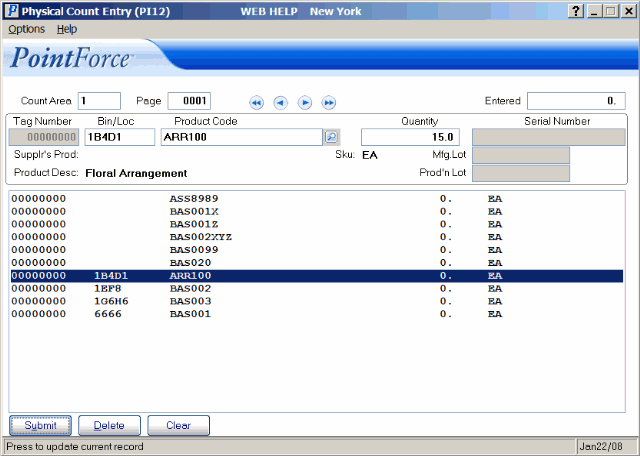 Physical Count Entry (PI12)
Physical Count Entry (PI12)
