More Detail Data Window
The More Detail Data window opens when the More Details button is clicked from the Lines folder on one of the following programs:
- Order and Quote Entry (ibis_oe30/Lines)
- Invoice Direct Bill and Credit Note Entry (ibis_in41/Lines)
- Reatil Cash Counter Invoice Entry (ibis_rs41/Lines)
The More Detail Data window allows you to modify the default settings for the current order line.
- Enter or select from the query the Required date for delivery of this product detail line. The required date defaults from the 'Required Date' entered on the General folder of OE30. This field is not available on the More Detail Data window in IN41 and RS41.
- Note: The 'Required' date is used to future date product detail lines. If the date entered is a future date, the system logs the detail line but does not reserve stock or schedule the line for printing on the shipping document. The shipped and back order quantities are set to zero.
- Each product detail line can be assigned a unique 'Required' date. If a 'Required' date is entered as part of the order header, that date becomes the default 'Required' date for each product detail line.
- A 'Required' date that is greater than the order date plus the 'No. of Days for Future Order' (set up in Company Control Initialization (ibis_cc00/Order Entry)) plus the 'Production Lead Time Days Override' and/or 'Transit Lead Time Days Override' (set up in P/O Purchasing Information (ibis_popi.po13) is recognized as a future date. Future dated order lines are released when Release Future Orders (OE64) is executed or by revising the order header or by revising the 'Required' date for the detail line.
- If you are working with a draw or estimate order, you cannot edit the required date on the product detail line. The required date is set at the order header level for draw and estimate orders.
Order Management Note: Future orders are released when Order Management Allocations (ibis_om30) is fully executed. You cannot maintain required dates on a line by line basis when using Order Management to control the processing of orders. The 'Earliest Receipt Date' on the General folder of OE30 controls the release date for all order lines and can be manually changed.
- Note: The 'Required' date is used to future date product detail lines. If the date entered is a future date, the system logs the detail line but does not reserve stock or schedule the line for printing on the shipping document. The shipped and back order quantities are set to zero.
- Enter the Cost Override for the product if there is no unit cost on file for this product.
- The entered cost overrides the cost assigned by the system to this detail line. The 'Cost Override' is applicable to this detail line only; subsequent sales are not affected by this override.
- If you enter a cost override that is greater than 1,000,000.00, the following message displays: "Cost extension greater than 1,000,000. Please verify and reenter. OK". You must adjust the cost override before you can proceed.
- If you enter a cost that causes the GM to be greater than 999.99, the following warning message displays: "The Cost entered ###.### will cause the GM to be > 999.99. Please review and re-enter if required. OK".
- The calculation used to determine the GM is (List Price – cost override)/List Price * 100
- This calculation does not include the exchange rate; it is only used to prevent possible errors in IN43.
- The calculation used to determine the GM is (List Price – cost override)/List Price * 100
- The entered cost overrides the cost assigned by the system to this detail line. The 'Cost Override' is applicable to this detail line only; subsequent sales are not affected by this override.
- To override the tax group, select the Override check box. This opens the Tax Group field, allowing you to enter or select from the query the override tax group required.
- Every product record (IM13) is assigned a product tax code. Product tax codes are created in Invoice Product Tax Exceptions (ibis_in07) and are used by the tax routine to identify any 'exceptions to the rule' when calculating taxes on the product.
- For more information on setting up product tax exceptions in IN07, click here.
- For more information on the tax set up in PFE, click here.
- Every product record (IM13) is assigned a product tax code. Product tax codes are created in Invoice Product Tax Exceptions (ibis_in07) and are used by the tax routine to identify any 'exceptions to the rule' when calculating taxes on the product.
- The Consignment field is available for use in (IN41) when the TAT code entered supports consignments. This field is not available for use in OE30 and RS41.
- The Ticketing and Misc section contains the following fields:
- Price Component - displays the 'Ticketing and Miscellaneous Price Component' as entered in IM13 and IM18. This field is available for information purposes only.
- Cost Component - displays the 'Ticketing and Miscellaneous Cost Component' as entered in IM13 and IM18. You can update the Cost Component field.
- The Commit Lots section consists of the following fields:
- Select the Complete Lots check box if you wish to ship a complete lot only for this order detail line. Do not select this option if complete lots are not required. If you select this option, a "FILL FROM ONE LOT ONLY" notation will print on the shipping instruction document. The default for this field is unselected.
- To determine when you want to commit the lot numbers for this detail line, select one of the following options:
- at Order Entry - when selected, lot numbers must be assigned in OE30.
- at Invoice Entry - when selected, lot numbers are assigned in IN41.
Note: These options are for use with OE30 only.
- Select the Complete Lots check box if you wish to ship a complete lot only for this order detail line. Do not select this option if complete lots are not required. If you select this option, a "FILL FROM ONE LOT ONLY" notation will print on the shipping instruction document. The default for this field is unselected.
- In the Commission Rates section, there are two fields available which allow you to override the commission rate for the current detail line:
- Override - when selected, the Rate field becomes available.
- Rate - enter the 'Primary Salesreps' Commission %.
Note: The 'Primary Salesrep' is the sales rep entered in the 'First' field in the sales rep section of OE30/Misc, IN41/Misc or RS41/Misc. This percent overrides the commission % defined in S/A Commission Rates (ibis_sa02) for this salesman/customer/commodity combination.
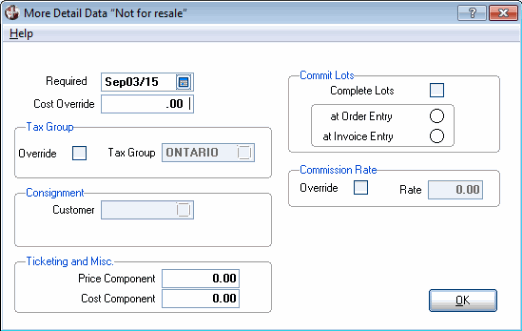
More Detail Data
