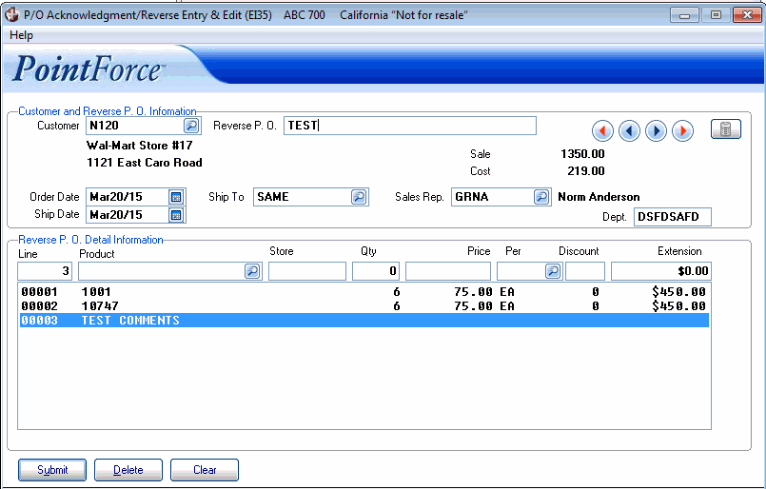PO Ack & Reverse PO Entry/Edit (EI35)
The P/O Acknowledgements and Reverse P/O Entry and Edit (EI35) program is used to advise trading partners of changes to a PO.
- Specifically, EI35 edits the PO Acknowledgment that was generated in Generate PO Ack/Rev PO (EI34) or creates a Reverse PO.
- You can skipped this program if modifications to the PO are not required.
The following list defines every field on EI35:
- When EI35 initially opens, the Sales Office screen automatically displays. Select the Sales Office with which you want to work.
- In the Customer and Reverse PO Information:
- Customer - enter or select from the query a customer that is also set up as a trading partner. You must have the trading partner set up with a 'Module' of 855O outbound in EDI Trading Partner Modules (EI03) in order to see the trading partner on the customer list.
- The following message displays if the customer is not set up properly: "This customer is not set up as a trading partner with Reverse Purchase Orders. OK". Click OK to close the message window.
- Reverse PO - enter the PO number for the PO (Sales Order) you are modifying.
- Sale - once the PO number is entered, the total sales on the sales order automatically display. This field is used for information purposes only and cannot be modified.
- Cost - once the PO number is entered, the total purchasing costs from Products (IM13) for the Products on the Sales Order automatically display. This field is used for information purposes only and cannot be modified.
- Order Date - this field defaults to the order date assigned to the sales order. If you have not yet entered a PO Number, this field defaults to the current system date. Enter or select from the query a new date as required.
- Ship Date - this field defaults to the ship date assigned to the sales order. If you have not yet entered a PO Number, this field defaults to the current system date. Enter or select from the query a new date as required.
- Ship To - this field defaults to the ship to address assigned to the sales order. Enter or select from the query a new ship to as required.
- Sales Rep - this field defaults to the sales rep assigned to the sales order. Enter or select from the query a new sales rep as required.
- Dept - this field defaults to the department assigned the sales order. Enter a new department as required.
- Customer - enter or select from the query a customer that is also set up as a trading partner. You must have the trading partner set up with a 'Module' of 855O outbound in EDI Trading Partner Modules (EI03) in order to see the trading partner on the customer list.
- The details of the PO display in the Reverse PO Detail Information section.
- Line - enter the line number from the list box in order to recall the PO detail line.
- Product - the product code associated with the current line from the PO displays. Enter or select from the query a new product code as required.
- TIP: The product field has a dual purpose. You can enter a Comment in this field that is associated with the line above. Enter a C in the Product field and the Enter comment: window opens. You can enter a maximum of 30 alpha-numeric characters into the comment. Click Enter when the comment is complete. If the trading partner is configured to receive comments, then the comment will go back to the trading partner. If the trading partner is not set up to receive comments, then you have a comment on the sales order at your end.
- Store - the store associated with the current line from the PO displays. Enter a new Store number as required.
- Qty - the quantity ordered on the PO for the current line from the PO displays. Enter a new quantity as required.
- Price - the price associated with the product on the current line from the PO displays. Enter a new price as required.
- Per - the unit of measure associated with the Product on the current line from the PO displays. Enter or select from the query a new Per as required.
- Discount - the discount associated with the current line on the PO displays. Enter a new discount as required.
- Extension - the extension or total for the current line on the PO displays. This field is calculated and cannot be edited directly.
- List Box - double click on a line in the list box to recall the line for modification or reversal.
- Line - enter the line number from the list box in order to recall the PO detail line.
The following table outlines the functionality of each button on EI35:
| Button Label | Icon | Functionality |
| Delete Receipt |  |
Deletes the entire PO entered for the current trading partner; the sales order remains in OE30. The following message displays: "Delete Header and all its details? Yes/No". Click Yes to delete the Header record and all of its details; click No to cancel the delete request. |
| Submit |  |
Saves the information entered for the current line on the PO. |
| Delete |  |
Deletes the information entered for the current line on the PO. Caution: The delete functionality does not require you to confirm the delete request. When you click Delete, the record is instantaneously deleted. |
| Clear |  |
Clears all of the fields allowing you to add a new customer/PO record. |