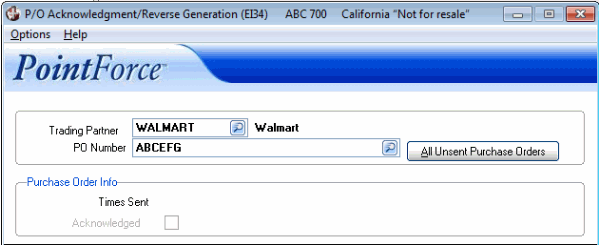PO Ack & Reverse PO Gen (EI34)
The P/O Acknowledgements and Reverse P/O Generation (EI34) program compares the ordered quantities to the shippable quantities in PointForce Enterprise (PFE) and creates the entries in P/O Acknowledgements and Reverse P/O Entry and Edit (EI35) for a detailed PO acknowledgement.
- Once EI34 is complete, you can run EI35 or you can run P/O Acknowledgements and Reverse Print (EI36) directly if no modifications are required.
The following list defines all of the fields on EI34:
- Trading Partner - enter or select from the query the trading partner for which you want to generate PO acknowledgments or reverse POs.
- If the trading partner is not set up to receive PO Acknowledgments, the following message displays: "Trading Partner is not set up for PO Acknowledgments...cannot acknowledge POs. OK/Copy". Click OK to close the message window or click Copy to copy the message to the clip board and close the message window.
- PO Number - enter or select from the query the customer PO number for which you want to generate an acknowledgment.
- If you have two sales orders with the same customer PO number, the Sales Orders by PO screen opens; select sales order from the list and click OK.
- You also have the option to click All Unsent Purchase Orders which allows you to select all unsent purchase orders at one time.
- If you have two sales orders with the same customer PO number, the Sales Orders by PO screen opens; select sales order from the list and click OK.
- The Purchase Order Info section updates once the trading partner and PO number are entered:
- Times Sent - the number of times the PO has been sent automatically displays in this field. This field is used for information purposes only and cannot be edited.
- Acknowledged - this check box is selected when the PO has been acknowledged by P/O Acknowledgements and Reverse P/O Transmission (EI37).
- Times Sent - the number of times the PO has been sent automatically displays in this field. This field is used for information purposes only and cannot be edited.
Note: If there are no purchase orders in the PO archive file to acknowledge or reverse, the follow message displays: "Could not open PO archive file...cannot acknowledge POs. OK/Copy". Click OK to close the message window or click Copy to copy the message to the clip board (and close the message window).
When all of the information is entered, the following confirmation message displays: "Export the EDI document for Trading Partner code? Yes/No". Select Yes to export the EDI document or select No to cancel the request.
To change the warehouse you are working in, click Options on the menu bar. Under Options, select 'Warehouse' and the Warehouse Selection window opens. Select the appropriate warehouse and click OK to close the window.
To activate (or de-activate) the EI34 Warning messages, click Options on the menu bar. Under Options, select (or de-select) 'Warnings'. When 'Warnings' is selected (denoted by a check mark), Warning messages display in EI34; conversely when 'Warnings is not selected, the warning messages do not display in EI34.