Future Contracts (CT30)
|
Index Future Meter Billing Setup Future Block Billing Setup |
|
Additional Information Future Contract Notices (CT52) Transfer Future Contracts (CT53) |
The Future Contracts folder in Contract Maintenance (CT30) is used for setting up new rates to take effect when the current contract expires for the selected Equipment/Serial combination for the Customer entered in the header section.
- Renewals are typically initiated by running the Future Contract Notices (CT52) Worksheet format, which reports contracts expiring up to a certain date. Upon acceptance of the report, the current billing sequences are copied into the Future Contract files as a starting point for entering the new rates. Billing sequences may then be modified, deleted, or new sequences may be added to the equipment in this folder.
- Current Billing sequences may also be copied from within the Future Contract folder. If the Future Contract folder is selected, the system checks whether the equipment already has future contract data.
Note: The equipment must have a contract 'End Date' entered on the Equipment folder prior to setting up Future Contracts. If the End Date (or expiry date) is omitted, the following message displays: "The active equipment does not have a contract expiry date. This needs to be entered in the Equipment folder prior to generating future data. OK". Click OK to clear the message and enter an 'End Date' on the Equipment folder.
- If no Future Contract exists, the following message displays when you open the Future Contracts folder: "No Future Information exists for this Equipment. Do you wish to generate it now from the Active Billing information? Yes/No". Select Yes to have the system automatically create a record for the currently selected Equipment/Serial Number combination using the sequences and associated details from the Billing Program folder. Select No to close the message and reject the currently selected Equipment/Serial Number combination. The cursor returns to the Equipment field for further input.
- If an additional sequence is added to the a Equipment/Serial Number combination on the Billing Program folder and a Future Contract already exists for the Equipment/Serial Number combination, then the following message displays when you open the Future Contracts folder: "A new billing sequence of XXX (Billing Program XXXXXX) has been added to the Active contract. Do you wish to add it to the future contract? Yes/No". Select Yes to add the sequence to the current Future Contract for the selected Equipment/Serial Number combination. Select No to cancel the request. The Future Contract details for the selected Equipment/Serial Number combination displays.
The following list defines every field on the Future Contracts folder:
- Equipment - enter or select from the query the Equipment to add to the current contract. Only Equipment entered on the Equipment folder is valid.
- Serial Number - enter or select from the drop list the Serial number assigned to the currently selected Equipment. Only Serial numbers assigned to the Equipment on the Equipment folder are valid.
- Start Date - the system assigns the Start Date of the Future Contract to the day after the current 'End Date' for the contract, entered on the Equipment folder. This field is for information purposes only and cannot be edited.
- End Date - the End Date for the Future Contract defaults to the 'Start Date' plus the 'Renewal Months' entered on the Equipment folder. You can edit this field as required. The End Date must be greater than the Start Date.
- If you enter an End Date that is less than/prior to the Start Date, the following message displays: "Contract End Date must be later than Start Date. OK". Click OK to clear the message and then enter a valid End Date.
- Future Contract Status - enter or select from the drop list a Status code for the Future Contract. The Future Contract Status field determines how the Transfer Future Contracts (CT53) program treats the contract once the End Date for the current contract is reached. When future contract data is first generated the status is automatically set to 'Not Renewed'. You can update this field once the customer has agreed/declined to renew the contract, or if you have decided not to renew it.
The following list describes each option from the Future Contract Status drop list:
- Renewed - this is the only status which will cause a future contract to become an Active contract once the End Date for the current contract has been reached. CT53 will copy all Future Billing information into the live Billing folder, erase all future data, and set the contract status on the Equipment Folder to 'Active'.
- Not Renewed - this is the initial status of a future contract, indicating that a renewal is initiated. If the status is not changed by the time the current contract expires, CT53 will set the contract status on the Equipment folder to 'Not Renewed', no copies of the future billing data will be made to the current Billing folder, and the future data will not be erased. From this point, no billing will be performed in Billing Entry (CT40), and any service calls will not be covered under the contract for the equipment.
- Declined - this status is used when the customer decides not to renew the contract. When the current contract expires, CT53 will set the contract status on the Equipment folder to 'Declined', no copies of the billing data will be made to the current Billing folder, and the future billing data will be erased. From this point, no billing will be performed in CT40, and any service calls will not be covered under the contract for the equipment.
- Cancelled - this status is used when you decide not to renew the contract, for example if you no longer support the equipment. When the current contract expires, CT53 will set the contract status on the Equipment folder to 'Cancelled', no copes of the billing data will be made to the current Billing folder, and the future billing data will be erased. From this point, no billing will be performed in CT40, and any service calls will not be covered under the contract for the equipment.
- Renewed - this is the only status which will cause a future contract to become an Active contract once the End Date for the current contract has been reached. CT53 will copy all Future Billing information into the live Billing folder, erase all future data, and set the contract status on the Equipment Folder to 'Active'.
- Sequence Number - when Future Contract data is first generated, all active billing sequences are copied to the Future Contract data as a starting point for the renewal process. New future sequences may be added, and deleting a sequence will remove the sequence from the current billing sequences (as defined on the Billing Program folder) once the Future Contract is made current by running CT53.
- Billing Program - the Billing Program determines the Billing Type and sets the default for the 'Frequency', as defined in the Contract Billing Program (CT10) program. The Billing Program can be changed on the Future Contracts folder.
Depending on the Billing Type (as selected in CT10) assigned to the Billing Program, various fields become enabled or disabled as well as the enabling and disabling of the Meter Rates button. The following table defines the fields that are open or closed as well as the status of the Meter Rates button according to the Type of Billing Program entered:
Billing Program Next Billing Date Frequency (M/D) Amount Meter Rates button Block Open Open Closed Open Flat Open Open Open Closed Metered Open Open Closed Open No Charge Closed Closed Closed Closed - First Billing Date - when future data is first generated, the first billing date defaults to the Future Contract 'Start Date' for Billing Programs with a Billing Type of 'PM'; for Billing Programs with a Billing Type of 'Meter' or 'Block', the First Billing Date defaults to the date following the 'Start Date'. Billing Programs are maintained in CT10.
The following messages display depending on the circumstances:
- "First Billing Date cannot be earlier than contract Start Date. OK." This message displays when you enter 'First Billing Date' that is less than/prior to the 'Start Date'. Click OK to clear the message and enter a date that is greater than the Start Date.
- "When billing frequency is in months and not annual, a Next Bill Date greater than the 27th of any month may generate invalid dates, eg. FEB30. To avoid this, the contract must be billed always on the last day of the month. OK." This message displays when you enter the 28th of any month (or greater) and the Frequency is expressed in Months. Click OK to clear the message. The Next Billing Date is automatically forced to the last day of the entered month and the 'Always Last Day of Month?' check box is automatically selected.
- "First Billing Date cannot be earlier than contract Start Date. OK." This message displays when you enter 'First Billing Date' that is less than/prior to the 'Start Date'. Click OK to clear the message and enter a date that is greater than the Start Date.
- Frequency - when a Future Contract is generated, the Frequency fields default to the same Frequency data entered on the Billing Program
folder. You can edit the Frequency as required; enter the Frequency in Month(s) or Day(s).
- Always Last Day of Month - this check box is automatically selected when the billing is set for the last day of the month. Note: You cannot manually change this flag. This flag is automatically selected if you enter the 28th of any month (or greater) and the Frequency is expressed in Months. In this case the Next Billing Date is automatically set to the last day of the month and the flag is automatically selected.
- CT40 calculates a 'Next Billing Date' to be the last day of the following month.
- If you do not wish to bill on the last day of the month, you can change the 'Frequency/Months' to a date less than the 28th of any given month and/or change the Frequency from Months to Days.
- CT40 calculates a 'Next Billing Date' to be the last day of the following month.
- Amount - this field is available only for Billing Programs flagged with the Billing Type of 'Flat Rate'. Billing Programs are defined in CT10. Enter the amount to charge the customer each billing cycle.
- Meter Rates
 - this button is available only for Billing Programs flagged with a Billing Type of 'Metered' or 'Block' in CT10. When the button is clicked, depending on the record selected, either the Future Block Billing Setup window or the Future Meter Billing Setup window displays for setting up the meter information:
- this button is available only for Billing Programs flagged with a Billing Type of 'Metered' or 'Block' in CT10. When the button is clicked, depending on the record selected, either the Future Block Billing Setup window or the Future Meter Billing Setup window displays for setting up the meter information:
- Future Meter billing - - allows a customer to be billed by the usage of a piece of equipment rather than by a fixed amount. The equipment must have some form of meter to capture the usage amount each billing cycle. When metered equipment becomes due for billing, the current meter reading must be entered in CT40, and the system then determines how much to bill based on the rates set here. For more information on the Future Meter Billing Setup window, click here.
- Future Block billing - is for use by metered equipment where customers pre-pay for a specified amount of usage. A block is initially sold to the customer, and on a regular basis determined in the Contract Maintenance program the current meter reading of the equipment is entered to determine usage. If the customer has used more than was purchased in the Block, a new Block is automatically billed to the customer and any amount in excess of the previous block may also be billed. For more information on the Future Block Billing Setup window, click here.
- Future Meter billing - - allows a customer to be billed by the usage of a piece of equipment rather than by a fixed amount. The equipment must have some form of meter to capture the usage amount each billing cycle. When metered equipment becomes due for billing, the current meter reading must be entered in CT40, and the system then determines how much to bill based on the rates set here. For more information on the Future Meter Billing Setup window, click here.
- List Box - displays a list of all sequences currently assigned to the selected Equipment/Serial Number record including all Billing details.
The following table outlines the functionality of each button on the Future Contracts folder of CT30:
| Button Label | Icon | Functionality |
| Delete all Billing Programs |  |
Deletes all Billing Programs for the currently selected Equipment/Serial Number combination. |
| Submit |  |
Saves the information entered on the Information panel. If the Billing Program selected is either a 'Metered' or 'Block' Billing Type the corresponding 'Future Billing Setup' window opens, otherwise the folder is updated and you remain in the current folder. |
| Delete |  |
Deletes the currently selected sequence record . Note: Once CT53 is run and accepted, deleted records no longer display in the Billing Program folder. |
| Clear |  |
Clears all of the information in the all of the fields on all of the folders. |
| Start a New Record |  |
Clears all of the non-default information in all of the fields. |
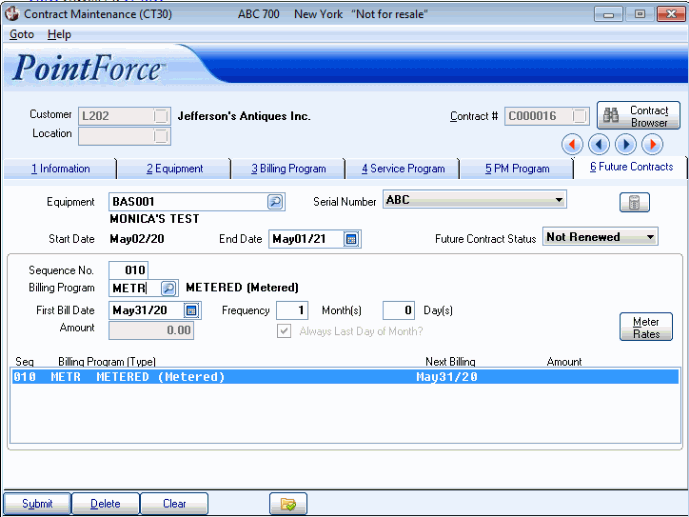
Future Contracts folder in Contract Maintenance (CT30)

