Order Entry/Order Management - General Settings Folder
The Order Management Initialization (CC00/Order Entry/Order Management) General Settings folder defines the general settings used by Order Management.The list below defines every field on the General Settings folder:
- In the Assembled Sets section:
- Allocate from Components - When this check box is selected, Manual Allocation Override (OM30) will attempt to allocate from components if the allocation cannot be satisfied at the set header level. If the check box is not selected, then only the Set Header will be allocated even if the stock was entered as 'Pick from Components' on the order; it does not mean to only ship from components.
- Allocation for Assembled Sets starts at the Header level allocating from On Time POs for the set header, then from In Stock, then from Late POs and only then will OM30 try to allocate from components (even if the sales order is required before the PO receipt date). Components will then be allocated to On Time POs followed by In Stock followed by Late POs to complete the set.
- If there is a PO for the supplier at the set header level, the expectation is you are intending to ship from the set header; that is why OM allocates to purchase orders and stock for the set header before going to components. OM is preserving the components for sales orders for the individual components only.
Note: The default for Allocate from Components is selected or checked.
- Allocation for Assembled Sets starts at the Header level allocating from On Time POs for the set header, then from In Stock, then from Late POs and only then will OM30 try to allocate from components (even if the sales order is required before the PO receipt date). Components will then be allocated to On Time POs followed by In Stock followed by Late POs to complete the set.
- Allocate from Components - When this check box is selected, Manual Allocation Override (OM30) will attempt to allocate from components if the allocation cannot be satisfied at the set header level. If the check box is not selected, then only the Set Header will be allocated even if the stock was entered as 'Pick from Components' on the order; it does not mean to only ship from components.
- Allocate to Sales Orders by - There are two selections available from the dropdown list:
- Order Priority + Order Date - Sales Orders will be allocated by Order Priority by Order date.
Note: The Required Date is not considered when this selection is made. For example, there are 10 units on-hand for the Product and two Sales Orders are created for the Product, both Orders are for 10 units:
- Order 1 has an Order Date of March 18 and the Required Date is June 18.
- Order 2 has an Order Date of March 25 and the Required Date is May 1.
If the Priority Weight of both Sales Orders is the same, Order 1 is allocated the stock, even though the Required date is later than that of Order 2.
- Order Priority + Required Date - Sales Orders will be allocated by Order Priority by the Orders' Required Date.
The Default setting is Order Priority + Order Date.
- Order Priority + Order Date - Sales Orders will be allocated by Order Priority by Order date.
- Allow OM33 to over-schedule EFT lines? - This checkbox sets the default control to define whether orders that have EFT payments will be scheduled when the number of lines entered in Schedule/Print Orders (OM33/Criteria Selection folder) is exceeded.
Initially this flag is unchecked. The selection made here will be the default for the Allow Over-Scheduling of EFT lines check box in OM33/Selection Criteria folder, but can be overridden on a per-schedule basis in OM33.
Example 1: Allow OM33 to over-schedule EFT lines is selected:
There are 4 orders that have been allocated:
- The first order has a Payment Method of On Account.
- The second order has an EFT payment method.
- The last two orders have a Payment Method of On Account.
Each order contains 4 shippable lines.
You enter 12 in the Number Lines to Schedule in OM33/Selection Criteria folder. The Allow Over-Scheduling of EFT lines check box is selected.
When you return to the OM33/Schedule/Print Orders folder and click the Start button, all four orders will be scheduled. The three orders with the Payment Method of On Account will be listed to the Scheduled Orders list box and the order with the EFT Payment Method will be listed in the Orders Waiting for Pre-Authorization. Even though only 12 lines were entered to be scheduled, the EFT order will be included giving you sixteen scheduled lines.
Once the order is Pre-Authorized in AR39 or AR38 it will be automatically be listed in the Scheduled Orders list box.
Example 2: Allow OM33 to over-schedule EFT lines is NOT selected:
There are 4 orders that have been allocated:
- The first order has a Payment Method of On Account.
- The second order has an EFT payment method.
- The last two orders have a Payment Method of On Account.
Each order contains 4 shippable lines.
You enter 12 in the Number Lines to Schedule field in OM33/Selection Criteria folder. The Allow Over-Scheduling of EFT lines check box is not selected.
When you return to OM33/Schedule/Print Orders folder and click the Start button, only the first 3 orders will be scheduled. The two orders with the Payment Method of On Account will be sent to the Scheduled Orders list box and the order with the EFT Payment Method will be displayed in the Orders Waiting for Pre-Authorization. Since the three orders scheduled total 12 lines no other orders will be scheduled.
Once the order is Pre-Authorized in AR39 or AR38 it will be automatically be listed in the Scheduled Orders list box.
- Defer Release to Last Ship Date? - when this check box is selected, Sales Orders that have reached the 'Date Required' or 'Earliest Receipt Date' (set in OE30) that have no incoming stock, and are below the threshold 'Percent of Dollars Fillable at Earliest Ship Date' or 'Percent of Dollars Fillable at Required Ship Date' (set in CC00/Order Entry/Order Management/Threshold Percent Table) will not print when OM33 runs.
- Once the Last Shipment date is reached and the 'Percent of Dollars Fillable at Last Shipment' threshold is met, the Sales Orders will print when OM33 runs.
When the 'Defer Release to Last Ship Date' is not selected, Sales Orders that have reached the 'Date Required' or 'Earliest Receipt Date' (set in OE30) that have no incoming stock and are below the threshold 'Percent of Dollars Fillable at Required Ship Date' and over the 'Percent of Dollars Fillable at Last Shipment' threshold will print when OM33 runs.
The following table outlines the functionality of each button on the General Settings folder:
| Button Label | Icon | Functionality |
| Submit |  |
Saves the information entered for on the folder. |
| Clear |  |
All fields on the General Settings folder clear and you can begin adding a new record. |
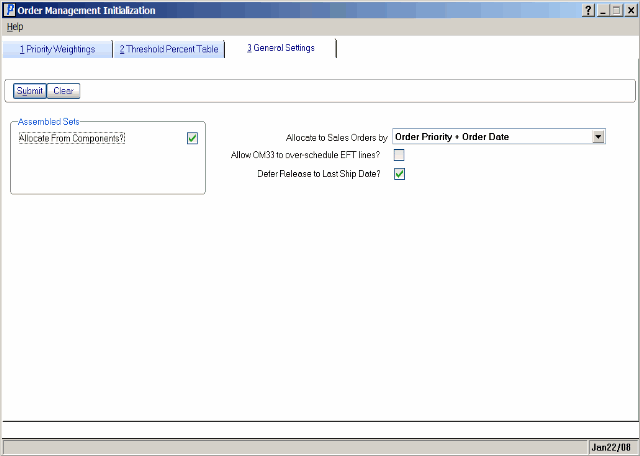
General Settings folder (CC00/Order Entry/Order Management)

