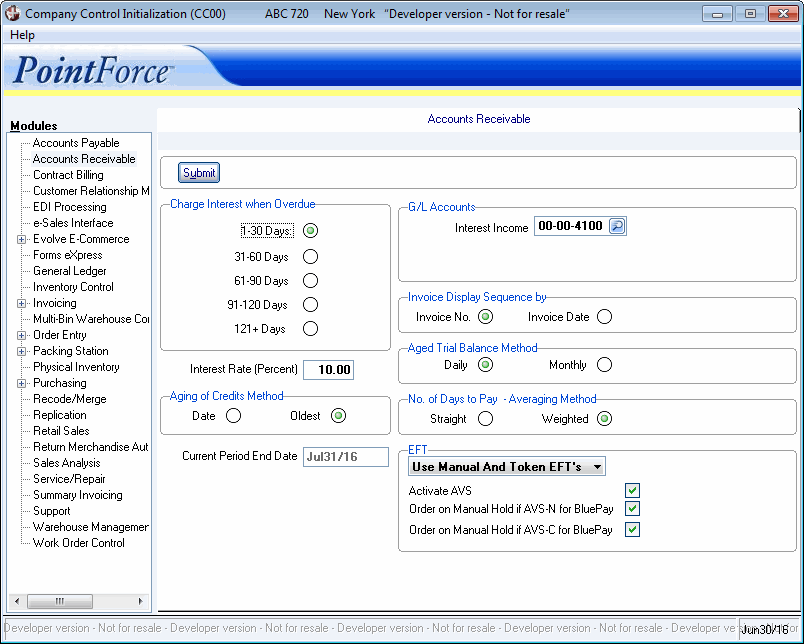Accounts Receivable (CC00)
|
Additional Information BluePay/AVS Overview Memo vs Interest Invoice Calculation PayPal Overview PayPal Reference Credit Examples Troubleshooting Tokenized Credit Cards |
The CC00/Accounts Receivable folder defines the parameters that effect the Accounts Receivable (AR) system.
The following list defines every field on the Accounts Receivable folder:
- In the Charge Interest when Overdue section:
Select the option that identifies the overdue balance upon which interest charges begin calculating. This is applicable for customers with the charge interest field set to 'M' (Memo on Statement) or 'I' (Produce Interest Invoice) in Customers Table (ibis_sucu.su13). Interest will only be calculated on invoices that match the overdue level specified on this window.
Valid options include:
- (1-30 Days) Interest charges are calculated on all items OVERDUE.
- (31-60 Days) Interest charges are calculated on all items that are more than 30 days OVERDUE.
- (61-90 Days) Interest charges are calculated on all items that are more than 60 days OVERDUE.
- (91-120 Days) Interest charges are calculated on all items that are more than 90 days OVERDUE.
- (121+ Days) Interest charges are calculated on all items that are more than 120 days OVERDUE.
- (1-30 Days) Interest charges are calculated on all items OVERDUE.
- The Interest Rate (Percent) field is used by the A/R Interest Charge Calculation (ibis_ar80) program to calculate the interest amount applicable to overdue accounts. An interest invoice will be generated and posted to the customer’s account and will update the AR sub-ledger and interest income GL accounts accordingly.
- The interest rate entered here is ONLY used by the AR80 program. If calculating 'Memo Interest' or 'No Interest' on your overdue accounts, this field can be left blank. The system will default this value to 0.00 in this case.
Note: The interest rate for 'Memo Interest' is maintained as a Restriction in A/R Statement Print (ibis_ar85).
For more information on calculating Memo vs Generated Interest Invoices, click here.
- The interest rate entered here is ONLY used by the AR80 program. If calculating 'Memo Interest' or 'No Interest' on your overdue accounts, this field can be left blank. The system will default this value to 0.00 in this case.
- In the Aging of Credits Method section, enter the code that controls the aging of credit items. You have the following options from which to select:
- Date - Credit items will be aged according to the item’s posting date.
- Oldest - Credit items will be aged against the oldest aging balances.
Note: The option selected here impacts the aging/overdue balances only; it does not control the application of credit items to debit items behind the scene within the Open Item Master file.
- Date - Credit items will be aged according to the item’s posting date.
- The Current Period End Date field is only available when running this program for the first time. Enter the Period Ending date for the first open period that will be processed on the system. The date entered must be a valid Period Ending date as previously defined via program CC90. Once established, this date may not be revised. The A/R Fiscal Close Period
(ibis_ar89) program will increment this date to the next closing date as each month end is closed.
- In the G/L Accounts section:
- Interest Income - Enter the interest income general ledger account number, defined in G/L Chart of Accounts (ibis_gl01). This is the account that is credited whenever a customer’s payment includes payment of memo interest charges. If no record exists for the general ledger account entered, the query will open allowing you to select a valid GL.
- In the Invoice Display Sequence by section:
- Invoice No. - The default to print invoice detail lines on the A/R system will be by invoice # sequence.
- Invoice Date - The default to print invoice detail lines in the A/R system will be by invoice date sequence.
Note: The default will be read from the master-file but there will be an override option at the report level to change the default from invoice # to invoice date or visa versa.
- Invoice No. - The default to print invoice detail lines on the A/R system will be by invoice # sequence.
- The Aged Trial Balance Method affects how an invoice (open item) is aged on the A/R Aging Report Print (ibis_ar84), A/R Overdue Analysis Print (ibis_ar83), A/R Statement Print (ibis_ar85) and Customer Consolidated Inquiries (ibis_su45/C3-Account Detail).
- Daily - will age open items in 30-day increments based on the invoice date. On the Aging Report, which reports how OLD an invoice is, the again columns are captioned:
Current, 31-60 (days old), 61-90, 91-120, 121+
On the Overdue Analysis Report, Customer Statements and Display Customer Account Details, which take the invoice terms into account and report how OVERDUE an invoice is, the aging columns are captioned:
Current, 1-30 (days overdue), 31-60, 61-90, 91-120 and 121+
- Monthly - attempts to age items into the month that they occurred. The captions on the Aging Report, Overdue Analysis Report and Customer Statements print 'Month' captions instead of 31-60, 61-90, etc. For example, the captions on an Aging report printed as of Jan. 31/05 would read:
JAN/05, DEC/04, NOV/04, OCT/04, SEP/04
The captions on an Overdue Analysis Report or Customer Statments, which take the invoice terms into account and report how OVERDUE an invoice is, printed as of Jan. 31/05 would read:
Not Due, DEC/04, NOV/04, OCT/04, SEP/04
Here are a few examples:
- An invoice dated Nov/04 with Net 30 terms reports in the DEC/04 column.
- An invoice dated Dec/04 with Net 30 terms reports in the Not Due column.
- An invoice dated Jan/05 with Net 30 terms reports in the Not Due column.
Note: Technically, the Monthly option changes the 'Day' portion of every open item to a "15" and ages/calculates overdue analysis as if the item occurred on the 15th of the month.
- Daily - will age open items in 30-day increments based on the invoice date. On the Aging Report, which reports how OLD an invoice is, the again columns are captioned:
- In the No. of Days to Pay - Averaging Method section:
This section dictates the method used to calculate a customer’s Average Days to Pay statistic, which is reported as part of the Record of Collection information in the ibis_arrc file, A/R Overdue Analysis Print (ibis_ar83) and A/R Aging Report Print (ibis_ar84). There are two options:
- Straight - at month end, the A/R Fiscal Close Period (ibis_ar89) program is run to close the fiscal month for accounts receivable. For each invoice reduced by a payment during the month, '1' is added to the 'Total # of Payments' and the number of days that the invoice was outstanding is added to the 'Total # of Days to Pay' in the Record of Collection for the customer. The Straight method calculates/updates the Average number of Days to Pay field as follows:
Average Days to Pay = Total # Days to Pay Total # of Payments Here is an example:
Invoice 1: 31 days outstanding
Invoice 2: 60 days outstanding
Invoice 3: 90 days outstandingTotal # of Payments = 3
Total # Days to Pay = 181Average Days to Pay = 181 / 3 = 60 days (rounded)
- Weighted - as cash receipts are processed, A/R Cash Receipts & Adjustments Print (ibis_ar31) updates the 'YTD Weighted Payment $' and 'YTD Payment $' fields. Whenever Weighted Average Days to Pay is enabled, these fields are used to calculate the value.
The Payment Value is multiplied by the days the invoice was outstanding and that value is accumulated in the 'YTD Weighted Payment $' field. The Payment Amount is accumulated in the 'YTD Payment $' field. These fields are used to calculate the Weighted Average Days to Pay as follows:
Average Days to Pay = YTD Weighted Payment $ YTD Payment $ Here is an example:
Inv.
Inv.
DatePay
DatePay
Amount* # Days
To Pay=
Weighted
ValueYTD Wgt
Value/ YTD
Pay $=Average
Days1 Jan 1 Feb 1 10 * 31 = 310 310 / 10 = 31 2 Jan 1 Mar 1 1000 * 60 = 60000 60310 / 1010 = 59 3 Jan 1 Apr 1 10000 * 90 = 900000 960310 / 11010 = 87
- Straight - at month end, the A/R Fiscal Close Period (ibis_ar89) program is run to close the fiscal month for accounts receivable. For each invoice reduced by a payment during the month, '1' is added to the 'Total # of Payments' and the number of days that the invoice was outstanding is added to the 'Total # of Days to Pay' in the Record of Collection for the customer. The Straight method calculates/updates the Average number of Days to Pay field as follows:
- In the EFT section:
- Drop List - select one of the following options from the drop list:
- BluePay - Use Only Manual EFT's
- Use Manual and Token EFT's
- Use Only Token EFT's
Note: Selecting an option that includes Token EFT's enables EFT tokenization at the company level.
When you select EFT tokenization at the company level:
- The Customer ShipTo for EFT Tokenization (AR05) program is enabled allowing you to maintain tokenized credit card records.
- The Credit Card button is available in the following programs: (allowing you to maintain and select tokenized records for the current order)
- Order and Quote Entry (ibis_oe30)
- Invoice Direct Bill & Credit Entry (ibis_in41)
- Retail Cash Counter Invoice Entry (ibis_rs41)
- Service Call Entry (ibis_se30)
- Process EFT Authorizations (ibis_ar39)
- If you have existing orders with manually entered credit card information, an informational window opens with the existing order numbers. You do NOT have to change these orders.
- When you select 'Use Only Token EFTs', then the card number, expiry date, cardholder name, telephone and extension fields in OE30, IN41, RS41, SE30 and AR39 are unavailable for all EFT payment methods.
- If you change this option from 'Use Only Token EFTs' to any other option, a password is required.
- Activate AVS – select this check box to activate AVS (Address Verification System). AVS is available for use with PayPal and BluePay card services.
- Utilizing the AVS option allows you to select from multiple billing addresses for the customer in AR05, OE30, IN41 and RS41. The billing address can be the customer's address, the ship-to address from the order, the paying office address associated with the customer, or another address (manual ship-to address is an example) entered on the order.
- Order on Manual Hold if AVS-N for BluePay – when this check box is selected, the order will be put on manual hold if the street address and postal/zip code on the card entered in OE30/IN41/RS41 do not match what is on file at BluePay.
- Order on Manual Hold if AVS-C for BluePay – when this check box is selected, the order will be put on manual hold if the street address and postal/zip code are not verified due to incompatible formats.
- Drop List - select one of the following options from the drop list:
- When all of the information is correct, click on Submit.