A/P Check Cancellation (AP80)
The Check Cancellation (AP80) program can be used to cancel computer checks (from AP42) and manual checks, bank transfers or bank drafts (from AP50). AP80 writes the cancelled check details (check information as well as details of Invoices paid by the check) into the Cancelled Checks transaction file, which is subsequently processed by the Cancelled Checks Register (AP81).
The net result of the Check Cancellation cycle is:
- Invoice balance is reinstated.
- Manual and computer checks are cleared from the Outstanding Checks master file.
- Bank control account is debited; AP is credited in the GL.
- Cancelled Checks Register is printed.
The manual and computer check being cancelled must still exist in the Outstanding Checks file; drafts and transfers do not exist in this file.
- Note: If you wish to obtain a list of the outstanding checks you can run Print Outstanding Cheques (AP85). If the manual or computer check is already purged, then the Invoice must be re-entered in AP30 (which builds a credit to A/P) with the GL distribution posted to the Bank control account (which builds a debit to that account). The AP sub-ledger and the GL control accounts now reflect the effects of a cancelled check.
The following list defines every field on AP80:
When you open AP80, the GL Posting Date window automatically opens. If this is a new batch, the following message displays: "GL Posting Date dd/mm/yyyy. OK/Cancel". If the date displayed in not the date you require, enter or select from the query another GL Posting Date.
- If the GL posting date is beyond the next period end date, the following warning message displays: "Cancellation date is beyond Next Period End dd/mm/yyyy. Proceed? Yes/No". Select Yes to continue with the date entered; select No to cancel the request.
- If the GL posting date is for a closed period or is after the fiscal year end date (as set up in CC90), the following message displays: "Enter date within range of dd/mm/yyyy (current period start date) to dd/mm/yyyy (fiscal year end date). OK".
If AP80 has entries in it (which means AP81 has not been printed/accepted yet), the following message displays: "Current AP Posting Date is dd/mm/yyyy. Do you wish to continue? Yes/No". Select Yes to continue cancelling more checks using this date. Select No to cancel the request and close AP80. You cannot change the Batch date until AP81 has been printed and accepted.
Note: The GL Posting Date is also the date of the Check Cancellation detail record in the Vendor's account.
- Bank Code
- enter or select from the query the Bank Code from which the check was issued. Check Numbers are issued against a specific Bank Code. Once the Bank Code is entered, the Bank's Name displays to the right of the field.
- Check Number - enter the check number you want to cancel. If you are cancelling a manual check, draft or transfer, remember to prefix the check number with 'M', 'D' or 'T' respectively.
- If the check date is greater than the cancellation GL posting date, the following message displays: "Check Date is greater than Cancellation GL Posting Date. OK". Click OK to return to AP80 and enter a valid check number.
- If there are multiple instances of the same check number, the Duplicate Checks window opens. You must select a check from the list and click OK or click Cancel to close the window.
- Note: Drafts and transfers must be updated in AP52 and AP51 prior to cancelling in AP80.
- If the check date is greater than the cancellation GL posting date, the following message displays: "Check Date is greater than Cancellation GL Posting Date. OK". Click OK to return to AP80 and enter a valid check number.
- Vendor Code - displays the vendor code associated with the manual, computer, draft or transfer check entered in the Check Number field. You cannot modify this field.
- Check Date - the check date for the current check displays in this field. You cannot edit the check date.
- Check Amount - the amount of the current check displays in this field. You cannot edit the check amount field.
- Comment - enter a description of the conditions under which the check is being cancelled. You can enter a maximum of 50 alpha-numeric characters in this field. This information is reported on the Cancelled Checks Register (AP81).
- Once you enter a comment, the system automatically displays the check stub details (i.e. the Invoices that were paid by this check) and writes these details to the Cancelled Checks transaction file.
- List Box - displays the following information as it pertains to the current check:
- Invoice number/GL account
- Invoice discount
- Amount
The following table outlines the functionality of each button in AP80:
| Button Label | Icon | Functionality |
| Submit |  |
Updates the current check number to the Check Cancellation file. |
| Delete |  |
Deletes the information currently entered on the screen. The following message displays: "Delete Header and all its details? Yes/No". Select Yes to delete the check number from the Check Cancellation file; select No to cancel the delete request. |
| Clear |  |
Clears the fields in AP80 allowing you to enter a new Bank Code and Check Number. |
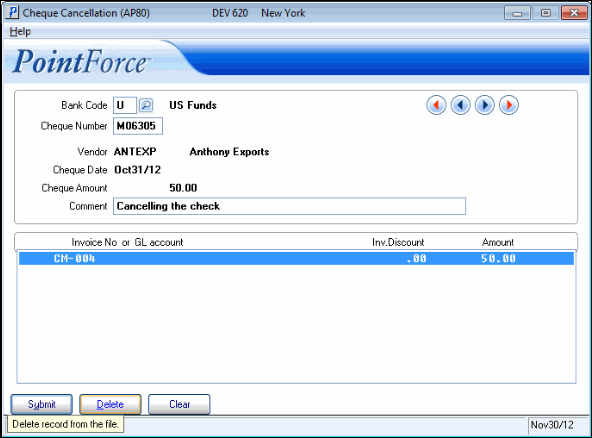
Check Cancellation (AP80)
