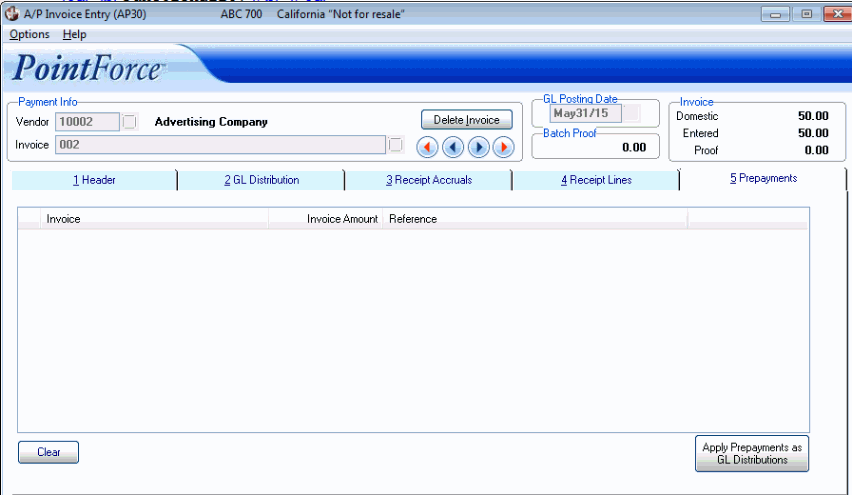Prepayments (AP30)
|
Additional Information Prepaid Inventory |
The Prepayments folder in Enter Invoices (AP30) is used to apply prepayments to the Invoice that appears in the Header Section. For more information on the Prepaid Inventory process, click here.
- The Prepayments folder is available for Vendors with unused prepayments. When using receipts accrual, this folder will automatically open once the receipts lines are applied as GL Distributions.
- Prepayments are invoices that have already been entered into AP30. The vendor has already received their check (or checks, depending on the number of prepayments). When the actual invoice is entered, these prepayments are then applied to the invoice on the Prepayments folder.
- You select the invoice(s) that you want to apply to the actual invoice by double clicking on the invoice line. A '>' displays to the left of the line and indicates that the line is selected. If you have entered meaningful Reference information when the prepayments were made, the Reference information displayed in the list box is helpful in determining which invoices were created as prepayments for the current invoice.
- If you select a prepayment that exceeds the Gross amount on the Header folder, only a portion of the prepayment (up to the Gross amount entered) is applied against the current invoice. The balance of the prepayment becomes available once the current invoice is processed through the computer check cycle via AP42/43 or through the manual check cycle via AP50/51.
- Once the selected prepayments are applied to the invoice, the following distributions are applied on the GL Distributions folder for the Prepayment:
- Receipts Accrual GL - debited for the entire amount of the invoice.
- Prepaid Inventory GL - credited for the prepayment amount (one transaction per prepayment applied to the invoice).
- Prepaid Inventory Clearing GL - debited for the prepayment amount (one transaction per prepayment applied to the invoice).
The Prepayments list box includes the following information:
- Invoice - the list box displays the generated invoice number (or the invoice number you entered) for the each prepayment.
- Invoice Amount - displays the amount of the prepayment.
- Reference - displays the Reference information entered when the prepayment was created.
The following table outlines the functionality of each button on the Header folder:
| Button Label | Icon | Functionality |
| Clear |  |
The Vendor and Invoice fields in the Header section automatically clear and you are returned to the Header folder. If you have selected prepayments for the current invoice, they will not be applied. You can still access the Prepayments folder for the current invoice if you decide to apply the prepayments prior to running AP31. |
| Apply Payments as GL Distributions | 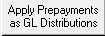 |
Once the appropriate prepayment invoice lines from the list box are selected, click this button to apply the prepayments as GL distributions to the actual invoice from the Vendor. This is part of the Prepaid Inventory process. |