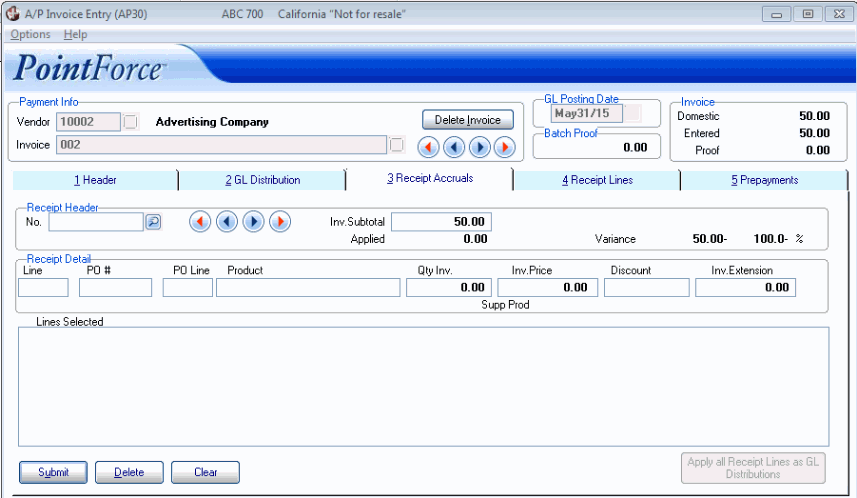Receipt Accruals (AP30)
|
Additional Information Receipts Accrual Overview Invoice/Receipt Matching |
The Receipt Accruals folder in A/P Invoices (AP30) is used with the Receipt Lines folder 4. The Receipt Lines selected from folder 4 display on this folder, once the appropriate Receipt Number is selected. Once a review of the information is complete, the Receipt Lines are applied as GL Distributions. For more details on Invoice/Receipt matching, click here.
Note: In order to access this folder, you must have 'Receipts Accrual Processing' selected in Company Control Initialization (CC00/Purchasing) and the Receipt Lines must be applied from the Receipt Lines folder.
The following list defines every field on the Receipt Accruals folder:
- In the Receipt Header section:
- Receipt - enter or select from the query the Receipt Number from which you want to work. Only Receipt numbers that are still outstanding, i.e. Receipts that are not yet matched to an Invoice or Receipts that are selected from the Receipt Lines folder, can be added. The query displays only Receipts associated with the Vendor entered in the Header Section.
- Invoice Subtotal - displays the system calculated 'product cost' which is the 'Gross Amount' less taxes for the Invoice entered on the Header folder. The system calculates the subtotal as accurately as possible, however additional costs may still be included. As a result, you can override the system calculated subtotal by entering a more accurate or 'true' subtotal. Once the more accurate figure is entered, you can continue matching Invoices.
- Applied - displays the total dollar amount of Receipt lines (in the currency of the Invoice) that have already been applied to the AP Invoice.
- Variance - displays the total variance dollar amount (in the currency of the Invoice) between the amount being paid on the Invoice and the amount of Receipt dollars applied to the Invoice.
- Percent % - displays the percentage difference between the applied Receipt total and the AP Invoice total.
- Receipt - enter or select from the query the Receipt Number from which you want to work. Only Receipt numbers that are still outstanding, i.e. Receipts that are not yet matched to an Invoice or Receipts that are selected from the Receipt Lines folder, can be added. The query displays only Receipts associated with the Vendor entered in the Header Section.
- In the Receipt Detail section:
- Line - the Receipt Line number. You can recall a specific Receipt Line for editing by entering the Line number in this field.
- If you change the line number, the following warning message displays: "You are changing the P.O. Line Number that was entered at Receiving. This will not affect open purchase orders or purchasing history. OK". Click OK to close the message window.
- PO # - the Purchase Order (PO) number associated with the Receipt Line being edited, if the PO was created in PO40.
- If you change the PO number, the following warning message displays: "You are changing the P.O. Number that was entered at Receiving. This will not affect open purchase orders or purchasing history. OK". Click OK to close the message window.
- PO Line - the PO Line number associated with the Receipt Line being edited, if the PO was created in PO40.
- Product - the Product associated with the Receipt Line being edited.
- Qty Inv. - the total quantity of the Product that was received. This field can be modified to re-adjust the line extension, but the change does not adjust the Inventory sub-ledger.
- Inv. Price - the price assigned to the PO in Enter Receipts/In-Transits (PO60). This field can be adjusted and the change will be applied to the Invoice, but the change does not re-adjust the cost for the Inventory sub-ledger.
- Discount - the discount percent applied to the PO Receipt Line in PO60. This field can be adjusted and the change will be applied to the Invoice, but the change does not re-adjust the cost for the Inventory sub-ledger.
- Inv. Extension - the Receipt Line extension value that is applied against the Invoice and used in calculating the Variance value. This field can be manipulated by adjusting the 'Invoice Quantity', the 'Price' and/or 'Discount' values on the Receipt Line.
- List Box - the list box displays all Receipt Lines being applied to the AP Invoice for the current Vendor. The following columns display information for each line in the list box:
- Line
- PO # (if the PO was created in PO40)
- PO Line (if the PO was created in PO40)
- Product
- Qty Inv.
- Inv. Price
- Discount
- Inv. Extension
- Line - the Receipt Line number. You can recall a specific Receipt Line for editing by entering the Line number in this field.
The following table outlines the functionality of each button on the Header folder:
| Button Label | Icon | Functionality |
| Submit |  |
Updates information from the Receipt Details into the list box. |
| Delete |  |
Deletes the selected Receipt from the Receipt Details. |
| New |  |
Clears the current Receipt from the Receipt Header field and all associated Receipt Details from the list box. |
| Apply all Receipt Lines as GL Distributions | 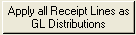 |
When all information for Receipt number is correct, click Apply all Receipt Lines as GL Distributions. The total dollar value of the Receipts applied from folder 4 'Receipt Lines' creates a GL Distribution entry in folder 2 'GL Distribution' to debit the Receipts Accrual control account; any entered discrepancies are distributed to the Receipts Variance account. All the values from folder 4 are cleared as they move into the GL Distribution folder. |