S/A Ship Via Sales Print (SA31)
The Print Ship Via Sales Report (SA31) program reports sales information by 'Ship Via' code entered for invoiced orders. This report should be printed on a daily basis. When the report is printed and accepted, the 'Today' information is cleared from the file, ready for the accumulation of the next day’s sales data.
- The program reports, in Ship Via code sequence, the number of invoices and dollars sales across the following time series: Today, MTD, YTD & Monthly Average
- A one-line summary is provided for each Ship Via code on file, and a Report Total is printed.
- If this report is not printed and accepted daily, all sales since the report was last run and accepted will be reported in the 'Today' columns.
To run SA31:
- The Printer Selection screen automatically opens. Select the device destination and click OK.
- The Report Parameters screen for SA31 opens.
- The Format field defaults to "Ship Via Sales History". This format cannot be changed.
- The Sequence field defaults to "Ship Via". This sequence cannot be changed.
- If a New Page for each Break is required, select the check box.
- The Levels list box displays the various Levels of detail available for the report. All Levels are automatically selected in SA31; the '>' before each Level option indicates the Level is selected. The levels that display is dependent on the Sequence selected and cannot be modified.
- Select the Restrictions that apply to the Report by double clicking on the line in the list box. Restrictions allow you to tailor SA31 to your specific needs. The '>' before a Restriction indicates the Restriction is selected. An '*' before a Restriction means the Restriction is mandatory. SA31 includes the following Restriction:
- Current/Next Period - opens the 'Current/Next Period' window. Select either 'Current' or 'Next' and click OK to close the window.
Note: To modify a Restriction once it is set up, reselect the Restriction and make the necessary changes.
- Select the Range From and To for the report. The Range must match the Sequence selected. Multiple Ranges may be entered.
- In the From field, enter the starting 'code' for the report.
- In the To field, enter the ending 'code' for the report.
- The information displays in the list box below.
- To add additional Ranges, repeat these steps.
Note: To print the entire file (all records in the selected sequence), simply tab through the From and To fields. The list box displays *Start and *End in the From and To fields.
- To delete a Range from the list box, double click on the line. The following message displays, "Do you wish to delete this range? Yes/No". Click Yes to delete the range.
- In the From field, enter the starting 'code' for the report.
- When all of the information on the Report Parameters screen is complete, click OK to run the report.
- The Format field defaults to "Ship Via Sales History". This format cannot be changed.
- The Report Complete screen opens when the report is generated. Depending on the print device selected, you are presented with one of the following two options:
- If you are printing the report to a local printer device, PDF file or to your screen, enter the Acceptance Codes to accept the report, click Restart to restart the printing of the report, or click Abort to cancel the report.
- If you are sending the report via an email or fax device, click OK to accept the report, click Restart to restart the fax/email (not always applicable), or click Abort to cancel the report.
- If you are printing the report to a local printer device, PDF file or to your screen, enter the Acceptance Codes to accept the report, click Restart to restart the printing of the report, or click Abort to cancel the report.
Here is an example of the SA31 report:
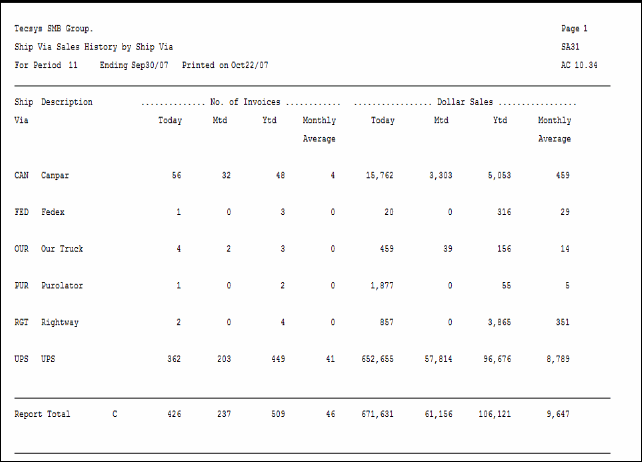
SA31-Print Ship Via Sales Report Example
Here is the Report Parameters window for SA31:
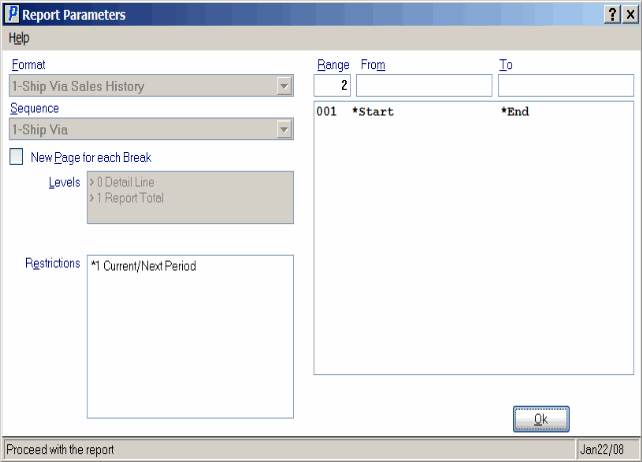
Print Ship Via Sales Report (SA31)
