S/A Commission Rates (SA02)
|
Additional Information Commission Set Up & Reporting Effective Discount Calculation Rules for Commission Troubleshooting Commissions |
The Maintain Commission Rates (SA02) maintains the Commission Rates associated with each Sales Rep + Commission Group + Commission code combination.
Commission Rates may be assigned based on the sales discount given on the Invoice (i.e. the higher the discount given, the lower the Commission Rate may become) or Commission Rates may be assigned based upon the profit margin achieved on the product detail line (i.e. the higher the profit margin, the higher the Commission Rate may become).
Note: Commission Rates are calculated using the Effective Discount which is not always the same as the discount entered when the Sales Order was processed. For additional information on calculating the Effective Discount, click here.
The following list defines each field on the SA02 screen:
- Sales Rep - enter or select from the query the Sales Rep for which the Commission Rate will apply. When the Sales Rep Code is entered, the Sales Repís Name automatically displays.
-
Note: To select ALL Sales Reps, enter ******** (eight asterisks) in this field.
- Commission Group - associates the Commission Rate table with the Customer. The Commission Group assigned to the Sales Rep in SA02 is also assigned to the Customer in Maintain Customer Master (SU13/Invoicing).
- Enter or select from the query a Commission Group code. When a Commission Group Code is entered, the description automatically displays.
Note: In this field, ****** (six asterisks) does not act as a wild card to select all Commission Groups. Commission Rates, in this record, are only applied if the customer's Commission Group is set to ****** in the Customer Master (SU13) view.
- Enter or select from the query a Commission Group code. When a Commission Group Code is entered, the description automatically displays.
- Sales Source - enter or select from the query the Sales Source or the Sales Order source to which Commissions will be applied. When the Sales Source is entered, the description automatically displays. The Sales Source is set up in Maintain Sales Source Codes (IN04). Note: To select all Sales Source codes, enter * (one asterisk).
- Order Type - enter or select from the query an Order Type code. Valid options include:
- Regular
- Sample
- FOB
- Draw
- All (for ALL Order Types)
- Commission - enter or select from the query a valid commission or
commodity code. To select ALL codes, enter **** (four asterisks) in this field or to select a specific line, enter the commission/commodity line code followed by ** (two asterisks), for example FL**.
This field is dependent upon the set up in Company Control Initialization (CC00):
- If the 'Code Used for Calculation' is set to 'Commission' in CC00/Order Entry, then enter a Commission code in this field.
- If the 'Code Used for Calculation' is set to 'Commodity' in CC00/Order Entry, then enter a Commodity code in this field.
When a commission or commodity code is entered, the description automatically displays. Note: The description that displays depends on the information entered. Here is an example to illustrate the two options:
- Let's assuming that we have a commission group of FLBA. The description for the commission line of FL is Floral and the description for the commission group BA is Baskets.
- If you enter the complete commission code of FLBA (commission line and group), the system displays the description for the commission group only, in this case Baskets.
- If you enter the commission line followed by **, or FL**, the system displays the description for the commission line only, in this case Floral.
The Commission and/or Commodity codes are maintained in Maintain Commission Codes (SA04).
Note: You must Submit a new or modified Commission Rate record using the Submit button before you create a new record or exit this program.
- Exclude Ticketing and Misc. - select this checkbox to have the Ticketing and Miscellaneous Price component removed from the Commission calculation. Ticketing and Misc. Price Component is set up in Maintain Inventory Master (IM13/Pricing) and in Maintain Price Lists (IM18/Product-Price List).
- Selecting to Exclude the Ticketing and Misc. Price component changes the Effective Discount Calculation. For details on calculating the Effective Discount, click here.
- Sales/Gross Profit - this field determines if commission is based on Sales or Gross Profit. Using the drop down list, select one of the following options:
- Sales - the discounted price on an Invoice line is divided by the list price to determine the effective discount. The effective discount is then compared to the Level fields to determine the appropriate Commission Rate percentage. The Commission Rate is applied to Net Sales dollars.
- Gross Profit - is calculated as:
Invoice Line Total - Cost (of Product) / Line Total x 100.
The Gross Profit percent is then compared to the Level fields to determine the appropriate Commission Rate percentage.
The Commission Rate is applied to Gross Profit dollars. Note: The gross profit dollar calculation is based on the selling price LESS the replacement cost OR the average cost, depending on the setting of the Commission Cost flag in CC00/OE.
- If the cost is overridden (in the order detail line), then that cost is used in the calculation of GP.
- If the cost is zero, then the calculated GP% is 100%.
- If the resulting GP is negative, no commission is calculated.
- If an overhead percentage has been specified in CC00/Order Entry, unit cost is increased by the overhead factor which, in turn, decreases gross margin.
- Sales - the discounted price on an Invoice line is divided by the list price to determine the effective discount. The effective discount is then compared to the Level fields to determine the appropriate Commission Rate percentage. The Commission Rate is applied to Net Sales dollars.
- Secondary Sales-Rep - enter or select from the query a sales rep code. This optional field allows an associated sales rep to receive a portion of the commission earned. Note: The sales rep entered here cannot be the same as the primary sales rep entered in the sales rep field.
- % Split - identifies the percentage value of the Commission that is earned by the Secondary Sales Rep. The Secondary Sales Rep's Commission is calculated as follows:
% Split * Commission amount
For example, the Commission amount is $20.00 and the Split rate for the Secondary Sales Rep is 5%. The Secondary Sales Rep's Commission is calculated as: 5% * 20.00 = $1.00.
Note: The Primary Sales Rep's Commission will be reduced to $19.00.
- Discount/GP% - enter the Discount % or Gross Profit % in the Level fields that the calculated statistic must be equal to or greater than in order for the Level to apply. The percentage point Levels must decline from Level 1 though Level 16.
- For the rules on selecting the appropriate Commission, click here.
- Commission % Rate - enter Commission Rate percent that corresponds to each Level field.
- For the rules on selecting the appropriate Commission, click here.
- Note: If all Levels fail, the Commission Rate in Level 16 will be applied.
- For the rules on selecting the appropriate Commission, click here.
- Commission List Box - displays the Commissions Rates assigned to the current Sales Rep + Commission Group record. The List Box displays the
- Commission code
- Commission code Description
- Percentage value for every Level
- Sales or Gross Profit
- Percentage value for every Level
- Secondary Sales Rep and the associated % Split (as applicable)
Note: Use the scroll bar to view the additional fields.
To Modify or Delete a line in the List Box:
- Double click on the line in the list box to display the details in fields on the screen.
- Edit the fields as required and click Update.
OR
- Click Delete to remove the line from the list box.
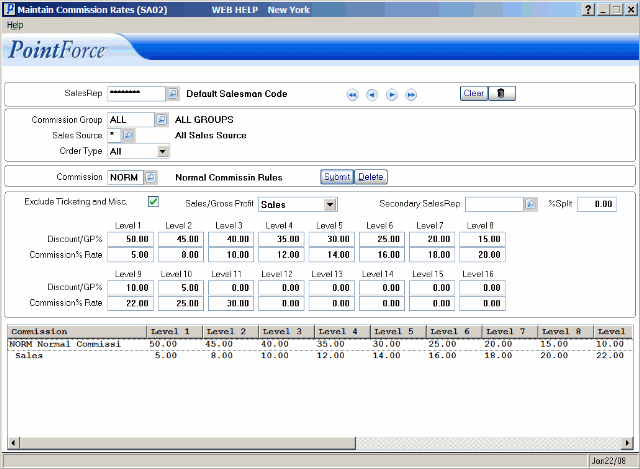
Maintain Commission Rates (SA02)
