Retail Store Sales Report (RS81)
|
Additional Information Print Store Sales Register (RS54) Close Sales Fiscal Period (SA89) |
The Print Store Sales Report (RS81) program produces a Cash Sales Report by store for the following information:
- Sales Dollars - This Year, Last Year & % Increase/Decrease
- # of Customers - This Year, Last Year & % Increase/Decrease
- Average Sales - This Year, Last Year & % Increase/Decrease
The reporting time frame (restriction), as selected by the operator, may be daily, weekly or monthly.
The Cash Sales master file is updated by the Print Store Sales Register (RS54) program and purged, as required to leave 13 months of history accumulated, by the Close Sales Fiscal Period (SA89) program.
To run RS81:
- The Printer Selection screen automatically opens. Select the device destination and click OK.
- The Report Parameters screen for RS81 opens.
- The Format field defaults to 'Daily Cash Sales'. You cannot modify the Format field.
- The Sequence field defaults to 'Location'. You cannot modify the Sequence field.
- If a New Page for each Break is required, select the check box.
- The Levels list box displays the various Levels of detail available for the report. All Levels are automatically selected in RS81 and include the following Levels:
- Detail Line
- Location
- Report Total
- Select the Restrictions that apply to the Print Store Sales report by double clicking on the line in the list box. Restrictions allow you to tailor RS81 to your specific needs. The '>' before a Restriction indicates the Restriction is selected. Once a Restriction is selected, it can be de-selected but the '>' remains. RS81 includes the following Restriction:
- Report Type - The Report Type Selection restriction offers three selections:
- Daily - the Cash Sales Date field is open. Enter or select from the query the required date. Click OK to close the dialogue panel.
- Weekly - the Week Starting Date field is open. Enter or select form the query the required date. Click OK to close the dialogue panel.
- Monthly - the Monthly (YYMM) field is open. The field defaults to the current year and month but you can change this field as required.
- Daily - the Cash Sales Date field is open. Enter or select from the query the required date. Click OK to close the dialogue panel.
Note: To modify a Restriction once it is set up, reselect the Restriction and make the necessary changes.
- Report Type - The Report Type Selection restriction offers three selections:
- Select the Range From and To for the report. The Range must match the Sequence selected. Multiple Ranges may be entered.
- In the From field, enter the starting 'code' for the report.
- In the To field, enter the ending 'code' for the report.
-
The information displays in the list box below.
- To add additional Ranges, repeat these steps.
Note: To print the entire file, simply tab through the From and To fields. The list box displays *Start and *End in the From and To fields.
- To delete a Range from the list box, double click on the line. The following message displays, "Do you wish to delete this range? Yes/No". Click Yes to delete the range.
- In the From field, enter the starting 'code' for the report.
- When all of the information on the Report Parameters screen is complete, click OK to run the report.
- The Format field defaults to 'Daily Cash Sales'. You cannot modify the Format field.
- The Report Complete screen opens when the report is generated. Enter the Acceptance Codes to accept the report (if applicable), click OK to complete the printing of the report, or click Abort to cancel the report.
Here is an example of the RS81 report:
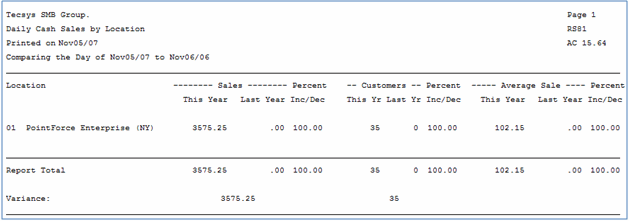
RS81 example
Here is an example of the Report Parameters for RS81:
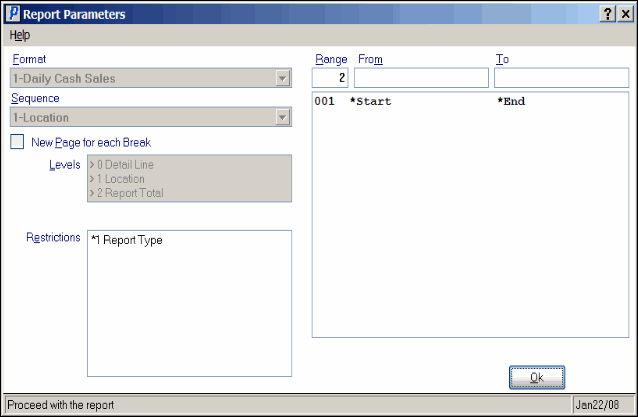
Print Store Sales Report (RS81)
