P/O Preliminary Print (PO24)
|
Additional Information Automated Purchasing Process |
The Print Preliminary PO Report (PO24) program prints the pre-list of Purchase Orders generated by Generate Preliminary POs (PO23). This report is optional. You can go directly to Maintain Proposed P.O.s (PO34) to alter the preliminary POs without printing the Preliminary PO report.
- The Printer Selection screen automatically opens. Select the device destination and click OK.
- The Report Parameters screen for PO24 opens.
- The Format field defaults to 'Purchasing Order Generated Pre-List'. You cannot modify the Format field.
- The Sequence field defaults to 'Warehouse/Supplier'. You cannot modify the Sequence field.
- If a New Page for each Break is required, select the checkbox.
- The Levels list box displays the various Levels of detail available for the report. All Levels are automatically selected in PO24; the '>' before each Level option indicates the Level is selected. Double click on the line to remove the selector. PO24 includes the following Levels:
- Detail Line
- Supplier
- Warehouse
- Report
- Select the Restrictions that apply to the Purchasing Order Generated Pre-List Report by double clicking on the line in the list box. Restrictions allow you to tailor PO24 to your specific needs. The '>' before a Restriction indicates the Restriction is selected. Once a Restriction is selected, it can be de-selected but the '>' remains. An '*' before a Restriction means the Restriction is mandatory. PO24 includes the following Restrictions:
- Specific Buyer - enter a specific Buyer and click OK. This is an optional restriction.
- Oth. Whses Qty Avail - select the check box to print the total quantity available in other Warehouses on the report. This is an optional restriction.
- Supplr Prodct Code - select the check box if you want to print the Supplier/Product Code on the report.
Note: To modify a Restriction once it is set up, reselect the Restriction and make the necessary changes.
- Specific Buyer - enter a specific Buyer and click OK. This is an optional restriction.
- Select the Range From and To for the report. The Range must match the Sequence selected. Multiple Ranges may be entered.
- In the From field, enter the starting 'code' for the report.
- In the To field, enter the ending 'code' for the report.
- The information displays in the list box below.
- To add additional Ranges, repeat these steps.
Note: To print the entire file (for example, all Warehouse/Suppliers), simply tab through the From and To fields. The list box displays *Start and *End in the From and To fields.
- To delete a Range from the list box, double click on the line. The following message displays, "Do you wish to delete this range? Yes/No". Click Yes to delete the range.
- In the From field, enter the starting 'code' for the report.
- When all of the information on the Report Parameters screen is complete, click OK to run the report.
- The Format field defaults to 'Purchasing Order Generated Pre-List'. You cannot modify the Format field.
- When the Report Parameters screen closes, the following message displays: "Do you wish to have a page break for each supplier? Yes/No". Select Yes to have a each Supplier print on a new page or select No to have a continuous report.
- The Report Complete screen opens when the report is generated. Click OK to accept the report, click Restart to restart the printing of the report, or click Abort to cancel the report. Note: Acceptance Codes are not required for PO24.
Note: After each supplier a line is printed indicating the Supplier, Supplier Name, a message, Minimum Order $ value, Target $ value and Sugg. Order $ value. The Minimum Order and Target values are the values entered in the Maintain Supplier Master (PO11) program. The message that displays after the Supplier name is dependent on the values entered in the 'Min Order $', 'Target Order $', 'Review Cycle ROQ' flag and 'Trigger %' fields in PO11. For more information about how the entries in these fields effect PO24 click here.
Here is a sample of PO24:
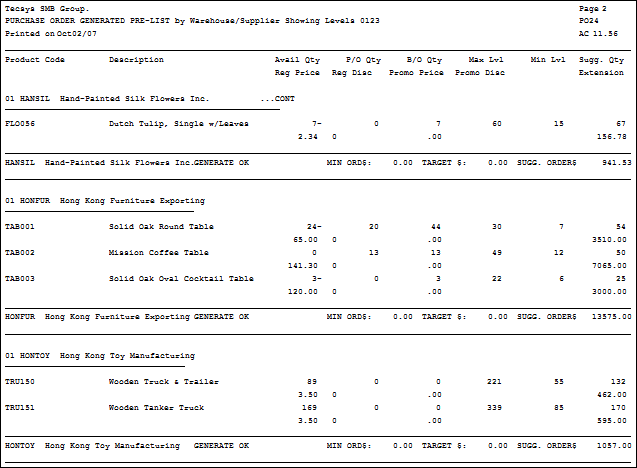
Sample of Print Preliminary P.O. Report (PO24)
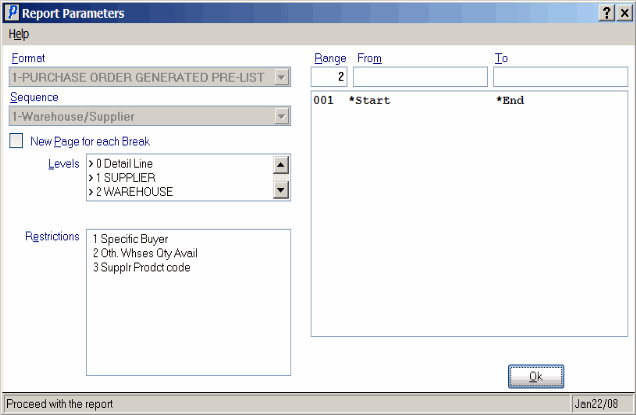
Report Parameters Window PO24
