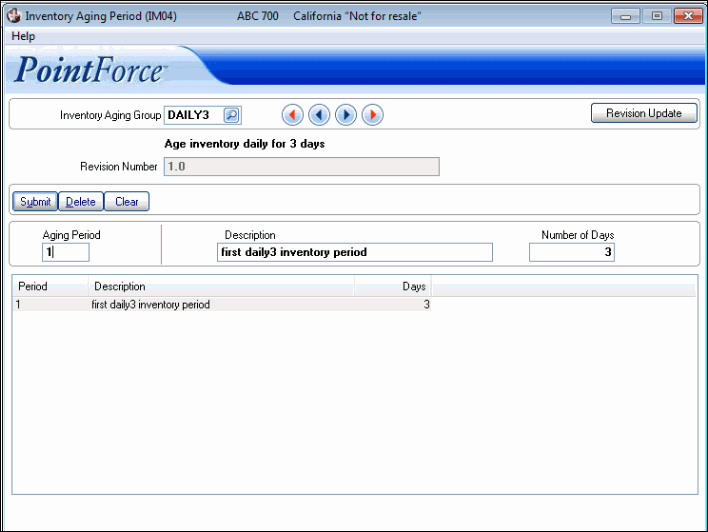Inventory Aging Period (IM04)
|
Additional Information Generate Inventory Aging Table (IC61) Inventory Aging Group (IM09) |
The Inventory Aging Period (IM04) program allows you to create and assign aging periods to the inventory aging groups set up in Inventory Aging Groups. Using the Inventory Aging Group and Inventory Aging Period programs you can set up various inventory aging analysis structures that meet your unique business needs. These two programs are then utilized by the Generate Inventory Aging Table (IC61) program. IC61 ages your inventory. In iTopia, you have several views available to you that represent your aged inventory.
- For example, you may want to age your inventory over 30, 60 and 90 days. In this case you can set up an Inventory Aging Group of 'HDGIFT'. In the Inventory Aging Period program, you define these periods. Period 1 is set to 30 days, period 2 is set to 30 days and period 3 is set to 30 days.
- Here is another example: your business may require that you age your inventory over very short periods of time. In this case, you can set up an Inventory Aging Group of 'DAILY3' which is designed to age your inventory daily for 3 days and then provide a value of all inventory older than 3 days. In the Inventory Aging Period program, you define these periods. Period 1 will be set to 1 day, period 2 will be set to 1 day and period 3 will be set to 1 day.
A Revision Number is assigned to an Inventory Aging Group. When you create the inventory aging periods for an Inventory Aging Group for the first time OR if you make changes to the periods for an existing Inventory Aging Group, you must update the revision number. Note: you must update the revision number in order to run IC61. IC61 requires an 'active' revision number in order to run.
- The term 'active' revision number refers to a version of the Inventory Aging Group that is ready to be used, i.e. all changes to the periods are final and no more changes are anticipated.
- Because the output from IC61 is available in various iTopia inventory aging query views, the system will be keeping a history of your Inventory Aging reports. If you were able to modify an existing Inventory Aging Group, your historical data would render inaccurately. Therefore, the system must keep track of each version of the Inventory Aging Group(s) used. These versions are called 'revisions' in IC61.
- Once you make a change to an Inventory Aging Group in Inventory Aging Period (IM04), the system places the Inventory Aging Group into 'pending' status (pending the completion of the change). You cannot run that Inventory Aging Group in IC61 until the changes are finalized. You finalize these changes by updating the revision number in the Inventory Aging Period view by clicking on Revision Update. Once this action is taken, the Revision Number is updated (considered active) and IC61 can be run.
- The iTopia views will reference the revision number used during the IC61 generate routine. Output associated with previous revision numbers indicates that the periods have been modified since that report was run.
The Aging Periods entered in this program are cumulative. For example, if you create the following periods, then the following records are captured:
- Period P1 is set to 30, then records that fall between 0 and 30 days are captured.
- Period P2 is set to 30, then records that fall between 31 and 60 days are captured.
- Period P3 is set to 30, then records that fall between 61 and 90 days are captured.
- Any records that are greater than 90 days fall into the 'ZZ Period' and the description from the IM09/Inventory Aging Group will apply. For more information on the 'ZZ Period', see Inventory Aging Group (IM09).
The following list defines every field on the Inventory Aging Period folder:
- Inventory Aging Group - enter or select from the query the Inventory Aging Group to which the Aging periods (see below) apply. Once a valid group is entered, the Inventory Aging Group description from IM09/Inventory Aging Group displays below this field.
- Revision Number - this field is for display purposes only and cannot be edited. To update this field, you must click on the Revision Update button.
- When you create the Inventory Aging Periods for an Inventory Aging Group for the first time or if you make changes to an existing Inventory Aging Group, you must update the revision number by clicking on the Revision Update button.
- Once you make a change to an Inventory Aging Group, the system places the Inventory Aging Group into 'pending' status (pending the completion of the change). You cannot run that Inventory Aging Group in IC61 until the changes are finalized. You finalize these changes clicking on Revision Update. Once this action is taken, the Revision Number is updated (considered active) and IC61 can be run.
- The Inventory Aging Group must have a Revision Number assigned to it in order for IC61 to run.
- When you create the Inventory Aging Periods for an Inventory Aging Group for the first time or if you make changes to an existing Inventory Aging Group, you must update the revision number by clicking on the Revision Update button.
- Aging Period - enter the Aging Period code in this field. The aging period can be a maximum of 2 alpha numeric characters in length.
- Description - enter a Description for the Aging Period. This field can be a maximum of 35 alpha numeric characters in length. The description displays with the output in iTopia from IC61.
- Number of Days - enter the number of days assigned to the period. You can enter a maximum of 9999 days in this field. For example:
- If you want the current period to age your inventory by quarter, you can enter 90 in this field.
- If you want the current period to age your inventory by one year, you can enter 365 in this field.
- Period List Box - displays all of the Periods and related information entered for the current Inventory Aging Group/Revision Number entered in the header section. To recall a line from the list box, double click on the line in the list box. You can edit the information as required.
The following table outlines the functionality of each button on the Inventory Aging Period folder:
| Button Label | Icon | Functionality |
| Revision Update |  |
Updates the Revision Number for the Inventory Aging Group. When you create the Inventory Aging Periods for an Inventory Aging Group for the first time or if you make changes to an existing Inventory Aging Group, you must update the revision number. Once you make a change to an Inventory Aging Group, the system places the aging group into 'pending' status. To finalize the changes to the Aging Group, click on the Revision Update button. This renders the Aging Group 'active'. Note: This button is only available when you are initially creating periods for an Inventory Aging Group OR when you make changes to one or more periods of an existing Inventory Aging Group. |
| Submit |  |
Updates the Aging Period information for the current Inventory Aging Group/Revision Number combination. |
| Delete |  |
Deletes the current Aging Period from the current Inventory Aging Group. Caution: The delete functionality does not require you to confirm the delete request. When you click Delete, the record is instantaneously deleted. |
| Clear |  |
Clears all fields allowing you to enter a new Inventory Aging Group. |