In Transit by Product Print (IC58)
|
Additional Information Receive Branch Transfer (IC55) Confirm Whse Transfer (IC27) |
The In-Transit Report by Product (IC58) program lists transfer shipments which are in transit by product, by warehouse. The listing contains confirmed shipments that have not been received through the Receive Branch Transfers (IC55) program. Shipments listed on the report can be generated through the Confirm Whse Transfer (IC27) program or entered directly in the Enter Orders/Quotes (OE30).
- Note: Data is only reported once the affected orders for warehouse transfers are scheduled through Schedule Order for Printing (OE32), printed and accepted through Print Shipping Documents (OE34) and the invoice cycle is completed for the orders through Enter Inv/Direct Bills/Credits (IN41), Print Invoices/Credit Notes (IN42) and Schedule Invoices/Credits (IN43).
To run IC58:
- The Printer Selection screen automatically opens. Select the device destination and click OK.
- The Report Parameters screen for IC58 opens.
- The Format field defaults to 'Transfers In-Transit by Product'. You cannot modify the Format field.
- The Sequence field defaults to 'Warehouse/Product'. You cannot modify the Sequence field.
- If a New Page for each Break is required, select the check box.
- The Levels list box displays the various Levels of detail available for the report. All Levels are automatically selected in IC58 and include the following Levels:
- Detail Line
- Product
- Warehouse
- Report Total
- There are no Restrictions that apply to IC58.
- Select the Range From and To for the report. The Range must match the Sequence selected. Multiple Ranges may be entered.
- In the From field, enter the starting 'code' for the report.
- In the To field, enter the ending 'code' for the report.
- The information displays in the list box below.
- To add additional Ranges, repeat these steps.
Note: To print the entire file (all Warehouses and Products), simply tab through the From and To fields. The list box displays *Start and *End in the From and To fields.
- To delete a Range from the list box, double click on the line. The following message displays, "Do you wish to delete this range? Yes/No". Click Yes to delete the range.
- In the From field, enter the starting 'code' for the report.
- When all of the information on the Report Parameters screen is complete, click OK to run the report.
- The Format field defaults to 'Transfers In-Transit by Product'. You cannot modify the Format field.
- The Report Complete screen opens when the report is generated. Enter the Acceptance Codes to accept the report (if applicable), click OK to complete the printing of the report, or click Abort to cancel the report.
Here is an example of the In-Transit Report by Product:
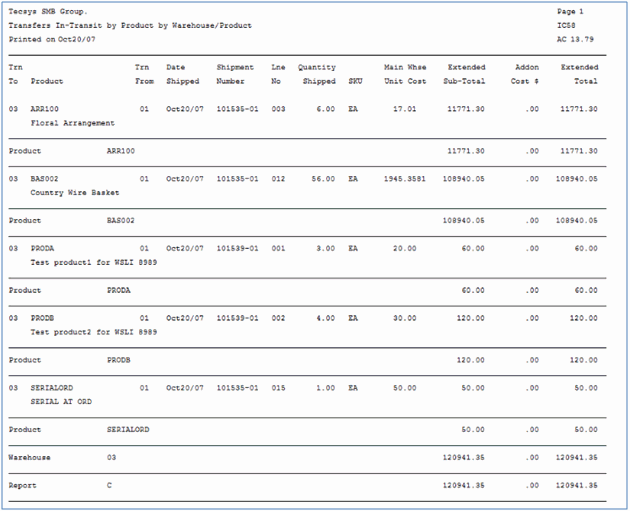
IC58 example
Here is the Report Parameters window for IC58:
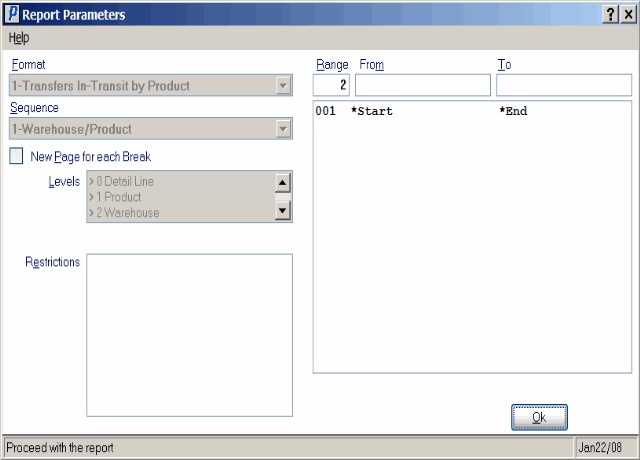
In-Transit Report by Product (IC58)
