Budget Figure Entry (GL65)
The Maintain Budget Figures (GL65) program is used to enter and maintain budget figures. This is an optional program; budget data is not essential to Enterprise and can be omitted altogether.
- Budgets can be entered by fiscal period for the current and next fiscal years.
- Future budgets for one and two years beyond the next fiscal year may be entered in total (no monthly breakdown) by Account.
Budgets can be entered in a variety of ways:
- Budgets can be entered for each fiscal period individually.
- An annual budget may be entered and automatically distributed evenly over the fiscal periods.
- An annual budget may be entered and automatically distributed over the fiscal periods using predefined percentages (set up in Maintain Budget Tables (GL61)) that are variable by period.
- Quarterly budgets can be entered and distributed evenly over the periods in the specified quarter.
If an account is expected to be in a credit balance, then the budget should be a negative number. Budgets are typically done for income statement accounts, so this relates mainly to sales accounts. Note: If you do maintain budgets for balance sheet accounts, the budget amount entered is the expected closing balance for each period, and not the net change for the period.
The budget figures can be revised at any time either by re-entering budgets for specified periods or by entering a percent that will adjust period budgets, up or down, starting at a specified periods and adjusting all the period that follow.
When you run Generate Reports (GL51), Generate (Future) Financial Reports (GL75) or Define Report Set (GL12), you can choose to print the budget data on financial and management reports for comparison to actual figures. To do this, select one of the following options from the Format drop down list in either GL51, GL75 or GL12:
- Twelve-Month Budget (format 2)
- Three-Year Budget Forecast (format 3)
- Income Statement - Budget (format 7)
The following list defines every field in GL65:
- GL Account - enter or select from the query a GL Account. Once the Account number is entered, the Description automatically displays to the right of the GL Account field.
- Current/Future - the Current/Future radio buttons enable you to identify the type of budget being created.
- Current - select this option to enter a budget for the current fiscal year.
- Future - select this option to enter a budget for the next year. Selecting this option also allows you to enter an annual budget amount in the 'Future Yr + 1' and 'Future Yr + 2' fields in the Future Budgets section on this screen.
After you run the Fiscal Year End, GL90, the current year budget figures are erased and the Future budget figures are transferred to Current.
- Current - select this option to enter a budget for the current fiscal year.
- In the Budgets section or column:
- Periods 1 through 12 - Enter budget amounts for each fiscal period displayed. You can only enter whole dollar amounts. GL65 rounds the period budget amounts to the nearest dollar when it distributes the annual amount.
- In the YTD Balances-TY and YTD Balances-LY sections:
- Displays the TY (This Year) and LY
(Last Year) actual balances for the current GL Account you are budgeting.
- If you are budgeting a 'Balance Sheet' account, the balance beside each period is the closing balance for that period.
- If you are budgeting for an 'Income Statement' account, then the balance beside each period is for the net transactions of that period only.
Note: The Income Statement begins with the Account range defined in the 'Start of Revenue/Expense Accts' field in Company Control Initialization (CC00/GL).
- Displays the TY (This Year) and LY
(Last Year) actual balances for the current GL Account you are budgeting.
- The Calculate Budgets section enables you to specify an annual budget amount and how to distribute it over the fiscal periods:
- Yearly Budget - if the budget total for the whole year is known, and if the twelve-month budget figures are equal, then the yearly total can be entered here and the amount is automatically distributed evenly among the 12 months.
- % Table - enter a Table code for a Budget Table created in GL61. You can distribute the Yearly Budget amount by specifying the code for a table of monthly percentages created in GL61. GL65 calculates the monthly budget amounts based on the percentage assigned to the Budget Table entered. Budget Tables allow you to quickly try out different budget scenarios in GL65.
- Qtr1/Qtr2/Qtr3/Qtr4 Budgets - you have the option to enter a budget amount in each quarter, rather than entering an annual amount in the 'Yearly Budget' field. The amount for each quarter is distributed evenly to each period in the quarter.
- Yearly Budget - if the budget total for the whole year is known, and if the twelve-month budget figures are equal, then the yearly total can be entered here and the amount is automatically distributed evenly among the 12 months.
- In the Adjust Budgets section:
- Change Budget by ... % - you can change the budget figures by a specified percentage, either higher or lower, by entering a positive amount for an increase or a negative amount for a decrease, for example +10.5% or -4.25%. You must enter a value in the 'Starting at Period' before the change takes effect.
- Starting at Period - enter the period for which you want to begin applying the percentage increase or decrease specified in the 'Change Budget By' field. The budget figures are changed from the 'Starting at Period' up to and including the last period in the fiscal year. For example, if you enter 8 in the 'Starting at Period', the budget figures are changed from period 8 to 12.
- Change Budget by ... % - you can change the budget figures by a specified percentage, either higher or lower, by entering a positive amount for an increase or a negative amount for a decrease, for example +10.5% or -4.25%. You must enter a value in the 'Starting at Period' before the change takes effect.
- The Future Budgets section is available when the Current/Future radio button is set to Future. You can enter yearly budget amounts with no monthly break down for two years beyond the next fiscal year. This information prints on the 'Three-Year Budget Forecast' (format 3) generated by GL51 and GL12.
- Future Yr + 1 - enter the annual budget amount for the year after the next fiscal year.
- Future Yr + 2 - enter the annual budget amount for the second year after the next fiscal year.
- Future Yr + 1 - enter the annual budget amount for the year after the next fiscal year.
The following table outlines the functionality of each button in GL65:
| Button Label | Icon | Functionality |
| Submit |  |
Updates the Budget information for the current GL Account entered on the screen. All of the fields on the screen automatically clear. |
| Delete |  |
Deletes the Budget information entered for the current GL Account. All of the fields on the screen automatically clear. Note: There is no confirmation message prior to the Delete action; when you click Delete, all information for the GL Account is deleted. |
| Clear |  |
Clears the fields on the screen allowing you to create a new Budget. |
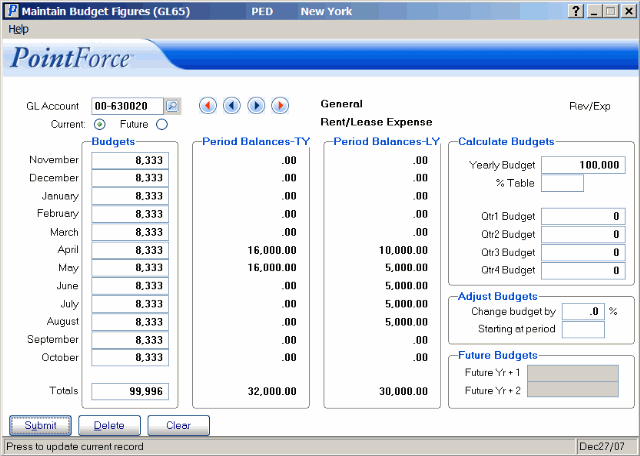
Maintain Budget Figures (GL65)
