Budget Worksheet Print (GL62)
The Print Budget Worksheet (GL62) prints a worksheet of the current and future year budgets prepared in Maintain Budget Figures (GL65). The worksheet includes 12 months of history for all closed periods plus YTD for the current fiscal year and up to four prior years.For Balance Sheet accounts, the monthly value reported is the closing balance for the period. For Profit and Loss accounts, the monthly value reported is the net transactions for the month.
You can run this report any time to assist in the preparation of budgets for the upcoming fiscal year. In order to print the most complete current year actual figures, you should print the worksheet as close as possible to year-end closing.
- The Printer Selection screen automatically opens. Select the device destination and click OK.
- The Report Parameters screen for opens.
- The Format field defaults to 'Five Year Budget Worksheet'. You cannot modify the Format field.
- In the Sequence, you have two options from which to select:
- Division - the Division sequence sorts GL Account codes by Branch/Division and then by GL Account Number. The Report lists all accounts within a Branch/Division (i.e. BBTAAAAA sequence).
- General Ledger Account - the General Ledger Account sequence sorts the GL Account codes by GL Account Number first and then by Branch/Division. The Report lists all Branch/Divisions for an account (i.e. TAAAAABB sequence).
- Division - the Division sequence sorts GL Account codes by Branch/Division and then by GL Account Number. The Report lists all accounts within a Branch/Division (i.e. BBTAAAAA sequence).
- If a New Page for each Break is required, select the check box.
- The Levels list box displays the various Levels of detail available for the report. All Levels are automatically selected in GL62; the '>' before each Level option indicates the Level is selected. Double click on the line to remove the selector. GL62 includes the following Levels:
- Detail Line
- Division / General Ledger Account
- Report Total
- Select the Restrictions that apply to the Budget Worksheet by double clicking on the line in the list box. Restrictions allow you to tailor GL62 to your specific needs. The '>' before a Restriction indicates the Restriction is selected. Once a Restriction is selected, it can be de-selected but the '>' remains. An '*' before a Restriction means the Restriction is mandatory. GL62 includes the following Restriction:
- G.L. Account range - allows you to enter or select from the queries the 'Start at Account' and the 'End of Account'.
- Select the Range From and To for the report. The Range must match the Sequence selected. Multiple Ranges may be entered.
- In the From field, enter the starting 'code' for the report.
- In the To field, enter the ending 'code' for the report.
- The information displays in the list box below.
- To add additional Ranges, repeat these steps.
Note: To print the entire file (for example, all Division numbers), simply tab through the From and To fields. The list box displays *Start and *End in the From and To fields.
- To delete a Range from the list box, double click on the line. The following message displays, "Do you wish to delete this range? Yes/No". Click Yes to delete the range.
- In the From field, enter the starting 'code' for the report.
- When all of the information on the Report Parameters screen is complete, click OK to run the report.
- The Format field defaults to 'Five Year Budget Worksheet'. You cannot modify the Format field.
- The Report Complete screen opens when the report is generated. Enter the Acceptance Codes to accept the report (if applicable), click Restart to restart the printing of the report, or click Abort to cancel the report.
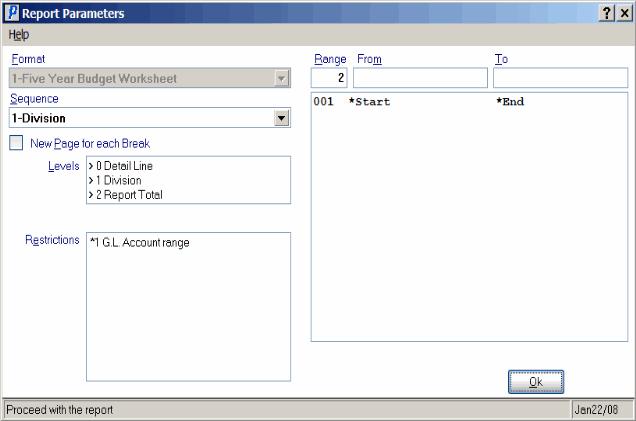
Print Budget Worksheet (GL62)
