G/L Standard Allocations (GL25)
The Maintain Standard Allocations (GL25) program is used to maintain a file of Standard Allocations. You can set up an amount that is allocated each period from one branch/division GL Account to one or more GL accounts in any other division/branch. Typically, Standard Allocations are used to allocate all or a portion of a Head Office account's current month balance to other branch accounts. Standard allocations are posted once a month after running Preliminary/Final GL Report (GL81/Preliminary) at least once and prior to running GL81/Final to close the fiscal period.Allocations may be defined to distribute a percent of one account to multiple other accounts (i.e. allocate 75% of the Head Office telephone bill between 3 Sales branches) or may be defined to distribute based on a ratio of branch account balances to the total of the branch account balances (i.e. allocate 100% of a monthly telephone bill between 3 Sales branches based on the ratio of each branch's monthly sales to total sales for the three branches).
Allocations potentially involve 3 levels of GL accounts:
- Source - the GL account that provides the base value of the allocation.
- Contra - the GL account that is debited/credited for the value that is drawn out of the Source account. This is typically the same as the Source account but could be a contra account to the Source account.
- Destination - the GL account(s) that receive the allocated amount. This is the offsetting account(s) to the Contra account in the allocation entry.
Note: It is possible to set up multiple Standard Allocation 'Folios' for amounts that come from one account. GL25 calculates each allocation folio independently of the others. Be sure that the total allocations coming from an Account do not exceed that Account's current transaction total.
The following list defines every field in GL25:
- The Allocation Info section of GL25 defines the rules for the allocation:
- Folio - enter a Folio number that identifies the Standard Allocation. The Folio number can be a maximum of 3 alpha-numeric characters in length.
- Allocation Method - the Allocation Method section includes two options from which to select:
- Percent - allocates a percentage of the month's transactions from the Source GL account into destination GL accounts based on a percentage split between the destination GL accounts.
In the example below, 80% of the month's transactions from the head office Advertising account 00-610000 will be allocated into each Division's Advertising account based on defined percentages. 60% will be allocated to account 01-610000 and 40% to account 02-610000.
- Percent - allocates a percentage of the month's transactions from the Source GL account into destination GL accounts based on a percentage split between the destination GL accounts.
- Folio - enter a Folio number that identifies the Standard Allocation. The Folio number can be a maximum of 3 alpha-numeric characters in length.
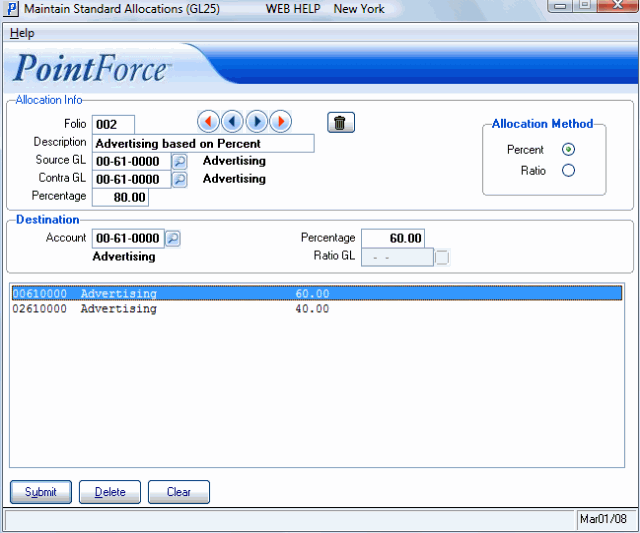
Example of GL25 with an Allocation Method of PERCENT
- Ratio
- allocates a percentage of the month's transactions from the Source GL account into destination GL accounts based on a calculated ratio. "Ratio" GL accounts are entered, their current month's transactions are totaled and then a percentage is calculated comparing the amount of each Ratio GL account to the total. That percentage is then applied to the amount coming out of the Source GL account to calculate the amount to be allocated to the destination account.
In the example below, 80% of the month's transactions from the head office Advertising Expense account 00-610000 will be allocated to each Division's Advertising account based on the ratio of each Division's Sales to Total Sales. The setup below will total the month's transactions in accounts 01-400000 and 02-400000, calculate what percentage each account is of that total and will then apply that percentage to 80% of the month's transactions for account 00-610000.
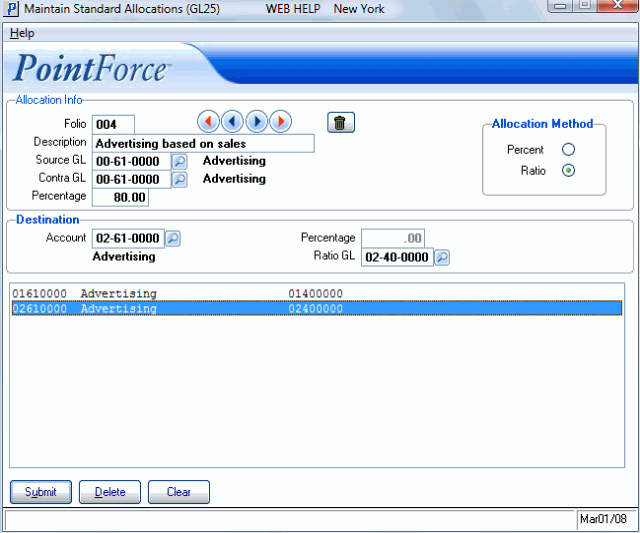
Example of GL25 with an Allocation Method of RATIO
- Description - enter a Description of the Standard Allocation. The Description can be a maximum of 30 characters in length. This description is referenced in the GL Collector file record for all GL Accounts updated by the entry.
- Source GL - enter or select from the query the GL Account that provides the base value of the allocations. This field is for information purposes only. The actual posting is to the Contra GL Account.
- Contra GL - enter or select from the query the GL Account that is debited/credited for the value that is drawn out of the source Account. The GL Account may be the same as the Source Account OR it may be an Account that has been set up to monitor Branch allocations as a Contra Account to the Source Account. For example, you can set up a 'Branch Telephone Expense' Account as a Contra Account to a 'Head Office Telephone Expense' Account. This shows the monthly branch allocations of Telephone Expenses more clearly.
Note: It is possible to set up multiple Standard Allocation Folios for amounts that come from one account. GL25 calculates each allocation Folio independently of the others. Be sure that the total allocations coming from an Account do not exceed that Account's current transaction total.
- Percentage - enter the percentage of the source GL Account's monthly transaction total that is to be allocated. The Percent entered can include a maximum of two decimal places. You can enter a minimum of 000.01 to a maximum of 100.00.
- In the Destination section:
- Account - enter or select from the query the GL Account that receives the allocated amount.
- Percentage - if the 'Percent' Allocation Method was selected, enter the Percentage of the total month's transactions that should be allocated to the GL Account you entered in the 'Destination Account' field for this line.
If the 'Ratio' Allocation Method was selected, this field is automatically set to zero.
- Ratio GL
- if the 'Ratio' Allocation Method was selected, enter or select from the query the "Ratio" GL Accounts used to calculate the allocation percentage that should be allocated to the destination Account. For example, a Head Office expense may be allocated among Branches based on the ratio of each Branch's sales to total Sales for the Branch Accounts specified.
If the 'Percent' Allocation Method was selected, this field is automatically set to zero.
- Account - enter or select from the query the GL Account that receives the allocated amount.
- Destination List Box - the list box displays the detail lines entered for the current Destination Account. Double-click on a line in the list box to recall the line for review, edit or to delete the line.
The following table outlines the functionality of each button in GL25:
| Button Label | Icon | Functionality |
| Submit |  |
Updates the current Allocation information entered on the detail line. |
| Delete |  |
Deletes the information entered on the recalled detail line. |
| Clear |  |
Clears the fields on the screen allowing you to create a Standard Allocation. |
| Delete Record |  |
Deletes all information related to the current Allocation. Before the information is deleted, the following message displays: "Delete Header and all its details? Yes/No". Select Yes to confirm the delete request; select No to cancel the delete request. |
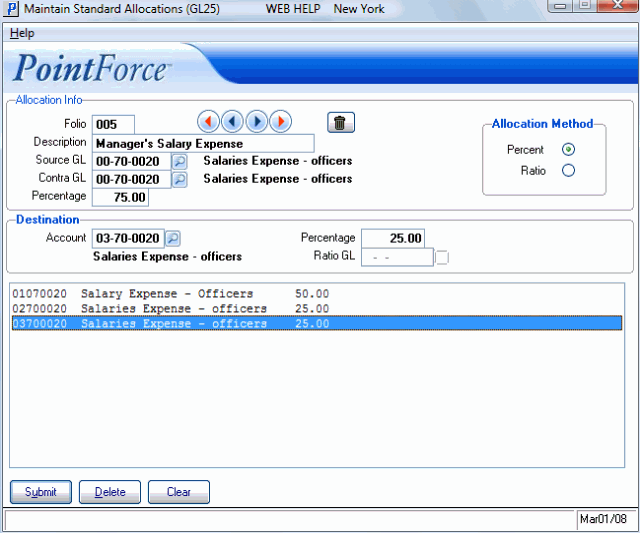
Maintain Standard Allocations (GL25)
