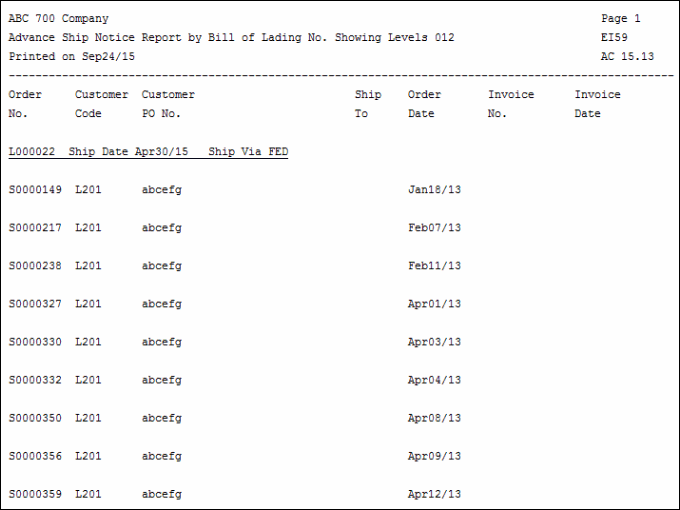ASN Report (EI59)
The ASN Report (EI59) allows you to print a report of the Advance Ship Notices (ASNs) created in ASN Generation (EI58).
Note: You can run EI59 before you run EI58. Once One-Step ASN Processing (EI57) creates the BOL, the data is available for this report. You can use EI59 to double-check the BOL before sending it via EI58.
- The Printer Selection screen automatically opens. Select the Printer destination and click OK.
- The Report Parameters screen for EI59 opens.
- The Format field defaults to 'Advance Ship Notice Report'. You cannot modify the Format field.
- The Sequence field defaults to 'Bill of Lading No.'. You cannot modify the Sequence field.
- If a New Page for each Break is required, select the check box.
- The Levels list box displays the various Levels of detail available for the report. All Levels are automatically selected in EI59; the '>' before each Level option indicates the Level is selected. Double click on the line to remove the selector. EI59 includes the following Levels:
- Detail Line
- Bill of Lading No.
- Report Total
- Select the Restrictions that apply to the Advance Ship Notice Report by double clicking on the line in the list box. Restrictions allow you to tailor EI59 to your specific needs. The '>' before a Restriction indicates the Restriction is selected. Once a Restriction is selected, it can be de-selected but the '>' remains. An '*' before a Restriction means the Restriction is mandatory. EI59 includes the following Restriction:
- Ship Date - select the specific Shipping Date for the report.
Note: To modify a Restriction once it is set up, reselect the Restriction and make the necessary changes.
- Ship Date - select the specific Shipping Date for the report.
- Select the Range From and To for the report. The Range must match the Sequence selected; since the only Sequence available is Bill of Lading No., you must enter BOL numbers in the To and From fields. Multiple Ranges may be entered.
- In the From field, enter the starting 'code' for the report.
- In the To field, enter the ending 'code' for the report.
- The information displays in the list box below.
- To add additional Ranges, repeat these steps.
Note: To print the entire file (all BOL numbers), simply tab through the From and To fields. The list box displays *Start and *End in the From and To fields.
- To delete a Range from the list box, double click on the line. The following message displays, "Do you wish to delete this range? Yes/No". Click Yes to delete the range.
- In the From field, enter the starting 'code' for the report.
- When all of the information on the Report Parameters screen is complete, click OK to run the report.
- The Format field defaults to 'Advance Ship Notice Report'. You cannot modify the Format field.
- The Report Complete screen opens when the report is generated. Click OK to accept the Report or Abort to cancel the Report.
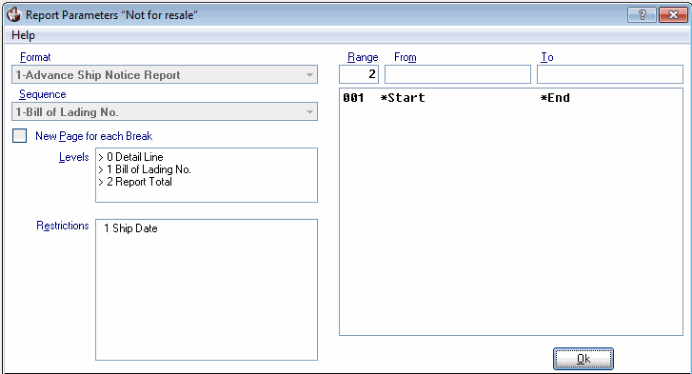
Report Parameters screen (EI59)