MH-10 Label Reprint (EI52)
The Re-Print MH-10 Labels (EI52) program allows you to reproduce damaged labels and at the same time allows you to avoid adjusting carton contents.
The Report Parameter screen opens:
- The Format field defaults to 'Re-print MH-10 Labels'. You cannot modify the Format field.
- In the Sequence field, select one of the following options:
- Carton Serial Number
- Sales Order Number
- Bill of Lading
- If a New Page for each Break is required, select the checkbox.
- The Levels list box displays the various Levels of detail available for the report. All Levels are automatically selected in EI52; the '>' before each Level option indicates the Level is selected. Double click on the line to remove the selector. EI52 includes the following Levels:
- Detail Line
- Carton Serial Number
- Report Total
- There are no Restriction applicable to EI52.
- Select the Range From and To for the report. The Range must match the Sequence selected. Multiple Ranges may be entered.
- In the From field, enter the starting 'code' for the report.
- In the To field, enter the ending 'code' for the report.
- The information displays in the list box below.
- To add additional Ranges, repeat these steps.
Note: To print the entire file, simply tab through the From and To fields. The list box displays *Start and *End in the From and To fields.
- To delete a Range from the list box, double click on the line. The following message displays, "Do you wish to delete this range? Yes/No". Click Yes to delete the range.
- In the From field, enter the starting 'code' for the report.
- When all of the information on the Report Parameters screen is complete, click OK to run the report.
- The labels automatically print to the MH-10 label printer configured in CC97.
- The Report Complete screen opens when the labels are generated. Click OK to to accept the report or click Restart to restart the printing of the report.
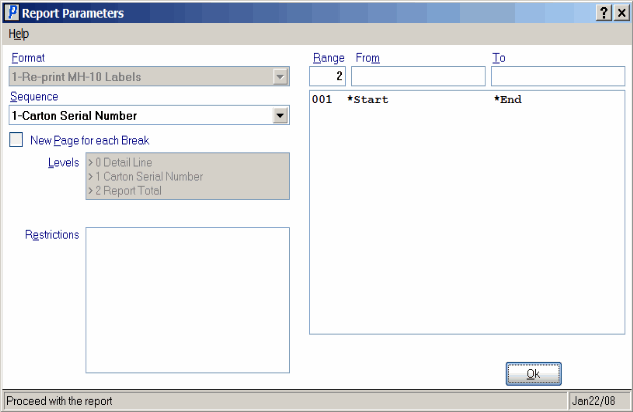
Re-Print MH-10 Lables (EI52)
