A/R Diagnostics (AR70)
|
Additional Information Balance AR to GL Diagnostics Programs |
The AR Diagnostics (AR70) program checks that the AR sub-ledger is in balance to the A/R control account(s) in the General Ledger as of the entered Aging date. Although running this program is optional, good accounting practice dictates that you perform this check as part of your normal month end closing procedure.
- For the Sub-Ledger Total, AR70 cycles through the Accounts Receivable Open Item file and accumulates the balance of all items in the sub-ledger as of the Aging date. Note: The Sub-Ledger Total is not broken down by bank.
- For the General Ledger Total, for each Bank (set up in Maintain Bank Codes (AR02)) the program picks up the Opening Balance of the A/R control account and cycles through the Accounts Receivable transactions in the GL Collector file (picking up source 'AR' and 'IN' transactions only up to the entered Aging Date) to calculate the General Ledger balance. All other transaction sources, including journal entries, are skipped.
- For the General Ledger Total, if multiple Bank records (in AR02) point to the same AR control account, only the first bank is presented on the screen. For example, if Bank 1 and Bank 2 point to the same AR control account, then only Bank 1 is listed by AR70.
- The Sub-Ledger Total should reconcile to the General Ledger Total. If there is an out of balance, see Balance AR to GL for a list of reasons why the AR and GL accounts are out of balance.
- The out of balance can be due to an actual system problem that occurred since the last running of AR70. Running AR70 with the Daily Totals and Details Analysis flags selected will assist with this level of diagnosis.
- Note: This diagnostic is for information purposes only; no fixes are made if an out of balance occur situation occurs.
- Each time you run the A/R Diagnostic, a hardcopy should be printed and filed as proof that the A/R sub-ledger and General Ledger were in balance at that point in time. This is useful information if an out of balance occurs in a subsequent month.
Follow these steps to run the AR Diagnostic (AR70):
- In the Aging Date field, enter or select from the query the date that will be used to compare the AR sub-ledger balance to the AR control account balance. The Aging Date represents the "as of" date for calculating both the sub-ledger and GL totals as of that point of time.
Note: You are allowed to back-date or future-date the diagnostic. Any date in the current fiscal calendar defined by Maintain Fiscal Dates (CC90) is accepted with the following exceptions:
- If you delete paid-off Invoices in Delete Paid Off Invoices
(AR87), you should not enter an Aging Date prior to the date of the last purge because the AR sub-ledger balance cannot be reconstructed from the Open Item file properly.
- You should not enter an Aging Date prior to the date of the last closed fiscal period in the General Ledger. The calculated GL total will be as of the last period closed, not as of the back-dated Aging Date.
- If you delete paid-off Invoices in Delete Paid Off Invoices
(AR87), you should not enter an Aging Date prior to the date of the last purge because the AR sub-ledger balance cannot be reconstructed from the Open Item file properly.
- Select the Daily Totals check box if an out of balance between the GL and sub-ledger is being reported and you want to check for discrepancies by day between payments and Invoices in the GL versus payments and Invoices in the sub-ledger, and to check if any Journal Entries were made to the A/R control account. The following comparisons are made and reported:
- Postings from Cash Receipts Registers in the GL versus Payments in the A/R sub-ledger. If there are any discrepancies, an "*" displays beside the date. This means that total payments/adjustments from Post Cash Receipts/Adjustments (AR30) in the sub-ledger does not match the total "AR" transactions posted by Print Cash Receipts/Adjustments (AR31) to the A/R control account on that day.
- Note: Invoices that have a Payment Date prior to the Invoice Date when the Invoice Date is greater than the AR70 Aging Date will cause an out of balance between GL CASH and AR CASH.
- For example, an invoice dated Dec01 was prepaid Nov29 and the Aging Date for AR70 is Nov30; that Nov29 payment will not be picked up. The diagnostic looks at the Invoice Date and disqualifies it because the Invoice Date is greater than the AR70 Aging Date; it skips to the next invoice and never sees the Payment record. Therefore, the payment is included in the GL CASH column but not in the AR CASH column. These prepaid invoices are also listed in the Details Analysis section of AR70.
- Postings from Invoice Registers in the GL versus Invoices/Credits in the A/R sub-ledger. If there are any discrepancies, an "*" displays beside the date. This means that total Invoices/Credits from Print Invoice Register (IN44) in the sub-ledger does not match the total "IN" transactions posted by IN44 to the A/R control account on that day.
- Total of any Journal Entries, which are non-standard. If any Journal Entries were posted to the A/R control account they should be carefully examined because they only affect the GL side of the equation.
- If any date is flagged with an "*", the appropriate Registers and GL postings for that day should be examined.
- This comparison is performed for the fiscal month that the Aging Date belongs to.
- Postings from Cash Receipts Registers in the GL versus Payments in the A/R sub-ledger. If there are any discrepancies, an "*" displays beside the date. This means that total payments/adjustments from Post Cash Receipts/Adjustments (AR30) in the sub-ledger does not match the total "AR" transactions posted by Print Cash Receipts/Adjustments (AR31) to the A/R control account on that day.
- Select the Details Analysis check box if an out of balance between the GL and sub-ledger is being reported and you want to identify issues that indicate that there is a problem with a payment or Invoice record in the sub-ledger. This might occur if a record is corrupt or as a result of a system error or a PC freezing or such things that are beyond operator control. This section diagnoses the following conditions:
- Paid-A/R <> Paid-History
- this is comparing the Total Payment Amount in the Open Item record to the sum of the Payment Details in the Payment History file. If they are not equal, the details are reported for the payment in this section.
- Inv-AR <> Inv-History - this is comparing the Invoice Amount in the Open Item record to the Invoice Amount in the Invoice History file. If they are not equal, the details are reported for the Invoice in this section.
- Inv Date > Pay Date - this is reporting if the payment date is earlier than the actual Invoice date. An example scenario where this could cause a false out of balance to be reported by AR70 is an Invoice dated Feb01 but the payment is dated Jan31. If AR70 is run as of Jan31, the Invoice is not included (which is correct) but the associated payments are also be skipped by the diagnostic. The sub-ledger total is higher than the GL total (because the GL includes the Credit to A/R but the payment is not included in the sub-ledger total). When AR70 is run as of Feb01, the out of balance is self-corrected.
- Note: This section is really used by the PointForce Enterprise Support Department, since you are not able to fix corrupt data.
- Paid-A/R <> Paid-History
- this is comparing the Total Payment Amount in the Open Item record to the sum of the Payment Details in the Payment History file. If they are not equal, the details are reported for the payment in this section.
The following table outlines the functionality of each button on AR70:
| Button Label | Icon | Functionality |
| Start Diagnostic | 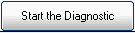 |
Starts the AR70 Diagnostic routine. |
| Return to Menu | 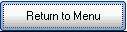 |
Closes AR70 and returns you to the main menu. |
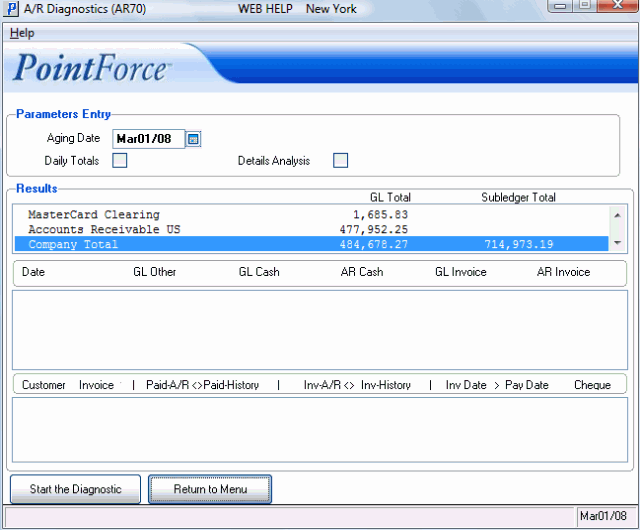
AR Diagnostics (AR70)
