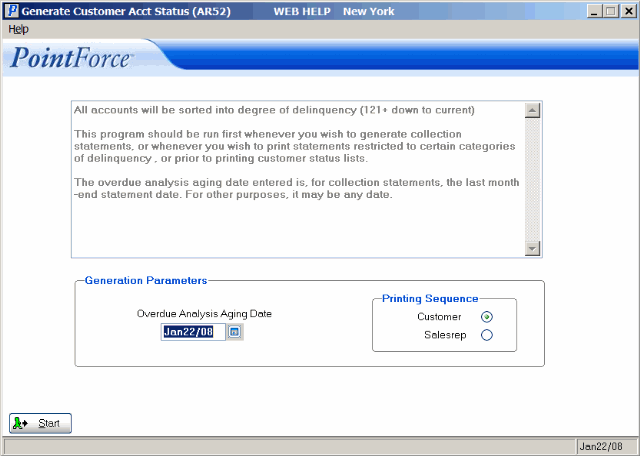A/R Cust Acct Status Gen (AR52)
The Generate Customer Account Status (AR52) program is used to generate an overdue analysis or assign a delinquency status for each Customer.
When you should run AR52:
- Prior to printing collection Statements from Print Statements (AR85).
- Prior to printing Customer status listings from Print Customer Status List(s) (AR53).
AR52 cycles through all of the Customers, setting up the proper status in the Customer file. Payments received after the Overdue Analysis Aging Date are taken into consideration, so those Customers who are no longer in delinquency status are given the correct status.
When AR52 is complete, you can run Statements in AR85 with various collection category restrictions or you can run Customer Status Listings in AR53.
- An 'overdue analysis' groups account balances according to Invoice Payment Terms, for example a 59-day old Invoice with net 60 Terms is 'current' whereas a 31-day old Invoice with net 30 Terms is 1-30 days overdue.
Using AR52:
- Enter or select from the query an Overdue Analysis Aging Date to which the Customer's Invoices are to be analyzed. Often this is the previous month-end date (the date on which the last Statement was run).
- You can enter any date in this field. The system uses the Overdue Analysis Aging Date and compares the date to the outstanding unpaid balances for the open AR items at the time you start AR52. If you want a snapshot of what your current open items will look like at the end of next month, enter that date into the Overdue Analysis Aging Date field.
- If you require the collection Statements printed by degree of delinquency and by Sales Rep, then select the 'Salesrep' Printing Option. If you require the collection Statements printed by degree of delinquency only, select the 'Customer' option.
Here is an example illustrating both Printing Options:
Customer Sequence Sales Rep Sequence 1 CANEX (120 +) 1 AP CANEX 2 TESTB (90 - 120) 2 BP TESTB 3 CANADA (31 - 60) 3 AP USA 4 USA (31 - 60) 4 BP CANADA When you print using the Customer option, all 120+ Customers, in Customer sequence, print first, then all 90-120 Customers, then all 61-90 Customers, etc.
When you print using the Sales Rep option, the oldest delinquency for the first Sales rep prints first (the 120 + Customers for Sales Rep AP), then all 120+ Customers for the next Sales Rep (BP), then all 90-120 Customers for AB print, etc.
- When all of the information is entered correctly, click Start to initiate the Customer Overdue Analysis.
- Once you click Start
, a progress bar displays the progress of AR52.
- When the analysis is complete, the following message displays: "Customer account status generation complete. OK". Click OK to close AR52.
- If you complete the analysis and then decide that the criteria was incorrect or you want to regenerate the account status, open AR52 again, adjust the date and sequence settings and start the analysis.
- Once you click Start
, a progress bar displays the progress of AR52.
Note: When using Print Customer Statements (AR85) to generate Customer Collection Statements, the Overdue Aging Analysis Date entered is critical. This is the date the generation routine uses to 'Age' the receivables and categorize the Customer. The calculation uses this aging date to determine the degree of days overdue.