A/P 1099 Report (AP62)
The 1099 Report (AP62) allows you to generate the 1099 Report for the Vendor(s) specified by you in the Range fields. The 1099 Report is a U.S. tax report that reports the details of payments made to Vendors for a specific date range.
Note: Any Vendor can be flagged for 1099 reporting. This report is simply printing from Payment History if the appropriate flags are set; the Vendor does not have to be a U.S. Vendor.
- In order for the 1099 Report to print, you must have the 1099 flag set up in the following programs:
- The 'US 1099 Report Required' check box must be selected at the company level in Company Control Initialization (CC00/Accounts Payable).
- The '1099 Report' check box must be selected for each Vendor in Maintain Vendors (AP13/Master Record).
- The 'US 1099 Report Required' check box must be selected at the company level in Company Control Initialization (CC00/Accounts Payable).
Follow these steps when running AP62:
- The Printer Selection screen automatically opens. Select the device destination and click OK.
- The Report Parameters screen for AP62 opens.
- The Format field is unavailable.
- The Sequence field defaults to 'Vendor'.
- If a New Page for each Break is required, select the check box.
- The Levels list box displays the various Levels of detail available for the report. All Levels are automatically selected in AP62; the '>' before each Level option indicates the Level is selected. Double click on the line to remove the selector. AP62 includes the following Levels:
- Detail Line
- Total Vendor
- Report Total
- Select the Restrictions that apply to the 1099 Report by double clicking on the line in the list box. Restrictions allow you to tailor AP62 to your specific needs. The '>' before a Restriction indicates the Restriction is selected. Once a Restriction is selected, it can be de-selected but the '>' remains. An '*' before a Restriction means the Restriction is mandatory. AP62 includes the following Restrictions:
- Start & End Date - select a Start Date and an End Date range for the 1099 report.
If the End Date entered is more recent or the same as the Start Date, the following message displays: "End date must be after start date. OK". Click OK to close the message window. The Start/End Date windows reopen allowing you to re-enter the dates as required.
Note: To modify a Restriction once it is set up, reselect the Restriction and make the necessary changes.
- Start & End Date - select a Start Date and an End Date range for the 1099 report.
- Select the Range From and To for the report. The Range must match the Sequence selected. Multiple Ranges may be entered.
- In the From field, enter the starting 'code' for the report.
- In the To field, enter the ending 'code' for the report.
-
The information displays in the list box below.
- To add additional Ranges, repeat these steps.
Note: To print the entire file (e.g. all Vendor Codes), simply tab through the From and To fields. The list box displays *Start and *End in the From and To fields.
- To delete a Range from the list box, double click on the line. The following message displays, "Do you wish to delete this range? Yes/No". Click Yes to delete the range.
- In the From field, enter the starting 'code' for the report.
- When all of the information on the Report Parameters screen is complete, click OK to run the report.
- The Format field is unavailable.
- The Report Complete screen opens when the report is generated. Enter the Acceptance Codes to accept the report (if applicable), click Restart to restart the printing of the report, or click Abort to cancel the report.
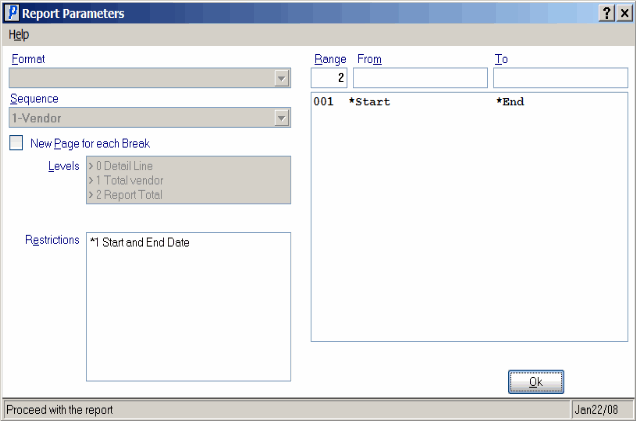
1099 Report Parameters screen (AP62)
