WMS Upload Error Query (WM45)
|
Additional Information Elite WMS Overview |
The Elite WMS Upload Error Review (WM45) program displays errors that occurred when records were sent from Elite WMS to PointForce Enterprise (PFE). These errors are reported by Elite WMS Upload Server (WM33).
- You have the option to retry or skip errors in WM45.
- Note: Only one user can have this program open at a time.
Using WM45:
- When you initially launch WM45, the Review WMS Upload Errors - Filters window opens. This window includes the following fields:
- Warehouse - enter or select from the query the warehouse for which you want to review upload errors. Although you can select any warehouse from the query, only errors for Elite WMS warehouses defined in Company Control Initialization (CC00/WM) are reported.
- Status - select an option from the drop list. Valid options include:
- Open (default) - displays all reported errors not skipped or retried.
- Skipped - displays all reported errors flagged as 'skip' and updated via WM45.
- Retried - displays all reported errors flagged as 'retry' and updated via WM45.
- All - displays all open, skipped and retried errors.
Click OK to continue or click Cancel to close WM45.
- Warehouse - enter or select from the query the warehouse for which you want to review upload errors. Although you can select any warehouse from the query, only errors for Elite WMS warehouses defined in Company Control Initialization (CC00/WM) are reported.
- Once the errors matching the filters selected are loaded, WM45 displays the filters (warehouse and status) in the header section. You can change the filters by clicking on the 'Filters' option on the top menu bar. The 'Review WMS Upload Errors - Filters' window automatically opens allowing you to change your selections as required.
- The following information displays in the the list box, as applicable, for each error reported:
- Action
- Date/Time
- Upload Type
- Product
- Transaction
- Line
- Adj Reason
- Hold
- Old Hold
- Quantity
- Status
- For additional information on each error, click on the Date/Time field for the desired record and all of the pertinent information automatically displays at the bottom of the window.
- To update an error, you must be in the Open view or in the All view (i.e. the status filter must be set to 'Open' or 'All'). If the record is available for update, the Action column includes a drop list. Using the drop arrow, you can change the action to one of the following options:
- None (default)
- Skip
- Retry
To update the error, select either 'Skip' or 'Retry' on the error record and then click Update. (The Update button is only available when the Action is set to one of these options.)
- Skip
- in some cases, errors cannot be corrected via WM45. For example, a record may be missing from a transaction or a line may be missing from the upload data. In these cases, you can skip the error and the error will only be visible when you are in the Skipped view (i.e. the status filter is set to 'Skipped').
- Retry - in other cases, it is possible to resolve the problem in PFE and retry the error transaction in WM45. For example, Elite WMS sends an adjustment to PFE to an adjustment code that is not mapped in PFE. You can map the Elite WMS adjustment code to a PFE adjustment code in Elite WMS/PFE Adjustment Code Mapping (WM02) and then retry the transaction in WM45.
- If a record in WM45 is updated, you can still view the error by selecting the appropriate status (skipped or retried). Note: You cannot take any further action on an error record once it has been updated in the Open filter view.
- Select the Skip All check box to automatically change the Action for all errors in the list box from 'None' to 'Skip'. You must click Update in order for the skip action to take effect.
- Prior to clicking Update, you can de-select the check box to return the Action to 'None' for all of the records in the list box.
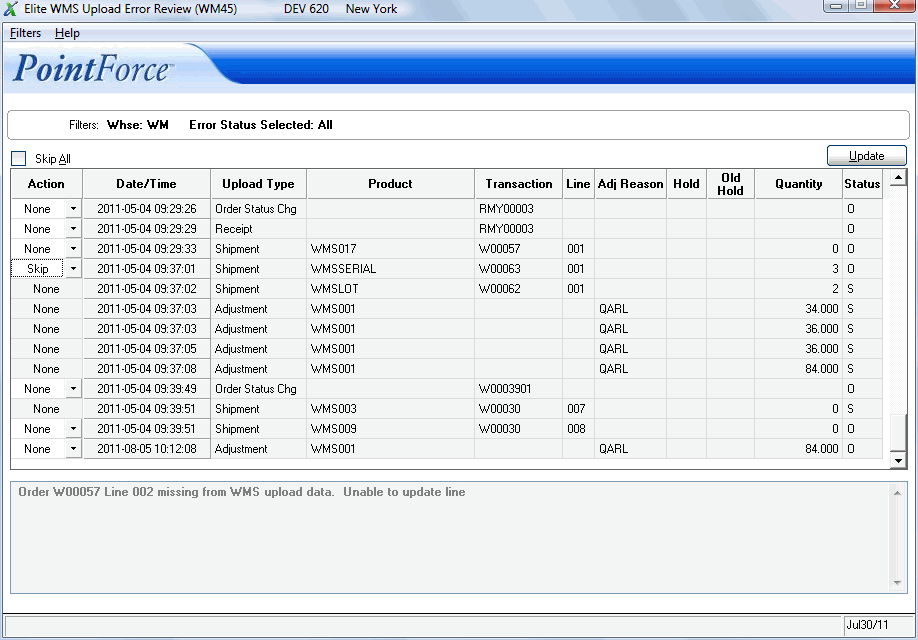
Elite WMS Upload Error Review (WM45)
