Customer Inquiries (SU45) Header Record
|
Additional Information SU45 Menu Options |
The Customer Inquiries (SU45) Header record is available on every folder within SU45. The information in the Header section relates to the Customer selected in the Customer field.
- Once the Customer code is entered in the Customer field, the following information automatically displays from Maintain Customer Master (SU13):
- Account Type
- Customer Name
- Customer Address
- C.O.T. - Class of Trade
- Territory
- Sales Group
- Sales Rep
- Opened - the date on which the Customer record was created
- Status
- Paying Office
- Sales Office
- Phone
- Fax
- Web - link to Customer's Web Site (if set up in SU13/Info)
- Currency
- The following table outlines the functionality of each button in the SU45 Header section:
Button Label Icon Functionality Customer Notes 
Opens the Maintain Customer Notes screen that enables you to add or modify a note for the current Customer. Once notes are entered, the icon changes to indicate that there are existing notes  .
.Open Client Documents Folder 
Opens the client document directory where files pertaining to the client exist. The path to the directory is defined in Maintain Customer Master (SU13/Info). Open Client Intranet Document 
Opens a contact related web page from an internal web server (Intranet) or from a web page stored on your server for this client. The Intranet location is defined in SU13/Info. - The 'top' menu includes the following options:
- New - select 'New' to input a new Customer code in the Customer field. The existing Customer code is highlighted and you simply type a new Customer code and press Enter or Tab; if the Customer code exists, the current panel displays information for the new Customer.
- Credit Management - the Credit Management drop down list allows you to select one of the following options:
- C1 Contacts - the C1-Contacts panel automatically opens for the current Customer.
- C2 Account Summary - the C2-Accounts Summary panel automatically opens for the current Customer.
- C3 Account Detail - the C3-Account Detail panel automatically opens for the current Customer.
- C4 Payment History - the C4-Payment History panel automatically opens for the current Customer.
- C5 Post Dated Cheques - the C5-Post Dated Cheques panel automatically opens for the current Customer.
- Collection Messages - the AR Messaging (AR46) program automatically opens for the current Customer.
- Release Orders on Hold - the Release Orders on Hold (AR65) program opens.
- Orders/Invoices - the Orders/Invoices drop down list allows you to select one of the following options:
- I1 Orders/Quotes/Invoices - the I1-Orders/Invoices/Quotes panel automatically opens for the current Customer.
- I2 Invoice Lines by Product - the I2-Invoice Lines by Product panel automatically opens for the current Customer.
- I3 RMAs - the I3-RMAs panel automatically opens for the current Customer.
- Product - the Product drop down list allows you to select one of the following options:
- R1 Pricing and Costs - the R1-Pricing and Costs panel automatically opens for the current Customer.
- R2 Consignment Inventory - the R2-Consignment Inventory panel automatically opens for the current Customer.
- Sales - the Sales drop down list allows you to select one of the following options:
- S1 Commodity YTD - the S1-Commodity YTD panel automatically opens for the current Customer.
- S2 Commodity by Month - the S2-Commodity by Month panel automatically opens for the current Customer.
- S3 Product from Invoices - the S3-Product from Invoices panel automatically opens for the current Customer.
- S4 Product YTD - the S4-Product YTD panel automatically opens for the current Customer.
- S5 Product by Month - the S5-Product by Month panel automatically opens for the current Customer.
- S6 Customer/Product - the S6-Customer/Product panel automatically opens for the current Customer.
- User Defined Fields - the User Defined Fields drop down list allows you to select one of the following options:
- U1 User Defined Fields the U1-User Defined Fields panel automatically opens for the current Customer.
- U2 User Defined Fields the U2-User Defined Fields panel automatically opens for the current Customer.
- U3 User Defined Fields the U3-User Defined Fields panel automatically opens for the current Customer.
- GoTo - the GoTo drop down list allows you to select one of the following options:
- Order Entry - the Enter Orders/Quotes (OE30) program automatically opens for the current Customer, once you enter a Sales Office in OE30.
- Maintenance - the Maintain Customer Master (SU13) program automatically opens for the current Customer.
- Mailing Attention - the Maintain Customer Attention Master (SU18) program automatically opens for the current Customer.
- Ship-To Addresses - the Maintain Ship To Address (SU14) program automatically opens for the current Customer.
- Credit Cards - the Maintain Credit Card Master (SU11) program automatically opens for the current Customer.
- Whse - the Warehouse Selection screen automatically opens allowing you to change the current Warehouse.
- Customer the Customer drop down list allows you to select one of the following options:
- Web Site - automatically loads the current Customer's web page as maintained in SU13/Info.
- Documents - automatically loads the current Customer's documents as maintained in SU13/Info.
- Intranet - automatically loads the current Customer's Intranet web page as maintained in SU13/Info.
- Contact the Contact menu item is only available when the C1 Contact folder is open, otherwise this menu item is disabled. The Contact drop down list allows you to select one of the following options:
- Web Site - automatically opens the highlighted Contact's Web page as defined in the 'www' field in Maintain Customer Contacts (SU20).
- Documents - automatically opens the current Customer's documents as defined in the 'Documents' field in SU20.
- Intranet - automatically opens the current Customer's Intranet as defined in the 'Intranet' field SU20.
- New Message - automatically opens a new message in the default E-mail application. The 'To' field of the message is populated with the E-mail Address defined in the 'E-mail Address' field in SU20.
- Order Entry - the Enter Orders/Quotes (OE30) program automatically opens for the current Customer, once you enter a Sales Office in OE30.
- Options - the Options drop down list allows you to select one of the following options:
- View Recoded Product - is only available when the I2-Invoice Lines by Product panel is open. Select this option to view Invoice Lines for Products that have been recoded; if a Product has been recoded and an Invoice from history contains the original Product code, the system will not be able to locate the original Product code. When this option is selected, the system also checks for recoded Products and displays Invoices that include recoded Product codes.
- Compliances - automatically opens the Customer Compliance screen for the current Customer.
- New - select 'New' to input a new Customer code in the Customer field. The existing Customer code is highlighted and you simply type a new Customer code and press Enter or Tab; if the Customer code exists, the current panel displays information for the new Customer.
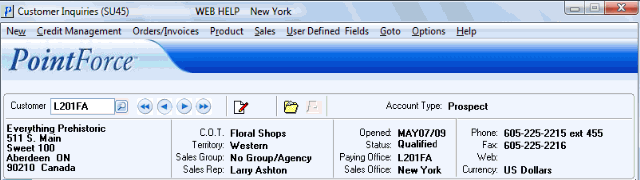
SU45 Header Record
