S/A Commodity Sales Print (SA80)
The Print Commodity Sales Report (SA80) program reports sales information by 'Commodity' code for invoiced orders.
- The program reports, in Commodity code (Product Line/Product Group) sequence, the unit, dollar sales and budget (if the 'Suppress Budget' restriction is not selected) for each month this year and last year.
- A summary is provided for each 'Product Line' code on file, and a Report Total is printed.
To run SA80:
- The Printer Selection screen automatically opens. Select the device destination and click OK.
- The Report Parameters screen for SA80 opens.
- The Format field defaults to 'Commodity Sales'. This format cannot be changed.
- The Sequence field defaults to 'Commodity'. This sequence cannot be changed.
- If a New Page for each Break is required, select the check box.
- The Levels list box displays the various Levels of detail available for the report. All Levels are automatically selected in SA80; the '>' before each Level option indicates the Level is selected. The levels that display is dependent on the Sequence selected and can be modified.
- Select the Restrictions that apply to the Report by double clicking on the line in the list box. Restrictions allow you to tailor SA80 to your specific needs. The '>' before a Restriction indicates the Restriction is selected. An '*' before a Restriction means the Restriction is mandatory. SA80 includes the following Restrictions:
- Current/Next Period - opens the 'Current/Next Period' window. Select either 'Current' or 'Next' and click OK to close the window.
- The invoicing (and sales analysis) application provides for Current Period/Next Period processing and reporting; i.e. invoicing may begin for the next fiscal period prior to the Close Sales Fiscal Period for the current period. Select the current sales period during the normal sales period days and the next sales period when the next sales period has started before the previous (current) period is closed.
- Suppress Budgets - opens the 'Suppress Budgets' window. Select Yes to select printing the Budget figures.
Note: To modify a Restriction once it is set up, reselect the Restriction and make the necessary changes.
- Current/Next Period - opens the 'Current/Next Period' window. Select either 'Current' or 'Next' and click OK to close the window.
- Select the Range From and To for the report. The Range must match the Sequence selected. Multiple Ranges may be entered.
- In the From field, enter the starting 'code' for the report.
- In the To field, enter the ending 'code' for the report.
- The information displays in the list box below.
- To add additional Ranges, repeat these steps.
Note: To print the entire file (all records in the selected sequence), simply tab through the From and To fields. The list box displays *Start and *End in the From and To fields.
- To delete a Range from the list box, double click on the line. The following message displays, "Do you wish to delete this range? Yes/No". Click Yes to delete the range.
- In the From field, enter the starting 'code' for the report.
- When all of the information on the Report Parameters screen is complete, click OK to run the report.
- The Format field defaults to 'Commodity Sales'. This format cannot be changed.
- The Report Complete screen opens when the report is generated. Enter the Acceptance Codes to accept the report (if applicable), click OK to complete the printing of the report, or click Abort to cancel the report.
Here is an example of the SA80 report:
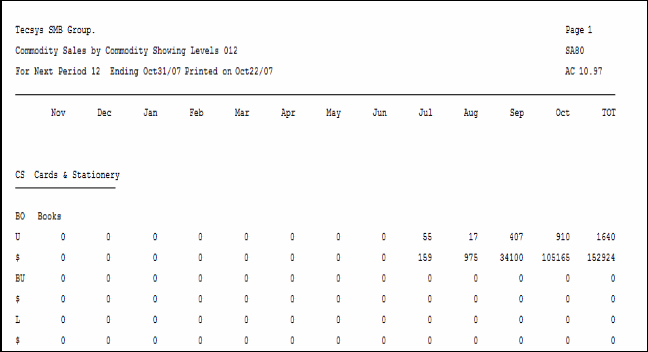
Example of the Print Commodity Sales Report (SA80)
Here is the Report Parameters window for SA80:
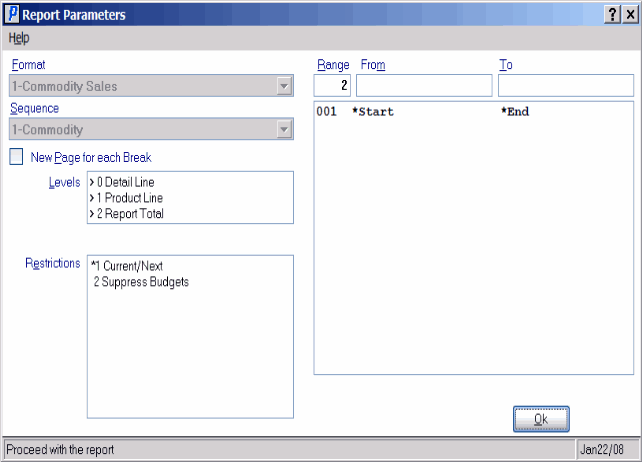
Print Commodity Sales Report (SA80)
