Events (EC30)
The Events folder in the e-Commerce Contact Entry (ibis_ec30) program enables you to view events related to your e-Commerce website. These events include login attempts, shopping cart creation and checkout, and PointForce sales order generation for the contact entered in the Header section. You can also check the events for all web contacts.
The following list defines the fields displayed on the Events folder in EC30:
- The list box displays the events for the current contact. The list box includes the following columns:
- Date
- Event
- Comment
- Transaction
- Contact
- Operator
- Account
- Displays the date the event occurred, not the date the Event Processing (ibis_cc33) program processed the event. - Displays the event code; events are maintained in the Events (ibis_cc05) view. - Displays a descriptive comment written by the program that creates the event. - Displays the internal database code for the event. - Displays the contact that caused event to be created. - Only applies to cart order generated events: displays the operator code that ran the Cart Conveyor (ibis_ec33) program. - Displays the customer code from the Customers (ibis_sucu.su13) view related to the event, if applicable. To further filter the events displayed in the list box, use the options located below the list box.
- This contact only? - when this check box is selected the list box is filtered by events for the current contact only.
- Event - in order to limit the event listing in the list box to a single event, select the required event from the drop list. Valid options include:
- Cart Approve Checkout
- Cart Approve Declined
- Cart Approve Request
- Cart Checkout
- Cart Delete
- Cart Email Quotation
- Cart Invoice Generated
- Cart New
- Cart Order Generated
- EC Login
- EC Login Failed
- EC Login Failed Password
- EC Logoff
- Escan Web Registration
- Escan Web Registration Confirmation
- Escan Web Registration Notification
- ICMS/ICMT Bin Location
- Search Word Product Update
- Tablet Print
- Tablet Print Confirmation
- WMS Product Staging
Note: The event list is sorted in date order (latest date and time first). To return to a full listing, select the 'blank' event from the drop down list.
- Account - in order to limit the event listing to a single customer, select an account code from the drop list. Note: To return to a full listing, select the 'blank' account from the drop down list.
- Select - this drop list enables you to select and sort events in the following manner:
- This Contact, All Events, Sort: Date (latest)
- This Contact, All Events, Sort: Events, Date (latest)
- This Contact, All Events, Sort: Account, Date (latest)
- This Contact, All Events, Sort: Account, Events, Date (latest)
- All Contacts, All Events, Sort: Account, Date (latest)
- All Contacts, All Events, Sort: Account, Event, Date (latest)
Note: The date sort displays the latest date and time first.
- Jump To:
- The Load Previous Block icon
 is available when there are entries in the list box that come before the current entry. Rather than scrolling up through the list, you can click on this icon and the list automatically loads and displays the previous block of records.
is available when there are entries in the list box that come before the current entry. Rather than scrolling up through the list, you can click on this icon and the list automatically loads and displays the previous block of records.
- The Load Next Block icon
 is available when the "Limit Records in Listbox" field in Operator Passwords and Privileges (ibis_cc03) is set to a quantity greater than zero and the number of entries in the list box for the contact is greater than this quantity. Each time you click on this icon, the list box displays the next allowable number of lines.
is available when the "Limit Records in Listbox" field in Operator Passwords and Privileges (ibis_cc03) is set to a quantity greater than zero and the number of entries in the list box for the contact is greater than this quantity. Each time you click on this icon, the list box displays the next allowable number of lines.
- The Load Previous Block icon
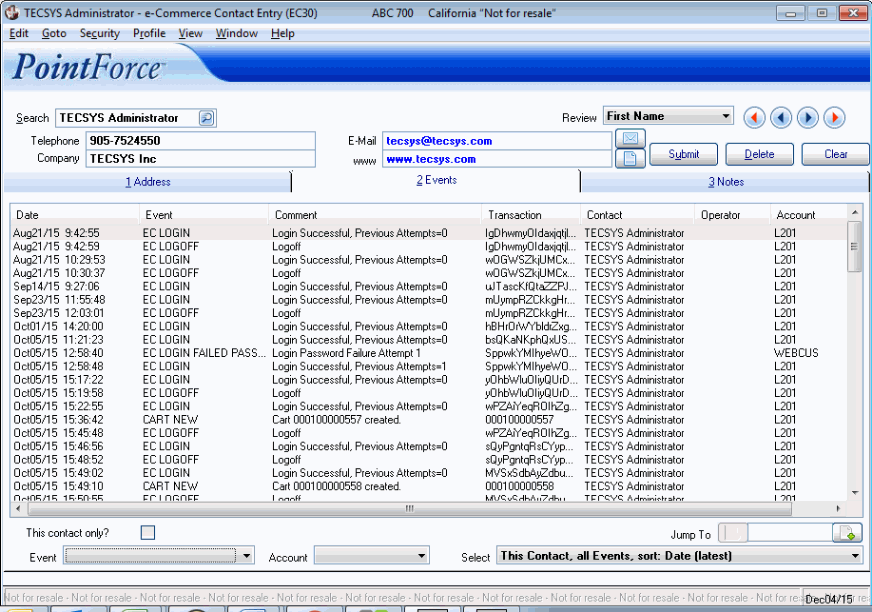
e-Commerce Contact Entry (EC30/Events)
