Transaction Log Query (CC45)
The Transaction Log Viewer (CC45) program allows you to view data in the Transaction Log. The Transaction Log tracks information that is added, edited and deleted from the transaction files.
- You can set the parameters for your search using the fields above the list box (File Object, Date, Time) and the list box displays the results of the search request. For example, if you want to review all transaction log data that occurred on a specific date and time, you can set the following fields:
- Select the 'By just date/time' radio button.
- Enter or select from the query the specific date required.
- When you tab out of the date field, the list box automatically updates (similarly, if you use the date query, when you click OK on the date selection window, the list box automatically updates).
- You can refine your search by entering a time in the Time field. The time field displays all transactions that occurred before the time entered, i.e. the time field is less than, but not equal to, the time entered. The time field only accepts 'decimal' time: for example 18.779523 is 18:46:46 in real time.
- Once you refine the results in the list box, you can select a specific transaction. When you highlight a transaction from the list box, the fields below the list box display the details of that transaction.
When you are working with CC45, you will likely be working with findlogdata.pss, a PVX pass program tool that allows you to search for transaction log records using standard criteria. The results are stored in the text file identified by the results of the 'findlogdata.pss' program. The following list defines the criteria with which you can search for records using the pass program:
| Input Field | Definition | |
| Search Archives | - | enter y/n. |
| Winsol Menu ID | - | this is an optional input field. |
| File Object Name | - | enter the logical name of the table being searched. For example, to search for the Contact Master, enter CMCM. |
| Variable Name | - | enter the variable/field for which the Value (next input field) must match in order to print in the result set. For example, if you are looking for a specific password, enter 'psswrd' in this field and then enter the value of the password in the 'Record Field or Key Value' field (next input field). Note: The system is searching only in the table entered in the previous input field, in this case in CMCM. |
| Record Field or Key Value | - | enter the value you want to the system to search for. |
| Second Filtering Value | - | this is an optional input field |
| Stop Date | - | the system searches the transaction log from the most recent transaction to the transaction that preceded that one, and so on in reverse chronological order. The date entered here is the date on which you want the system to stop its search. |
The following list defines every field in CC45:
- File Object - enter the Data Dictionary File code or select from the query the Data File you are looking for. For example, you can enter the file name ECASP into the query window and then select the corresponding data dictionary file code for that table, and all transaction logs related to the Ad Space Pool (file ECASP) display in the list box.
- Note: This field is only available when the 'By file object then date/time' radio button is selected.
- Date - enter or select from the query the date on which the transaction occurred. The entries in the list box will correspond to the date entered. The Date field is available when these conditions exist:
- Once the File Object is entered.
- When the 'By just date/time' radio button is selected.
- Once the File Object is entered.
- Time - enter the time of the transaction. Note: The time field displays all transactions that occurred before the time entered, i.e. the time field is less than, but not equal to, the time entered. The time field only accepts 'decimal' time: for example 13.481213 is 13:28:52 in real time.
- By file object then date/time - select this radio button to sort the list box by the object entered in the File Object field and then by date entered in the Date field and then by the time entered in the Time field.
- By just date/time - select this radio button to sort the list box by date entered in the Date field and then by the time entered in the Time field.
- Listbox items limit - displays the maximum number of records that the list box can hold. This value is set on an operator by operator basis using the 'Limit Records in ListBox' field in Maintain Operator Password/Privilege (CC03) program. The maximum number of records that can be displayed in the list box is 1,000.
- List Box - displays the results of the search request entered in the fields above the list box. The list box includes the following fields:
- Date - the date on which the transaction occurred
- Time - in decimal format
- Type - the source of the transaction, e.g. Replication or e-Sales
- Company - the company from which the transaction originated
- Object - the file name and description of the file
- Operator - the operator that initiated the transaction
- Key - the system 'key' to the transaction in the log
- Menu ID - the company and program from which the transaction originated
- Action - the transaction log tracks 'inserts', 'updates' and 'deletes'.
- The information in the Transaction Info section is for display purposes only and cannot be edited. The following fields are found in this section:
- Program - identifies the path to the program associated with the transaction currently selected in the list box.
- Statement - identifies the line number in the program that caused the transaction to be created.
- Real Time - displays the real
time the transaction currently selected in the list box occurred at.
- Action - displays the action (insert/update/delete) associated with the transaction currently selected in the list box.
- File - displays the file associated with the transaction currently selected in the list box.
- DDF No - displays the Data Dictionary File Number associated with the transaction currently selected in the list box.
- Program - identifies the path to the program associated with the transaction currently selected in the list box.
- The information in the List Box to the right of the 'Transaction Info' section displays the database information associated with the transaction currently selected in the list box. In order to display the database change information in a more readable manner, click on the View Message button.
There are 4 menu items that appear on CC45: File, Edit, View and Help. The following list defines each menu item:
- Under the File menu, the following options are available:
- Open - gives you the ability to open alternate transaction log files, such as the Archives file.
- Exit - closes CC45.
- Open - gives you the ability to open alternate transaction log files, such as the Archives file.
- Under the Edit menu, the following options are available:
- Copy Message ID - allows you to copy the "key" for the current record from the transaction log into the clipboard for use in other applications.
- Copy Message - allows you to copy the current XML message into the clipboard for use in other applications.
- Copy Object Key - allows you to copy the key for the record that was changed in the original program to the clipboard for use in other applications.
- Copy Time Stamp - allows you to copy the decimal time stamp for the current transaction into the clipboard for use in other applications.
- Copy Message ID - allows you to copy the "key" for the current record from the transaction log into the clipboard for use in other applications.
- Under the View menu, the following options are available:
- View Message - opens the Transaction Message window which displays the database change information in table/column format (i.e. with no XML tags). The Fields, Field Names, Old Values and New Values display in the table. The Action and File fields display the type of transaction (Insert, Update, Delete) that was performed on the specific type of record.
- Refresh - refreshes the data, but keeps the parameters selected.
- Reset - refreshes the data and resets the parameters back to 'blank'.
- View Message - opens the Transaction Message window which displays the database change information in table/column format (i.e. with no XML tags). The Fields, Field Names, Old Values and New Values display in the table. The Action and File fields display the type of transaction (Insert, Update, Delete) that was performed on the specific type of record.
- When you click on Help, the Online Help for CC45 should open.
The following table outlines the functionality of each button on CC45:
| Button Label | Icon | Functionality |
| Refresh |  |
Refreshes the data, but keeps the parameters selected. |
| Reset |  |
Refreshes the data and resets the parameters back to 'blank'. |
| View Message | 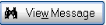 |
Opens the Transaction Message window which displays the message information in table/column format (i.e. with no XML tags). The Fields, Field Names, Old Values and New Values display in the table. The Action and File fields display the type of transaction (Insert, Update, Delete) that was performed on the specific type of record. |
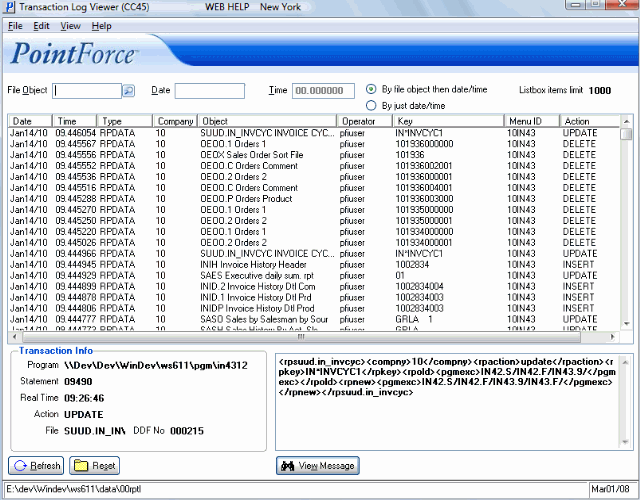
Transaction Log Viewer (CC45)
