Event Processing (CC33)
|
Additional Information Log File |
The Event Processing (CC33) program, once started, constantly monitors the 'events' data file, and processes all events that require processing and records the rest. If an error is detected, the events processor stops and will not resume until the error is corrected. This is to ensure that important actions associated with events can be allowed to execute since most errors are relatively simple to address, or just temporary conditions.
- The following events are recorded in the events file:
- Cart Approve Checkout
- Cart Approve Decline
- Cart Approve Request
- Cart Checkout
- Cart Delete
- Cart Email Quotation
- Cart Invoice Generated
- Cart New
- Cart Order Generated
- EC Login
- EC Login Failed
- EC Login Failed Password
- EC Logoff
- Escan Web Registration
- Escan Web Registration Confirmation
- Escan Web Registration Notice
- ICMS/ICMT Bin Location Recode
- Search Word Product Update
- Tablet Print
- Tablet Print Confirmation
- Post.XML Login
- Post.XML Login Failed Password
- Post.XML MCXD Login Failed
Note: The three XML related events (the last three in the list above) are for the purpose of custom third party XML web services integration only.
- The Event Processor processes the event occurrences in chronological order by performing the following steps:
- If the Event is not flagged as 'Active' in Events (CC05), then the event is skipped (i.e. not processed). If the event configuration in CC05 is later changed to 'Active', then the skipped event will be processed.
- If the 'Perform Event Program' field is selected in CC05 for the event, then the Event Program is performed by CC33.
- If the 'Auto Delete of Event' field is selected in CC05 for the event, then the occurrence is deleted by CC33 (after the event is processed).
- If the Event is not flagged as 'Active' in Events (CC05), then the event is skipped (i.e. not processed). If the event configuration in CC05 is later changed to 'Active', then the skipped event will be processed.
- The Event Processor is designed to process events. When processing events, additional actions can occur, depending on the event attributes configured in CC05. For example, a program can be linked to an event so that the program is executed by CC33 when it processes the event.
-
Note: You can contract the TECSYS Custom Programming team to create customer event programs for custom or package events.
- The most common event performed by CC33 is to send an e-mail. The Event Processor sends an e-mail when the following events occur:
- Cart Approve Request
- Cart Checkout
- Cart Email Quotation
- Cart Invoice Generated
- Escan Web Registration Confirmation
- Escan Web Registration Notice
- For the remaining events, the Event Processor records that the event happened.
-
If a failure is encountered, i.e. the e-mail cannot be sent, the Event Processor stops and gives the operator an opportunity to correct the situation. The most common causes of failure are:
- Communication issue with the mail server.
- E-mail address is incorrect or missing.
The following list defines every field on CC33:
- List Box - displays the following information:
- Date/Time - the Date & Time at which the Shopping Cart processing began
- Event - the Event code from Events (CC05).
- Comment - a length of text that is created by the program that generates the event to provide information about the event.
- Web Contact - the contact logged into the e-Commerce system when the shopping cart was created.
- Click Start
 to start monitoring for events.
to start monitoring for events.
- Click Cancel
 to stop monitoring for events.
to stop monitoring for events.
CC33 has a Log file that can be accessed from the Log menu in the upper left hand corner of the window:
- The log file displays when the Event Processor was started and stopped, and when event processing errors occur.
- When an event processing error occurs, the event process automatically stops and does not resume until the error is cleared.
- The CC33 Log file is intended to be checked regularly, e.g. daily. Once the file is reviewed, you can purge the log file.
- The following message displays: "Purge the Event Processor Log? Yes/No". Select Yes to purge the log file. Select No to cancel the purge request. If you select "No", then new errors/status information is appended to the existing log.
Here is a screen shot of the Event Processor (CC33) program:
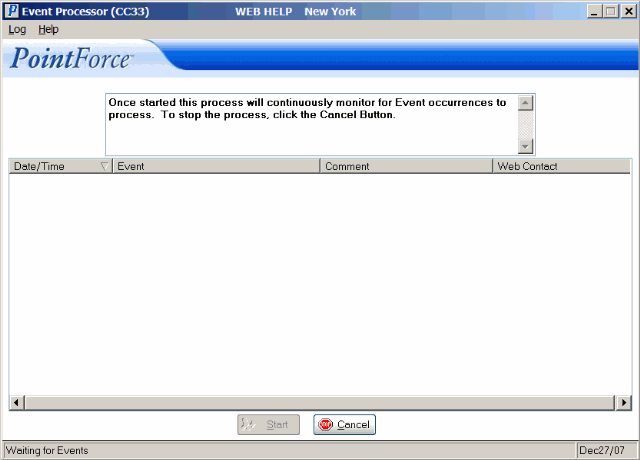
Event Processing (CC33)
