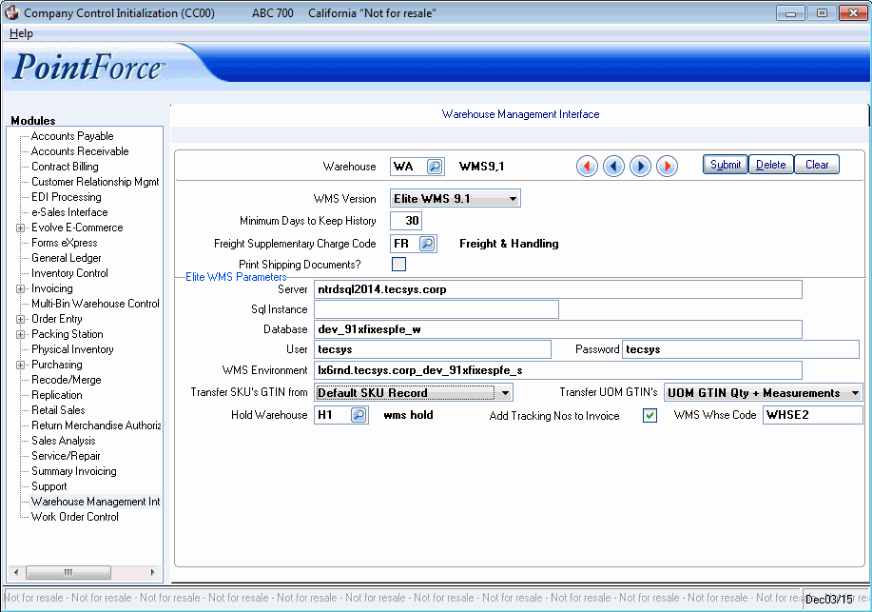Warehouse Management Interface (CC00)
|
Additional Information Elite WMS Overview Elite WMS-GTIN/UOM/Dimensions Overview of WOs in PFE/Elite WMS |
The Company Control Initialization (CC00/Warehouse Management Interface) sets the parameters required for the interface between the warehouse management system (WMS) and PointForce Enterprise (PFE). You can interface to the Elite WMS warehouse management system.
You can set up your WMS with one warehouse or with multiple warehouses.
Note: You cannot update CC00/Warehouse Management Interface while the following WM programs are running:
- WMS Stock Count Print (WM28)
- WMS Data Transfer Servers (WM32)
- WMS Upload Transaction Processors (WM33)
Note: Warehouse Management (WM) is an optional module that is not included in the base PointForce package.
If you are using an Elite WMS warehouse and you have in-transit records in P/O Receipt and In Transit Entry (ibis_po60) that are not assigned to a purchase order, the following information window automatically displays: "The following is a list of In-transits and line numbers with non-PO receipt lines. These will have to be recalled in PO60 and changed from non-PO receiving to PO receiving. xxxxx-xxx xxxxx-xxx. OK/Copy".
- Click OK to close the message window.
- Click Copy to copy the list of receipts to the clip board.
- Note: You must delete the in-transits and create a PO for the products and re-enter the products in PO60 as in-transits before the in-transit can be downloaded to Elite WMS.
The following list defines every field on the Warehouse Management Interface folder:
- Warehouse - enter or select from the query the warehouse code for your WMS warehouse.
- WMS Version - enter or select from the drop list the current version of the WMS used in the warehouse. Valid options include:
- Elite WMS + version number, for example Elite WMS 9.0 or Elite WMS 9.1 (and higher as applicable)
Please contact your TECSYS Business Consultant if you require clarification on the WMS version set up at your site.
- Minimum Days to Keep History - enter the number of days transfer records/archive files are to be kept. The value entered in this field determines the default date used by WMS Archived Transfer Purge (ibis_wm89). You can enter any number of days in this field, however we strongly recommend that you enter a value that is greater than 30 days. If you enter a value that is less than 30 days, the following message displays: "Keeping history for a minimum of 30 days is recommended for audit purposes. Are you sure you wish to set it to xx (less than 30) days? Yes/No".
- If you are using Elite WMS, the process of transferring information between PFE and Elite WMS creates records in WM45, the staging tables used by WM32/WM33 and logging files. Older records may be deleted by running WM89. When WM89 runs and the default date is accepted, all of these records up to and including the default date are deleted.
- Freight Supplementary Charge Code - enter or select from the query a freight supplementary charge code. The supplementary charge codes are defined in Invoice Supplementary Charges (ibis_in01). The freight supplementary charge code is used on the invoice when freight charges are included in the transfer file from the WMS.
- Print Shipping Documents - select this check box to enable Shipping Documents Print (ibis_oe34) as part of the order transfer process. If order management is in use, this check box enables the print button in Order Management Order Scheduling and Printing (ibis_om33).
- Server - enter the server name on which Elite WMS is installed.
- SQL Instance - this field is used only when you have multiple instances of SQL on a single server.
- Database - enter the name of the Elite WMS database.
- User - enter the user name defined for the server.
- Password - enter the password associated with the server.
- WMS Environment - enter the Elite WMS environment.
- Transfer SKU's GTIN from - enter or select from the drop list the program from which the 'default SKU' GTIN record will be selected. Valid options include:
- Default SKU Record - the GTIN flagged as the 'Default SKU' record in the Product Pack Info (ibis_im23) view is transferred to the Elite WMS system as the product's default SKU record. (Note: This record must also be flagged as 'Transfer to WMS' in IM23.)
- Default Costing Record - the GTIN flagged as the 'Default Costing' record in IM23 is transferred to the Elite WMS system as the product's default SKU record. (Note: This record must also be flagged as 'Transfer to WMS' in IM23.)
- Default SKU Record - the GTIN flagged as the 'Default SKU' record in the Product Pack Info (ibis_im23) view is transferred to the Elite WMS system as the product's default SKU record. (Note: This record must also be flagged as 'Transfer to WMS' in IM23.)
- Transfer UOM GTINs - enter or select from the drop list the option that indicates whether or not GTIN dimensions and weight are transferred to the UOM fields in the Elite WMS Item Master. This field is only available when the WMS Version is set to Elite WMS 8.4 (or higher). (Note: If you are working with Elite WMS 8.4, up to 4 UOMs are transferred per GTIN. If you are working with Elite WMS 9.1 or higher, up to 6 UOMs are transferred.)
Valid options include:
- Never - dimensions and weight are never transferred to the UOM fields in the Elite WMS Item Master. Note: When this option is selected, the UOM1 field in EliteSeries WMS is populated with the stock unit from IM13 and the UOM dimension fields are blank. Elite WMS controls the package dimensions.
- UOM GTIN Qty + Measurements - the UOM designation, GTIN, and associated dimensions and weight are transferred to the corresponding UOM, GTIN, etc. fields in the Elite WMS Item Master. Note: Dimensions and weight are required for GTINs flagged with a UOM.
- Never - dimensions and weight are never transferred to the UOM fields in the Elite WMS Item Master. Note: When this option is selected, the UOM1 field in EliteSeries WMS is populated with the stock unit from IM13 and the UOM dimension fields are blank. Elite WMS controls the package dimensions.
- Hold Warehouse
- enter or select from the query a warehouse in which RMA items and inventory flagged to be held will be stored. Inventory is moved from the 'hold' warehouse to the associated Elite WMS warehouse when the hold is removed in the Elite WMS system.
- Add Tracking Nos to Invoice - when this check box is selected, the tracking numbers from the Elite WMS system are printed on the invoice generated from the shipment of the sales order.
- WMS Whse Code - enter the WMS warehouse code to which you want to map the current warehouse. You can enter a maximum of 12 characters in this field. Note: This field is mandatory for Elite WMS 9.1 and higher.
- You must enter a warehouse code that already exists in Elite WMS.
- You can only assign one WMS warehouse code to a PFE warehouse. If you map a WMS warehouse code to more than one PFE warehouse, the following error message displays: "WMS warehouse WMSwhs1 has been assigned to warehouse PFEwhsA. OK".
- You must enter a warehouse code that already exists in Elite WMS.
When CC00/Warehouse Management is initially set up for Elite WMS, the system checks for two conditions:
- Whether RMAs exist with TAT codes that update inventory for the current warehouse.
- If the system finds an RMA or multiple RMAs with TAT codes that update inventory, the following message displays: "The following is a list of RMAs and line numbers where the TAT code updates inventory. These will have to be changed to a TAT code that does not update inventory or inventory out of balances may result. (A list of offending RMAs and line numbers follows.) OK/Copy". Click OK to close the message window or click Copy to copy the list to the clip board for use in other applications.
- Whether any open orders contain more than 940 lines. The maximum number of lines on an order should be 940 lines or less when the WM module is in use. This condition is in place to support the auto-invoicing controls that add freight charges, comments (including tracking numbers) and new lines added as a result of shipping of partial sets. You can enter the extra lines onto another order.
- If open orders with more than 940 lines are detected, the following message displays: "The following is a list of orders with insufficient line numbers left for additional comments or supplementary charges to be added during the invoicing process. Please break these orders into smaller orders of less than 940 lines. (A list of offending sales orders follows.) OK/Copy". Click OK to close the message window or click Copy to copy the list to the clip board for use in other applications.