Inventory Control (CC00)
|
Additional Information Model Cost Rollup Examples |
The CC00/Inventory Control folder defines the parameters that effect the inventory control (IC) system.
The following list defines every field on the inventory control folder:
- In the Rounding Rules section:
Rounding rules apply to the Selling Price Recalculation (ibis_im28) program that recalculates selling prices. The rounding rules for this recalculation program are defined here in CC00/Inventory Control.
The rounding rules feature can be divided into two areas:
- What price ranges of product should have which rules applied? These values are entered in the For Prices Below and Round to Nearest input fields.
- How should the selling prices be rounded? There are three options:
- Round Up - always round up to the target defined in round to nearest.
- Round Down - always round down to the target defined in round to nearest.
- Split - round up for values greater than half of the round to nearest target and round down for values less than half of the round to nearest target.
For example, a product has a selling price of $9.57. The associated rounding rule is 'For Prices Below' 100.00 round to the nearest 0.10.
- If Round Up is selected, this example results in a selling price rounded to $9.60.
- If Round Down is selected, this example results in a selling price rounded to $9.50.
- If Split is selected, this example results in a selling price rounded to $9.60 (9.55 through 9.59 would be rounded up, while 9.50 through 9.54 would be rounded down).
For Prices Below - the 'For Prices Below' input fields, in conjunction with the 'Round to Nearest' input fields, provide the ability to define various ranges of selling prices with different rounding rules. Each line in conjunction with the line below on the table represents a range of selling prices. For example:
- This is translated as:
-
0.01 and 0.99 round to the nearest 0.01
1.00 and 9.99 round to the nearest 0.10
10.00 and 99.99 round to the nearest 1.00
100.00 and 999.99 round to the nearest 10.00
1000.00 and above round to the nearest 100.00 - IM28 develops a new selling price, then examines this table to determine into which price range the new price falls. Based on the range, the suggested selling price in IM28 is altered according to the appropriate rounding rule.
The above example results in the following:
IM28 Recalc Sell Pr. Rule $0.57 Will be rounded to the nearest penny $5.62 Will be rounded to the nearest dime $82.74 Will be rounded to the nearest dollar $345.51 Will be rounded to the nearest ten dollars - If ranges of prices are desired, the prices must be put in ascending order only.
The largest number that can be entered is $999,999.99.
- If only a single rounding rule is required (all selling prices for products should be rounded similarly regardless of their price) then only a single line on the table is required. This is usually the case when no structured rounding rules are required and all prices should be calculated to the nearest penny. The table would then be defined as follows:
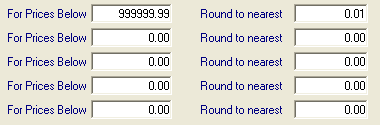
- The above example results in the following:
IM28 Recalc Sell Pr. Rule $0.57 Will be rounded to the nearest penny $5.62 Will be rounded to the nearest penny $82.74 Will be rounded to the nearest penny $345.51 Will be rounded to the nearest penny
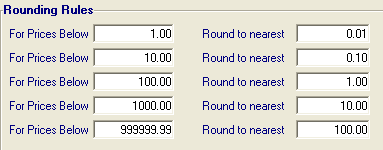
- When IM28 is executed, the resulting prices are checked against this table. The value in the Round to Nearest input field is used as a target to ensure that all selling prices generated will conform to the appropriate target.
- For example, a distributor may decide that inexpensive items should be priced as accurately as possible, and therefore choose to round these items to the nearest penny. Conversely, expensive equipment may need only to be rounded to the nearest dollar so that customers would see prices in whole dollars.
- The Round to Nearest input field is used to set the target format for the selling price generated by program IM28.
Desired Outcome: Enter: To Disable rounding (force PointForce to price accurately to the penny) 0.01 To force selling prices to the nearest quarter 0.25 To force selling prices to the nearest 50 cents 0.50 To force selling prices to the nearest dollar 1.00 - The range of prices to which this 'target' applies is determined by prices entered in the For Prices Below input fields.
- What price ranges of product should have which rules applied? These values are entered in the For Prices Below and Round to Nearest input fields.
- Stock Depletion Classification - BACKGROUND: each product created in PointForce through the Products (ibis_ici1.im13) view is assigned a class code. Class codes are created in ABC Classes (ibis_im01), and are used by PointForce's purchasing system and its inventory reporting programs.
- Based on the 'dollar value demand' of inventory items, Class Code Report and Reset (ibis_im61) will reclassify all inventory items into descending order; therefore, products with the highest dollar value demand will be at the top of the listing and in the highest classification. The classification is a single character alphabetic code with allowable classifications being A through L. A is the highest classification, which will be given to products with the highest dollar value demand by running program IM61.
- The Stock Depletion Classification field is used to control for which products a stock depletion check will be performed during certain circumstances in the order entry and invoicing programs. The class entered into this field in CC00 represents the lowest product class for which the stock depletion check is desired.

- In Order and Quote Entry (ibis_oe30), and in Invoice Direct Bill and Credit Note Entry (ibis_in41), a stock depletion check will be performed if the current product has been defined as a stock product in the Product (ibis_ici1.im13), and if its class code is equal to or greater than the class entered here in CC00.
- For example, an entry of class C in this field will cause the stock depletion check to be performed for all 'stock' products having a class of A, B, or C.
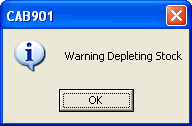
- The stock depletion check will cause a warning message to appear during order entry in OE30, or during invoice entry or direct bill entry in IN41 if the quantity placed on the order causes the product's available stock to fall beneath the minimum quantity set up in the Product (ibis_ici1.im13) view by at least one half of that minimum.
- For example, product ABC has a minimum quantity of 50, and there are currently 75 pieces of this product in the warehouse.
- When an order for 60 is entered for this item, the available quantity will fall to 15 pieces, which is less than half of the minimum of 50.
- For example, product ABC has a minimum quantity of 50, and there are currently 75 pieces of this product in the warehouse.
- The purpose of this warning message is to immediately identify to customer service people, or warehouse staff that an item has fallen below the minimum quantity, and that a significant portion of that minimum (also known as safety stock) has already been allocated to customer orders. Because this message appears, the person entering the order or invoicing the delivery is now able to call the attention of the purchasing agent to this potentially low stock level, and thus perhaps avoid stock-outs on this product.
Caution: It is not advantageous to force this message to appear every time a product's available quantity falls below this level. Operators who see the same reoccurring message too frequently are likely not to give the message any importance. By selecting a higher classification for this check/message, the operator will only be presented with the warning for products where it makes sense to draw someones attention to the situation.
Note: This check is not performed in Cash Counter Invoice Entry (ibis_rs41).
- Based on the 'dollar value demand' of inventory items, Class Code Report and Reset (ibis_im61) will reclassify all inventory items into descending order; therefore, products with the highest dollar value demand will be at the top of the listing and in the highest classification. The classification is a single character alphabetic code with allowable classifications being A through L. A is the highest classification, which will be given to products with the highest dollar value demand by running program IM61.
- Color Separator - enter the single character used to separate the product code from the color/size code.
Products which are identical one to the other with the exception of a single characteristic such as color or size can be identified in PointForce as "common products". These products share a product code, but are identified with a unique suffix at the end of the part number.
- Here are some examples:
1000-BLUE 1000#01 1000^S 1000-RED 1000#02 1000^M 1000-BLACK 1000#03 1000^L 1000-GREEN 1000#04 1000^XL - The following characters cannot be entered in the color separator field:
- Letters A through Z
- Numbers 0 through 9
- Characters / and \
- Note: You can alter the color separator in CC00 until the first product is entered in the Products (ibis_ici1.im13) view. Once a product is entered in the Products view, you cannot change the color separator.
- Here are some examples:
- Lot Control - when selected, this option enables the lot control features within PointForce. Special lot control features are enabled in transaction programs for products which are identified as lot controlled in the Products (ibis_ici1.im13) view. These special features allow the recording and monitoring of individual "lots" of product within a single product code.
- A product which is not lot number controlled would be displayed as follows in inventory displays and reports:
Product On Hand Qty 1500 20 EA - This product is lot controlled, and as such, lot numbers are displayed on queries and reports:
Product On Hand Qty Lot Number 1500 20 EA 3892 22 EA 3894 8 EA 3897 Total:
50 EA - A "lot" may contain one or more items within a single product code. Products which are produced in batches and which can be date sensitive are often lot controlled for quality assurance purposes (e.g. pharmaceuticals, paints, chemicals).
- This option cannot be disabled when lot transactions are currently on file.
- A product which is not lot number controlled would be displayed as follows in inventory displays and reports:
- Serial Numbers - when selected, this option enables the serial number control features within PointForce. Special serial number control features are enabled in transaction programs for products which are identified as serial number controlled in the product master file (ibis_ici1.im13). These special features allow the recording and monitoring of individual "serial numbers" of product within a single product code.
- A product which is not serial number controlled is displayed as follows in inventory displays and reports:
Product On Hand Qty 1500 4 EA - A product that is serial number controlled is displayed on queries and reports with the serial number:
Product On Hand Qty Serial Number 1500 1 EA 1A253 1 EA 1A254 1 EA 1A255 Total:
3 EA - A single serial number may only be used once with a single product code. Products which are expensive, have electronic components, or are manufactured are often serial number controlled (e.g. computers, cameras, engines).
- A product which is not serial number controlled is displayed as follows in inventory displays and reports:
- Assortment Pricing - an assortment represents a series of products (SKU's) that belong to the same family. You can decide, regardless of the number of individual SKU's purchased, to group these products together as if they are purchased against a single SKU to obtain the better quantity price break. The total quantities of products that share a common assortment code will be added together and the applicable detail lines re-priced based on the accumulated amount.
- Assortment pricing is assigned to the product using the 'Assortment Pricing Code' in the Products (ibis_ici1.im13) view.
- Use Second Description - products created in the Products view must be described with a primary description, but can optionally be described with an additional secondary description.
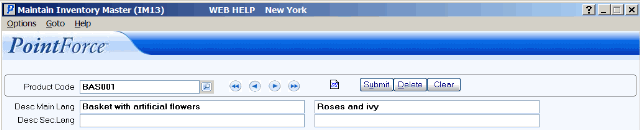
- When selected, this field enables the printing of this secondary description on the following reports:
- Sales Order
- Invoices
- This description will be displayed on queries and displays if space on the screen permits.
- This option can be activated or de-activated at any time without program consequences, however, consistency in forms printing will be affected.
- Freight Rev. - Satellite Whse - when selected, the freight charge applied to warehouse transfers is reversed when the transfer is updated through Branch Transfers Receiving (ibis_ic55) and Warehouse Receipt Stock Audit Trail Print (ibis_ic56). The cost of the product is not increased or decreased if the product is returned to the main warehouse or transferred to a satellite warehouse.
- For example:
- Warehouse '01' is Toronto and it is the main warehouse.
- Warehouse '02' is Montreal and is a satellite warehouse.
- Warehouse '03' is Vancouver and is also a satellite warehouse.
- Warehouse Shipping Rates (ibis_im06): 10% add-on to send product to Montreal; 15% add-on to send product to Vancouver from the central Toronto warehouse.
- If an item has a Toronto cost of $10.00 and is sent from Toronto to Montreal, the resulting cost is $11.00 (10.00 + 10%). If the item is sent from Toronto to Vancouver, the resulting cost is $11.50 (10.00 + 15%).
- If the item is returned from Montreal to Toronto, the freight is backed out. The $11.00 item that is shipped from Montreal (satellite) back to the Toronto (central) warehouse arrives back at Toronto at $10.00.
- If the item is sent from one satellite (Montreal) to another (Vancouver), the system will treat it, for cost purposes, as though the item has been returned to the central warehouse (Toronto) and then shipped to the other satellite. Therefore, the costing goes from $11.00 in Montreal to $11.50 in Vancouver (11.00 minus 10% plus 15% = 11.50).
When this flag is not selected, transfers through IC55 and IC56 will not reverse the freight charges during warehouse transfers.
- For example:
- Model Cost Rollup - allows you to rollup the selling price of a model header based on the calculated selling price of the components (fixed or variable). This option is designed for use with active price lists based on markup on cost or gross margin only. When selected:
- The selling price of the model header is disregarded.
- The selling prices of the components of the model are rolled up to the model header regardless of whether the components are variable or fixed.
- Once a selling price is determined, best price logic will determine the best price for the model. For example, if there is a better price for the model on another price list, the rolled up price will be disregarded and the best price for the model header will be used as the selling price.
There are a number of different scenarios based on the type of model you are using. For more details, please see the Model Cost Rollup Examples topic.
- The selling price of the model header is disregarded.
- Product Label Format - this field works with Customer Product Label Print (ibis_im42). Enter or select from the query a product label format; the format selected here becomes the default product label format in IM42.
Note: You can change the default setting in IM42.
- Default Price List
- enter or select from the query the default price list to be used as the default master price list with the following programs:
- Customer Product Label Print (ibis_im42) - printing product labels that include a price.
- Products (ibis_ici1.im13) - the Default Price list.
- Customers (ibis_sucu.su13) - the Default Price list.
You can change the price list in IM42, depending on the type of label selected. You can also change the price list in the Products or Customers views.
Note: Only price lists set up in domestic currency can be selected.
- Special Product Mask - this field dictates the structure of the product code when special products are created within the order entry, invoicing, purchase order entry, and quick product creation programs. The mask assigned should consist of the following:
- 1 or more leading characters - entry of this character(s) in the programs mentioned above will trigger creation of a new product on the spot in the originating entry program.
- A series of '#' which will be replaced by the next available number.
- Any suffix to complete the format to the maximum number of characters in a product code.
- Mask "9####-00" will generate product codes 90001-00 to 99999-00.
- Mask "ZZ###### will generate product codes ZZ000001 to ZZ999999.
For more information on special products, see the About Special Products topic.
- Last Special No Used - the last "special product" part number that has been generated by PointForce according to the "special product mask" defined in CC00/Inventory Control will be displayed in this field. PointForce will display the generated number portion only of the special product code; any mask or other formatting applied will not be displayed.
For example:
Mask: ZZZZ######## Last Number Used: ZZZZ00000368 Displayed: 00000368 This is memo information only and cannot be entered or altered.
- Main Warehouse - this field is used to identify the central warehouse or main distribution point within the list of sales offices/warehouses. It is important to identify the main warehouse correctly, as PointForce can be used to automatically replenish inventory levels in the primary and in the secondary warehouses. Although the procedure is quite similar for all locations, different programs are used to bring stock into the main warehouse than are used to replenish inventory into the secondary warehouses.
- Only a single warehouse can be designated the "main" warehouse. This warehouse must have been previously created in Sales Offices and Warehouses (ibis_cc96).
-
A business with a single location would normally enter the warehouse number into this field, and leave the secondary warehouse field blank. A business with multiple locations would normally enter the number of the main or central hub into this field, then enter all secondary warehouse locations into the secondary warehouse field.
- You can change the main warehouse if desired. When you select a different warehouse, the following message displays: "The main warehouse is being changed from XX to YY. Do you want this to occur? Yes/No".
- Select No to close the window and the current warehouse remains the main warehouse.
- Select Yes to replace the current main warehouse with the selected warehouse. The previous main warehouse selection is moved to the end of the Secondary warehouses chain.
- When products are set up in the Products view, the system defaults to the main warehouse. If you change the main warehouse in CC00, the warehouse for the product on the Product master will not change, but the main warehouse check box will be automatically de-selected.
- If you change the main warehouse, a Branch Warehouse Record (ICWM) is created for each product for the new main warehouse if one does not exist.
- Only a single warehouse can be designated the "main" warehouse. This warehouse must have been previously created in Sales Offices and Warehouses (ibis_cc96).
- Secondary Warehouses - this field is used to list all of the secondary warehouses operated by a company. The warehouse numbers should be entered into this field as a 'string' without separating spaces or characters (eg. 02030405 – representing warehouses 02 and 03 and 04 and 05).
- You cannot add the main warehouse to the secondary warehouse string.
- You can remove warehouses that have no inventory activity; warehouse(s) with inventory activity cannot be removed.
- The maximum number of secondary warehouses you can enter is 18.
- All warehouses entered must already exist in CC96.
- You cannot add the main warehouse to the secondary warehouse string.
- Cost Calculation Method Using On Hand Balance - if either lot or serial number control is used by your company, then PointForce must calculate average costs based on warehouse, not company-wide costing rules. This is set up by your TECSYS SMB Professional Service representative.
- Last Used UPC Counter - this field displays a count of the UPC Codes generated through the Products (ibis_ici1.im13) and the P/O Purchasing Information (ibis_po13) views.
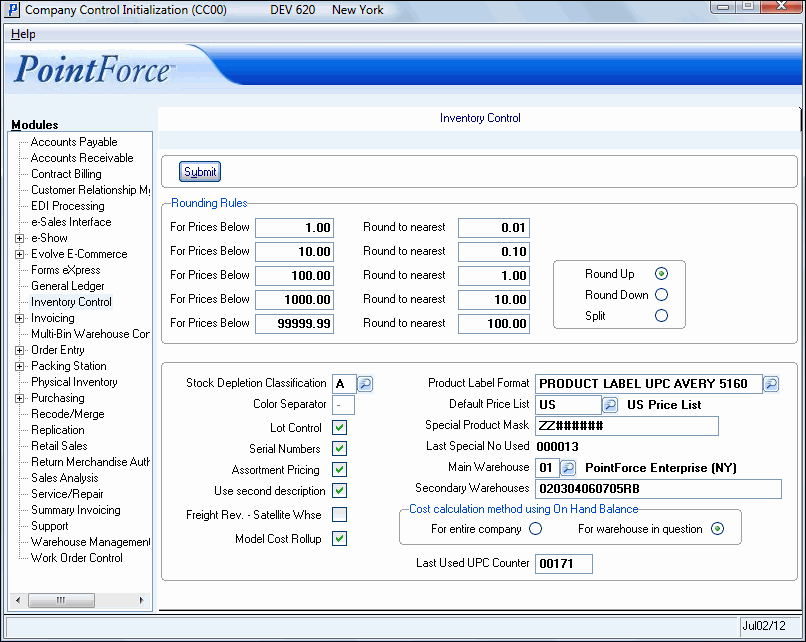
Inventory Control (CC00/Inventory Control)
